電子音楽の組成の今日の世界では、自動化は、単にあなたのトラックの音量を制御するよりもはるかに多くのために使用されます。ほぼあなたが考えることができるすべてのパラメータは、パンより、EQ、レゾナンス、フィルター·カットオフ、LFOレート、ピッチのようにオートメーションを介して制御できます。オートメーションでリズムパターンを作成すると、あなたの歌に生命とテクスチャを追加することができます。あなたがトラックに立ち寄ることができる既製のオートメーション形状のライブラリがあった場合wouldntのそれはいいかも?
生産イムたら、病気しばしばアイブ·ロジック·プロジェクトにして保存した形状の小さなライブラリーから引き出します。 theyveは、標準領域の内側に保存されているので、私は簡単に私の既存の曲に、これらの既製のパターンをコピーすることができます。また、これは、簡単に自動化を拡大または圧縮することになります...が、よくカバーしているほんの少しで!
アイブ氏は、ロジックと呼ばれるプロジェクトが含まれていた
ステップ1 - オートメーションをコピー
歌に[戻る]をクリックして、オートメーションシェイプロジックテンプレートを開き、 コマンド+ Cで選択した領域をコピーするにオートメーションを追加することがyoullの。
ステップ2 - トラックのクローンを作成します。
トラックメニューから、次に、あなたがにオートメーションを追加したい楽器/オーディオトラックのトラックをクリックし、同じチャンネルストリップ/音源で[新規]を選択します。これはない多くの人々が使用しているクールな機能です。これは、クローン選択したトラックを、実際には新しいものを作ることはありません。その最初に使用した今でも全く同じトラックが、今は我々の場合には自動化のようなものを追加するために新しいレーンを持っています。
ステップ3 - オートメーションを貼り付け
新しいトラックを作成した後、貼り付けを開始するための自動化、 およびCommand-Vのようなyoudタイムラインに配置します。
ステップ4 - 自動化を繰り返し
オートメーションは1つだけのバーを継続しますが、私は最後の4小節に自動化したい。病気の領域を3回をOption-クリックしてドラッグしてコピーします。
ステップ5 - ベースを追跡するために、オートメーションを変換
だから私は私の選択した任意のパラメータにオートメーションを再度割り当てることができます、私は、地域ベースの自動化の自動化を出て、トラックベースの自動化にする必要があります。 4領域(またはしかし多くのあなたが持っている)を選択し、選択し
ステップ7 - 別のパラメーターに自動変換します
現在は別のパラメータに再割り当ての自動化ができます。 Optionキーを押しながらトラックオートメーションの選択メニューのいずれかをクリックします。あなたは、それを選択するために、オートメーションをコピーするようにパラメータがyoud見つかるまでキーを押し続けます。ウィンドウには変換したり、コピーして変換したいyoudかどうかを尋ねる表示されます。変換]を選択します。オートメーション·形状は現在の選択のあなたのパラメータに変換されます!
ステップ8 - タイムストレッチオートメーション
今ホードはそれが戻って遅く再生するようなパターンが速すぎるとyoudであることを決定したと言うことができます。最初のオートメーションの選択メニューが正しいオートメーションを表示していることを確認し、空の領域に戻ってそれらを選択します。キーコマンドは、Control-=最初、その後トラックを選択して一緒に領域をマージ
あなたが記事を楽しんでほしい!


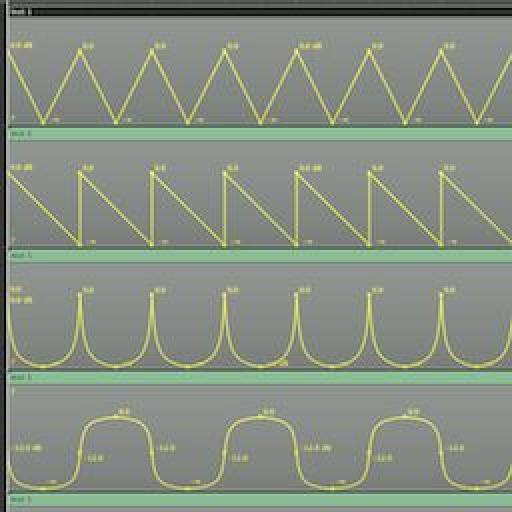
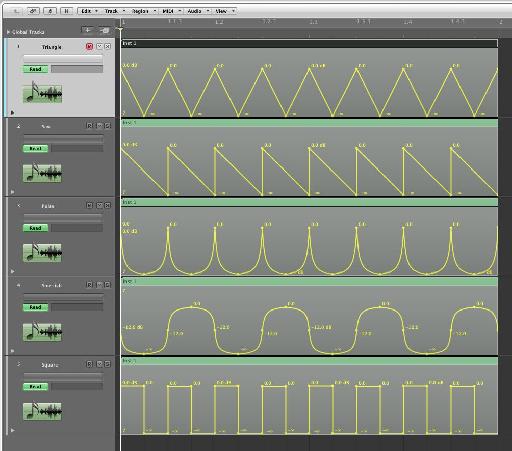
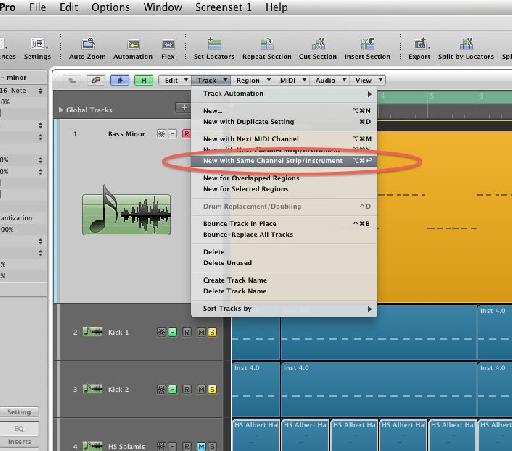
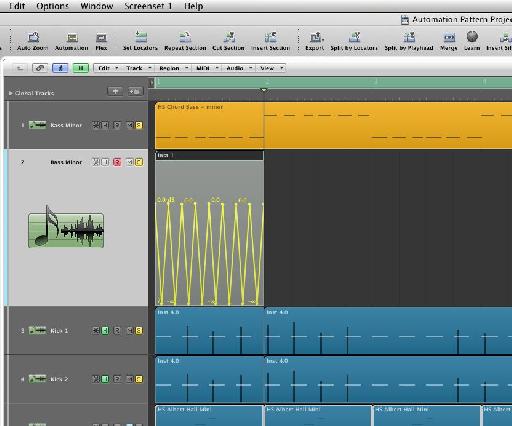
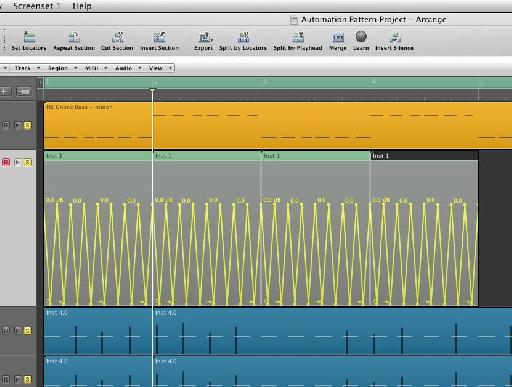
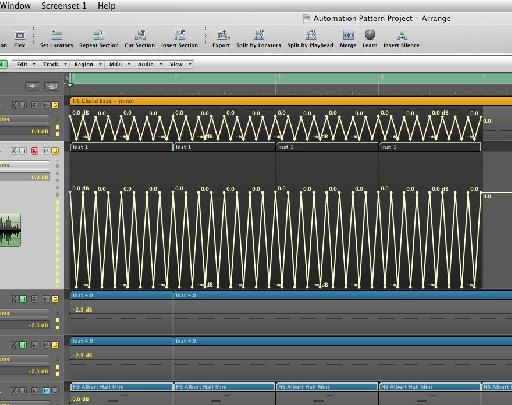

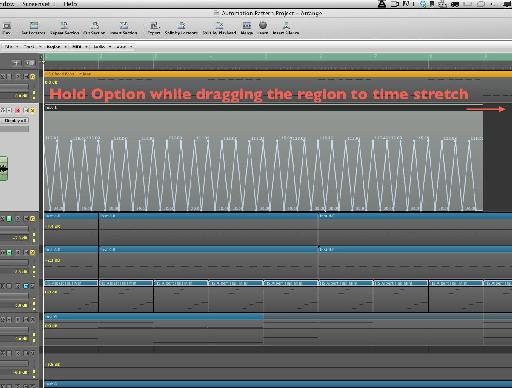
 © 2024 Ask.Audio
A NonLinear Educating Company
© 2024 Ask.Audio
A NonLinear Educating Company
Discussion
If you just copy the region with automation into a track and option drag it, it stretches the region but not the automation inside. What am I missing?
thanks
Words cannot express how grateful I am for not only the fantastic tutorial, but the invaluable project file! My production partner and I are automation junkies, so this "library" will save us loads of time with regards to drawing basic automation. We've often dreamed of a built-in shape library similar to Massive's Performer and hope that the fine folks at Apple will include it in Logic X when it's finally released sometime in the next 100 years. :-)
Cheers!
Please consult http://cl.ly/image/2R0v2o2q1Q2y
Are you holding down the Option (Alt) key when stretching the automation? Make sure your release the mouse button before releasing the Option key.
Hope this helps :)
Do this to get it to work: After you've moved the data back into the region, go to the Arrange window's local "view" menu, then to HyperDraw, then to OFF. You'll now be able stretch the region (and it's automation data) by Option clicking the BOTTOM right corner instead.
Want to join the discussion?
Create an account or login to get started!