In der heutigen Welt der elektronischen Musik Zusammensetzung wird Automatisierung für viel mehr als nur die Steuerung der Lautstärke der Tracks verwendet. Fast jeder Parameter, den Sie sich vorstellen können durch Automatisierung kann wie Tonhöhe gesteuert werden, Panning LFO-Rate-, Filter-Cutoff, Resonance, EQ, und vieles mehr. Erstellen rhythmische Muster mit Automatisierung kann das Leben und die Textur, um Ihre Songs hinzuzufügen. Wäre es nicht schön, wenn es eine Bibliothek von vorgefertigten Automatisierung Formen you drop in könnte auf Ihre Spuren?
Wenn Im Herstellung, Ill oft aus einer kleinen Bibliothek von Formen Ive gemacht und in einem Logic Projekt gespeichert ziehen. Ich kann einfach kopieren Sie diese vorgefertigte Muster in meinem bestehenden Songs, weil theyve in einem Standard-Region gespeichert. Dies macht es auch leicht zu dehnen oder komprimieren die Automatisierung ... aber gut abdecken, dass nur ein bisschen!
Ive enthalten eine Logik Projekt namens
Schritt 1 - Kopieren Sie die Automatisierung
Öffnen Sie die Automation Form Logic Vorlage und kopieren Sie die Region Ihrer Wahl mit Befehl-C, dann klicken Sie wieder in das Lied youll werden indem die Automatisierung.
Schritt 2 - Erstellen eines Klons der Spur
Klicken Sie auf die Spur des Instruments / Audiospur Sie wollen, um die Automatisierung zu ergänzen, dann aus dem Track-Menü, New wählen Sie mit Same Channel Strip / Instrument. Dies ist eine coole Funktion, dass nicht viele Leute benutzen. Es Klone den ausgewählten Titel, aber nicht wirklich eine neue ein. Seine immer noch genau die gleiche Strecke mit dem Sie angefangen, aber jetzt haben Sie eine neue Spur, um Dinge wie die Automatisierung in unserem Fall hinzufügen.
Schritt 3 - Fügen Sie den Automatisierungs-
Nachdem Sie die neue Spur zu erstellen, legen Sie die Zeitachse, wo, wie die Automatisierung zu starten, und Command-V youd es einfügen.
Schritt 4 - Wiederholen Sie die Automatisierung
Die Automatisierung dauert nur eine Bar, aber ich möchte die Automatisierung bis 4 bar dauern. Ill kopieren, indem Option-Click-Ziehen der Region 3 mal.
Schritt 5 - Konvertieren Automatisierung basierte verfolgen
So kann ich neu zuweisen die Automatisierung auf jeden Parameter meiner Wahl, ich brauche, um die Automatisierung raus Region basierte Automatisierung und in Spur based Automation. Wählen Sie die 4 Regionen (oder wie viele Sie haben), und wählen Sie
Schritt 7 - Konvertieren Automatisierung zu einem anderen Parameter
Jetzt können neu zuweisen die Automatisierung zu einem anderen Parameter. Klicken Sie auf eine der Spuren Automatisierung Auswahlmenüs bei gedrückter Wahltaste. Halten Sie die Taste gedrückt halten, bis der Parameter youd wie die Automatisierung zu kopieren finden, dann wählen Sie es aus. Ein Fenster erscheint, wenn wie nur konvertieren oder kopieren und konvertieren youd. Wählen Sie Konvertieren. Die Automatisierung Form ist jetzt mit Ihrem Parameter Wahl konvertiert!
Schritt 8 - Time Stretch die Automatisierung
Jetzt sagen wir youve beschlossen, dass das Muster zu schnell und youd wie es zu einer langsameren Wiedergabe ist. Vergewissern Sie sich zuerst die Automatisierung Auswahlmenü Anzeige der richtigen Automatisierung, dann gehen Sie zurück zu den leeren Regionen und wählen Sie sie aus. Zusammenführen der Regionen gemeinsam mit Tastaturbefehl Control-= erste, dann der Spur
Hoffnung genossen Sie den Artikel!


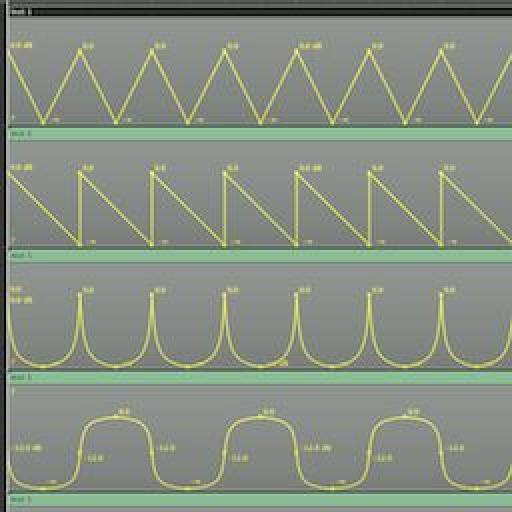
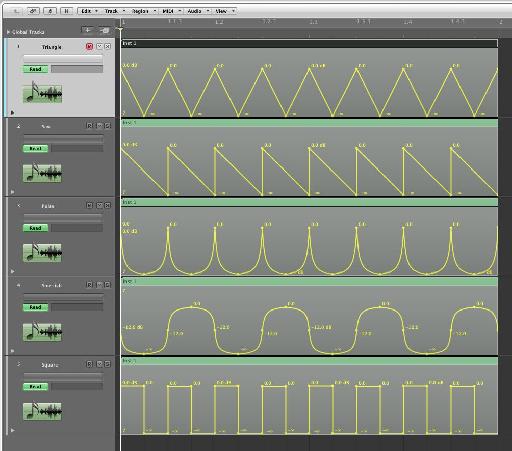
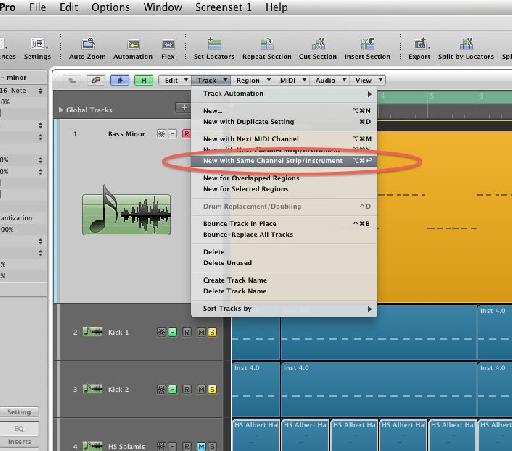
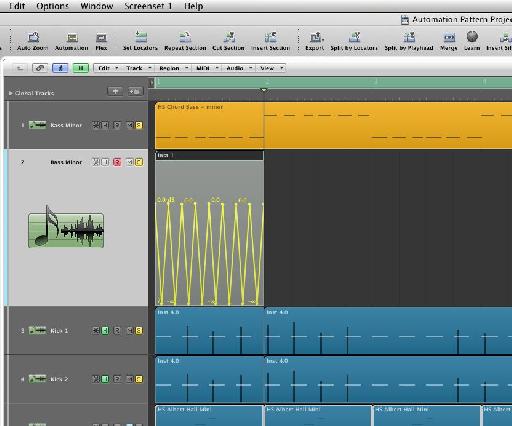
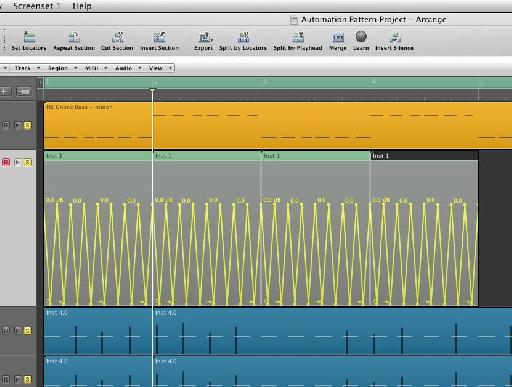
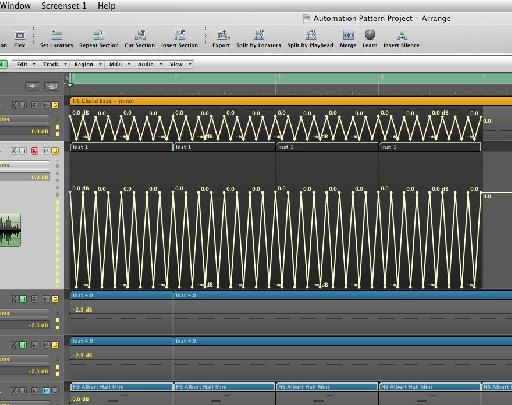

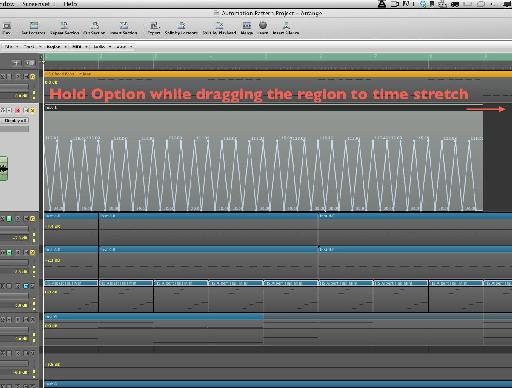
 © 2024 Ask.Audio
A NonLinear Educating Company
© 2024 Ask.Audio
A NonLinear Educating Company
Discussion
If you just copy the region with automation into a track and option drag it, it stretches the region but not the automation inside. What am I missing?
thanks
Words cannot express how grateful I am for not only the fantastic tutorial, but the invaluable project file! My production partner and I are automation junkies, so this "library" will save us loads of time with regards to drawing basic automation. We've often dreamed of a built-in shape library similar to Massive's Performer and hope that the fine folks at Apple will include it in Logic X when it's finally released sometime in the next 100 years. :-)
Cheers!
Please consult http://cl.ly/image/2R0v2o2q1Q2y
Are you holding down the Option (Alt) key when stretching the automation? Make sure your release the mouse button before releasing the Option key.
Hope this helps :)
Do this to get it to work: After you've moved the data back into the region, go to the Arrange window's local "view" menu, then to HyperDraw, then to OFF. You'll now be able stretch the region (and it's automation data) by Option clicking the BOTTOM right corner instead.
Want to join the discussion?
Create an account or login to get started!