So, you've just played the performance of a lifetime but Logic was in playback, not record, mode. All is not lost! Let's take a look at how you can recall your last played MIDI or audio performance even when Logic wasn't in record mode.
Yes, you read that right and this isn't just for you MIDI fiends. Logic Pro is able to recall the last played audio performance too!
Let's start by exploring how this works with MIDI performances...
1 - Capture MIDI As Recording
Although this is a well documented feature, many Logic users may not be aware of it. Start by right-clicking on the Transport and choose to customize the Transport bar. Make sure to enable 'Capture Recording' in the 1st column. The Capture Recording button will now be displayed next to the record button in the Transport.
Fig 1. Enable the Capture Recording button in the Transport.
Note: You can also assign a key command to 'Capture as Recording'. Go to Logic Pro > Preferences > Key Commands to set this up.
Then follow these steps:
- Create a software instrument track.
- Hit play (Logic's Transport MUST be running for this to work).
- Play some keys on your MIDI Controller or Caps lock keyboard and hit stop.
- Click the Capture as Recording button (or use the key command).
And that's all there is to it. Your last performance will be written to a MIDI region on the track! Make sure to capture the recording immediately after stopping Logic's transport. If you perform other functions before doing so Logic may forget that last performance.
2 - Capture Audio as recording
Capturing the last played recording on audio tracks is considered by all but a handful of Logic experts as impossible. However, impossible it is not! Follow these steps and you'll never lose a performance again!
- Setup the inputs of an audio track to record an audio source.
- Enable Punch on the Fly mode so Logic is always listening: Options > Audio > Punch on the Fly. (See Fig 2.)
- Record-arm the audio track, hit Play in Logic's transport and begin playing / singing.
- BEFORE you stop playback, hit the Record button (R) then stop playback.
Fig 2. Make sure Punch on the Fly is enabled.
As expected a short audio region appears when you hit record. Because Logic was in Punch on the Fly mode that region contains the entire audio file from when you started playback! Now drag out the left-corner of the region to reveal the entire audio performance captured as a recording!
Drag the bottom left-corner of the audio region to the left to reveal the entire audio performance.
And that is all there is to it! Unless you forget to have Punch on the Fly enabled, or Logic's transport was not in play mode… there's no excuse to lose that all important, once-in-a-lifetime jam when you're using Logic Pro!


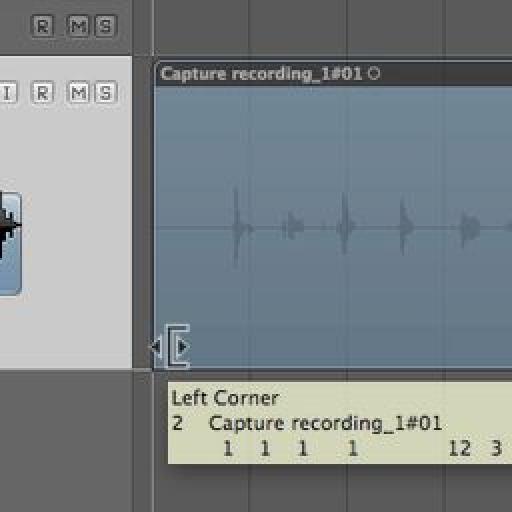
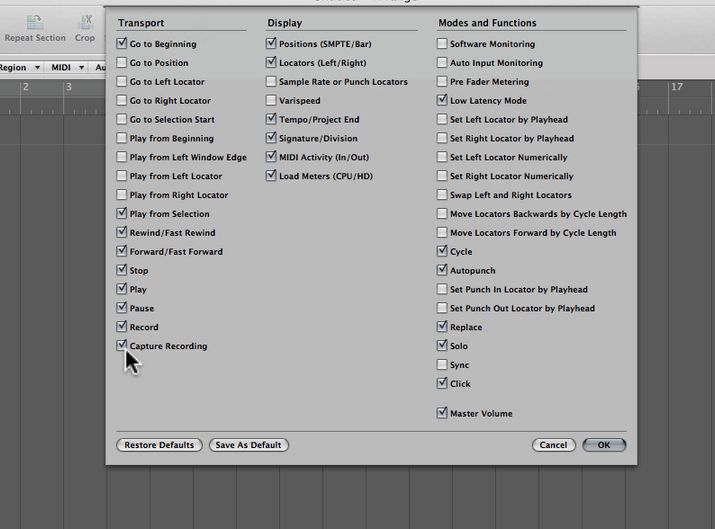
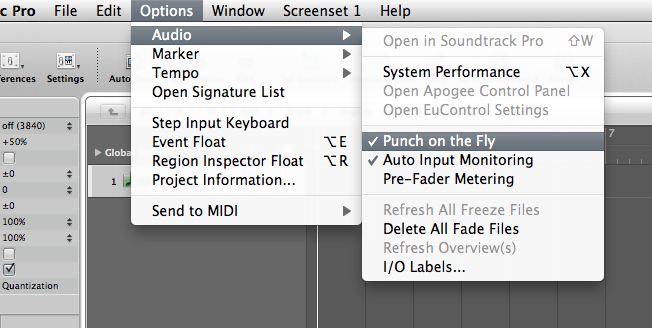
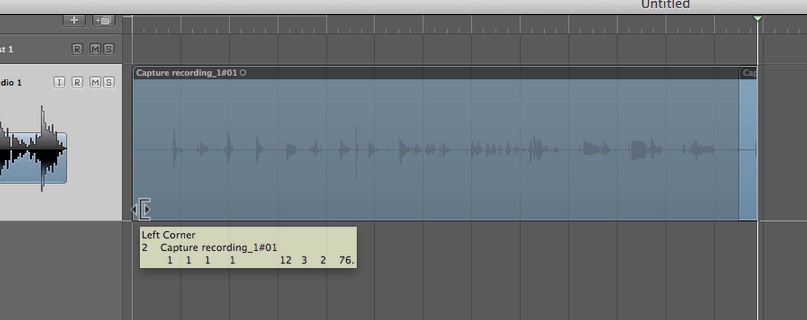
 © 2024 Ask.Audio
A NonLinear Educating Company
© 2024 Ask.Audio
A NonLinear Educating Company
Discussion
hmmm ;-)
Logic ran fine for about three weeks, then decided it didn't to start anymore. Since I downloaded my installation from the App store, I got ZERO support. They just said there's nothing they could/would do and refunded my money to my credit card. And boy that pisses me off.
Perhaps next months new OS release will bring it back to life, maybe.
But the Apple store online didn't even ask questions about anything. Didn't try. Just basically said "Sorry, here's your money back."
I really like what I saw in Logic and wanted to learn more about it. But...
Could you give us some more details. Even better post a new thread on the Logic MPV forums here:
http://www.macprovideo.com/forum/
We'll do our best to help you :)
Cheers
R
I've fixed the problem (nobody asked). I went deep into the darkest part of the library folder and found
com.apple.logic.pro.plist and moved it to the desktop. then I started Logic and it works fine.
Do you guys use a little signature thing at the bottom of this text box so everyone can write their system specs there...?
Logic is a massive application and with anything so complex can occasionally need a little troubleshooting. Removing the logic.pro.plist is a great way to remove any errors caused when starting due to the global settings.
In case anyone else reads this and needs to know more check this out:
http://www.macprovideo.com/hub/logic-pro/trash-talk-guide-reset-logics-preference-files
We don't have a signature on The Hub comments - as The Hub is an online magazine more than a forum.
However, we do have an excellent forum at macProVideo with some Logic and audio experts that hang out there. Check out the forums here:
http://www.macprovideo.com/forum/
Cheers
R
:)
If anybody wants to capture midi always, there is an application for that in AppStore. Capture midi or www.audiocr.com
Actually Jan, that's simply NOT true. MIDI Capture does work when Logic's Transport is not running!! Once you've stopped the transport simply hit the Capture MIDI take button or use the key command and voila your MIDI performance will appear. Best not to do anything between the time the transport stops and you capture MIDI though.
It was too late for me - I hadn't enabled automation recording (latch) and had already started listening to the result when I found your tip; I guess that qualifies as "too late".
...after reading the last posts, though, "Capture midi" seems like a very good tip, so thanks for pointing that out too!
Want to join the discussion?
Create an account or login to get started!