در نوک امروز خواهیم برخی از قدرتمند منطق ، ویژگی های اتوماسیون نشده underused اکتشاف. دو نوع از اتوماسیون وجود دارد : آهنگ بر اساس و بر اساس ناحیه (HyperDraw -- نه با ویرایشگر بیش از حد اشتباه گرفته شود). منطق ویژگی های بسیار پیچیده سیستم های اتوماسیون مبتنی بر آهنگ است که اجازه می دهد تا شما را به طور کامل به طور خودکار (و یا تغییر در طول زمان) تنظیمات عملا نوار کانال همه ، اثرات و ابزار است. این می تواند زندگی اضافی به مخلوط شما به ارمغان بیاورد. بیایید نگاهی به برخی از این اتوماسیون راهنمایی کاربر برق.
مرحله 1 -- منحنی Autom ation
Logic has a dedicated Automation Curve Tool. In all honesty I never use it anymore. Once you master the key command to create your own curves, there really is no need to switch between the Pointer tool and the Automation Curve Tool!
1. مشاهده : اول اتوماسیون از منوی محلی منطقه ترتیب را قادر می سازد
2. ایجاد یک زن و شوهر از گره. من کار با ایجاد یک محو حجم صاف در این مسیر است.

3. Hold down the Shift and Control keys and position the Pointer tool over the line between the nodes.
4. Drag to the right or left to create an S-curve or up/down to create concave or convex curve.
توجه : برای تعویض منحنی بازگشت به یک خط مستقیم ، به سادگی پایین نگه داشتن Shift و کلیک بر روی منحنی!
مرحله 2 -- تنظیم و برعکس شود ردیابی اطلاعات اتوماسیون
بنابراین ، شما گرفته ایم یک مدت طولانی به دقیق و پر زحمت در برخی از اتوماسیون حجم پیچیده (برای مثال) رسم و در حال حاضر شما می خواهید به سرعت تنظیم پارامتر سطح کلی از گره های متعدد....
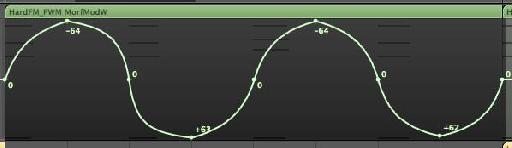
1. کلید Shift را پایین نگه دارید و کشیدن یک منطقه انتخاب بیش از همه گره می خواهید برای تنظیم.
2. بر روی یک گره یا خط کشیدن به حرکت می کند تمام گره های بالا ، پایین ، چپ یا راست.... یا
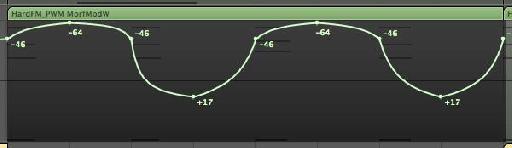
3. کشیدن در داخل منطقه هایلایت شده (اما نه بر روی یک گره یا خط) ارزش اتوماسیون برعکس شود . این نگه می دارد هر گره در صفر استاتیک و گره بر روی ارزش های افراطی / -- حرکت می کند.
سعی کنید آن را برای دیدن تفاوت! در تصویر زیر من آن را به عنوان یک راه آسان برای معکوس کردن تنظیمات پان در مسیر استفاده می شود.
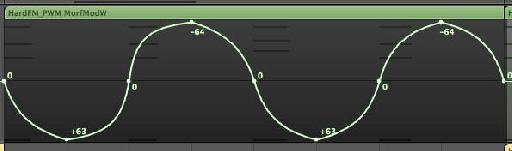
گام 3 -- کپی کردن داده ها اتوماسیون به یکی دیگر از پارامتر
اغلب شما ممکن است اتوماسیون شما را برای یک پارامتر ایجاد یا صدای بهتر است زمانی که به یکی دیگر از پارامتر استفاده شود یا به شما می خواهم به آن را کپی کنید به یکی دیگر از پارامتر... در این مثال ، من اتوماسیون حجم در این مسیر کشیده شده است ، اما من می خواهم به آن را کپی کنید برای حرکت به اتوماسیون در مسیر همان است.
1. اتوماسیون انتخاب کنید.
2. پایین نگه داشتن کلید فرمان یا Option (ALT) ، بر روی منوی اتوماسیون پارامتر در هدر آهنگ کلیک کنید.
3. پان (یا پارامتر می خواهید برای کپی کردن داده های اتوماسیون موجود) را انتخاب کنید و سپس کلید اختیار (Options).
جعبه گفتگو به شما می دهد دو گزینه. اگر می خواهید برای نگهداری داده های اتوماسیون موجود و همچنین کپی آن را به پارامتر انتخاب شما ، انتخاب کپی و تبدیل.
گام 4 -- کپی اتوماسیون مسیر بین شیارها
آسان برای کپی کردن آهنگ داده های اتوماسیون به بخش دیگری از همین مسیر است. نگران نباشید ، گره ها و انتخاب گزینه کشیدن انتخاب به موقعیت مورد نظر .
بسیاری از کاربران اعتقاد دارند آن را به صورت بسیار دشوار است برای کپی کردن داده ها اتوماسیون مسیر بین دو آهنگ است. در حالی که تکنیک های بسیاری برای انجام این کار وجود دارد ، در اینجا ساده ترین (و احتمالا نادیده گرفته) راه را برای رسیدن به این هدف است.
1. انتخاب اتوماسیون آهنگ و ویرایش را انتخاب کنید
2. آهنگ را انتخاب کنید شما می خواهید برای کپی اتوماسیون مسیر.
3. را انتخاب کنید ویرایش
گام 5 -- ضربه محکم و ناگهانی به شبکه و اتوماسیون جبران
طراحی در اتوماسیون به موقعیت های خاص مربوط به شبکه منطق را می توان روی حیله و تزویر اگر شما از گزینه چفت اتوماسیون استفاده کنید.
از منوی ضربه محکم و ناگهانی در منطقه ترتیب ، انتخاب کنید ضربه محکم و ناگهانی اتوماسیون .
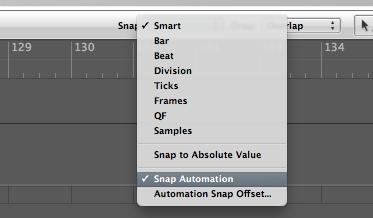
ایجاد ، در حال حرکت و یا کپی کردن گره های زیادی راحت تر به ضربه محکم و ناگهانی به شبکه!
با این حال ، شما ممکن است توجه داشته باشید که موقعیت گره ها با انواع ساس و کنه چند افست شده است. کلیک کنید و نگه دارید در یک گره. در مورد من موضع گره توسط -5 کنه افست شده است.
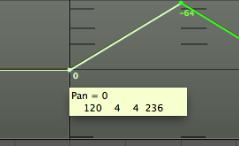
برای تغییر به یکی دیگر از ارزش جبران و یا حذف آن به طور کامل اتوماسیون خود را رخ می دهد دقیقا در ارزش شبکه مورد نظر ، به منطق طرفدار
در اینجا شما می توانید ضربه محکم و ناگهانی افست مقدار را به 0 و یا یکی دیگر از ارزش کنه بر اساس تغییر دهید.
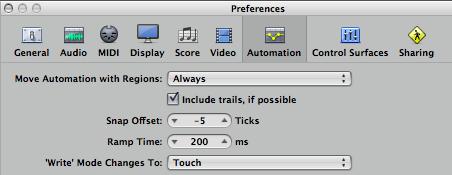
علاقه مند به کسب اطلاعات بیشتر در مورد اتوماسیون چک کردن


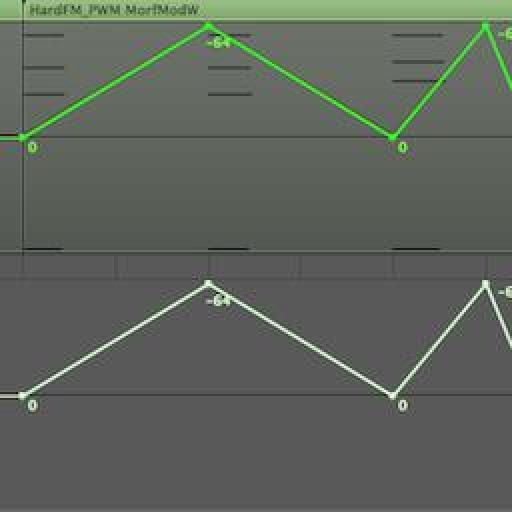
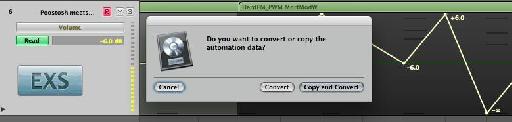
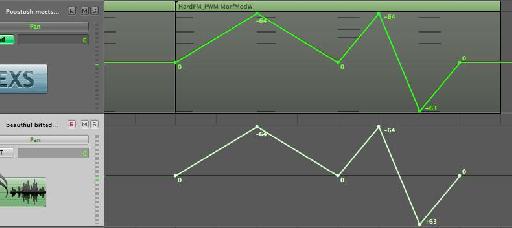
 © 2024 Ask.Audio
A NonLinear Educating Company
© 2024 Ask.Audio
A NonLinear Educating Company
Discussion
I wonder why there is an automation "snap offset" and why it isn't 0 by default? Seems a bit weird to me.
The offset is there in case of latency caused by audio hardware or plug-in delays. There's also the case that if the project uses a lot of CPU power then it may have an affect upon Logic reading the automation in time.
Thanks for the kind words! If you have any topics you'd like covered in these blog posts do let me know :)
Rounik
Thanks for the useful tips.
Just wanted to precise that the inverting automation work only with the pan. I tried with plug-ins where there's a 0 value at the centre and still it brings all the nodes up/down but doesn't invert them like it works with the pan.
Also for some reasons, I often get inverted converted automation data depending what and where I'm copying. But that must be an issue on my side. :)
Cheers.
That is another great automation tip - and one of my faves. Thanks for sharing it!
There's even a way to edit, copy, move, stretch, etc track based automation without converting it to Region based automation, while treating it like a region!
Steve H has done a very cool TNT video (videos 29-31) on this here:
http://www.macprovideo.com/tutorial/logic9303tnt2
Thanks!
I've just tried to replicate this and it doesn't work with Mute or Solo (which are essentially either On or OFF only.
In fact, I only use it for Pan settings or parameter values where 0 is common...
I wonder if you convert the Track Automation data to Region Automation data (Hyper Draw) you should have more control over the Mute data in the Event List... it'll make it easier to edit...
Can you pop by the Logic forums here and post a new thread with this question? I'll be able to help out there more easily with pictures etc.
http://www.macprovideo.com/forum/
Thanks!
Want to join the discussion?
Create an account or login to get started!