没有人喜欢嘈杂的录音。你知道,无论是吉他,鼓或所有口语的录音... ...背景噪音,交通,电脑风扇等的嘶嘶声或嗡嗡声是一个听者的真正关闭。或在某些时候每一个录音的音乐家坐在录音工程师,希望他们使用了不同的麦克风,不同的房间或干脆关闭了A / C,而录音!重新录制在不同的位置或隔离噪音麦克风,Soundtrack Pro中有一个非常有用的功能,所谓的降噪。在这个博客后,我们将探讨在出比简单的语音样本减少不必要的噪音,没有它的声音过于人工的。因此,抓住你的耳机,让我们开始清理一些音频。
第1步 - Soundtrack Pro中打开文件
Soundtrack Pro中包含的Logic Studio和Final Cut Studio,但不可单独购买。如果您的Logic Pro或Final Cut Pro,那么你就可以找到Soundtrack Pro会潜伏在您的应用程序文件夹。
我们将删除一些背景噪音超过热烈而语音输入增益太高,在录制过程中。我建议你录制自己的声音。不需要将大量的背景噪声或嗡嗡声。越少,您在您的录音中有更好的最终结果将!
启动的Soundtrack Pro和关闭默认的项目。
接下来,选择“ 文件”
第2步 - 寻找噪音
听您的剪辑在Soundtrack Pro。就像在逻辑和Final Cut,空格键,播放/停止运输。这里是我会在这个例子中使用的剪辑。我强烈建议使用耳机!
[音频ID =“268”]
为了消除背景噪声,我们需要找到一个只包含噪声的剪辑部分。这是正确的,没有别的... ...只是噪音。我们要告诉Soundtrack Pro中,作为噪音的定义,因此它可以准确地将其删除。不包括任何你想留在音频剪辑。
大约只有背景噪音的第二个剪辑的开始有如此的完美。拖动该区域的剪辑,以创建一个选择。回放检查几次。
第3步 - 噪音打印
Now we're ready to tell Soundtrack Pro to set the noise print. Make sure the noise is selected and choose:
Process > Noise Reduction > Set Noise Print
第4步 - 降低噪音
一旦Soundtrack Pro会知道什么,我们觉得是噪音,我们就可以开始降低噪音。首先,虽然我们要选择整个剪辑(或任何你想删除的噪音部分)。选择:
Open the Reduce Noise window by choosing:
Process > Noise Reduction > Reduce Noise...
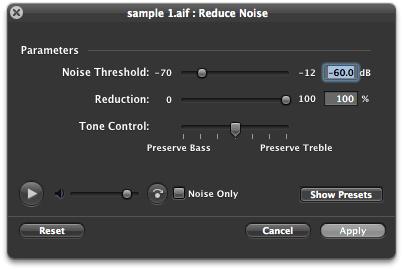
按左下角开始播放音频播放“按钮。
第5步 - 一切适可而止
减少不必要的噪音时,它的诱人
使用串联噪声阈值“滑块工程,您已经创建的噪音打印。例如,您可以使用此设置的水平时的噪音打印将开始减少。较低的门槛较低(安静)信号将减少,提高门槛,意味着更响亮或更高的水平信号将减少。
在这种情况下,我用旁路按钮之间切换听剪辑和无噪音减少。我觉得这可以帮助我得到一个好主意是否受影响的剪辑损失太多,比原来的。
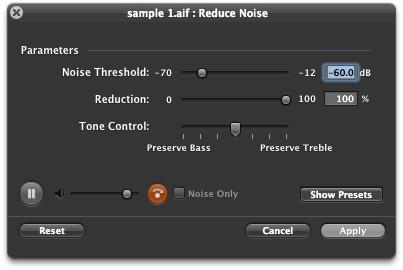
第6步 - 与阈值和减少实验
获取之间的消除噪音和维护的声音,你需要保持适当的平衡可能会非常棘手。我建议, 噪声阈值设置在一个适度的水平,例如,-50和-70分贝之间,。在这种情况下,我选择的 50.7分贝。
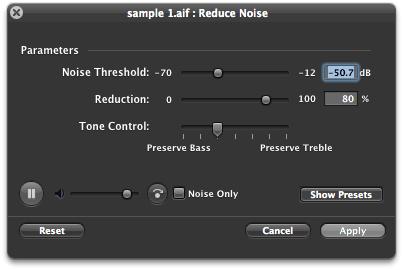
还要注意,我已经改变了减少太多。而不是减少噪音打印低于50.7分贝我减少80%。虽然这意味着会有一些发声的背景噪音,它也将允许由噪音打印和我的声音共享的频率不能减少。因此,我的声音应该听起来更自然,更少,像它的通过降噪插件砰!
第7步 - 噪音只有
使用音调控制 ,可以保留更多的低频或高频的内容,同时降低了噪声。我已经决定要保留多一点的低音(低频)内容。
最后,在我准备申请到剪辑,我喜欢听的是什么,从我们的样本中删除。 噪音只有复选框,点击预览。不要惊讶,如果它听起来像一个乱码的外来方言。但是,如果你能听到任何可理解的话,那么我建议你降低门槛和/或减少滑块。
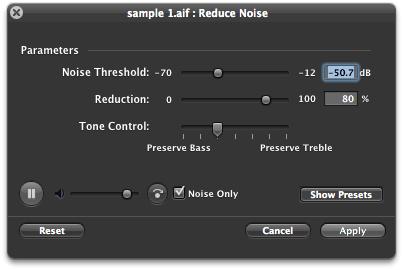
第8步 - 应用,拼合和保存
一旦你用鼻子减少高兴单击 Apply按钮。
在左窗格中,你会发现是“ 动作 ”标签下添加,以减少噪声。虽然已经应用于音频采样,只需点击复选框,您可以切换绕过它。
为了挽救我们的音频文件的行动,我们首先需要扁平化这些文件。选择:
现在,我们已经准备好保存文件。我建议文件
Here's our final audio after being gently processed by Soundtrack Pro:
(Please use headphones)
[音频ID =“276”]
请记住,从大多数录音中删除所有的背景噪音会导致一种不自然的冠冕堂皇的录音。然而,应用温和的降噪设置后,没有任何理由为什么你不能重复设置的噪音打印,并进一步应用重复步骤3-8的进一步降噪。或者,您可以轻轻使用之前和之后的画外音的自动化,以消除噪音的差距进一步清理音频衰减量。
虽然不是在Soundtrack Pro的降噪


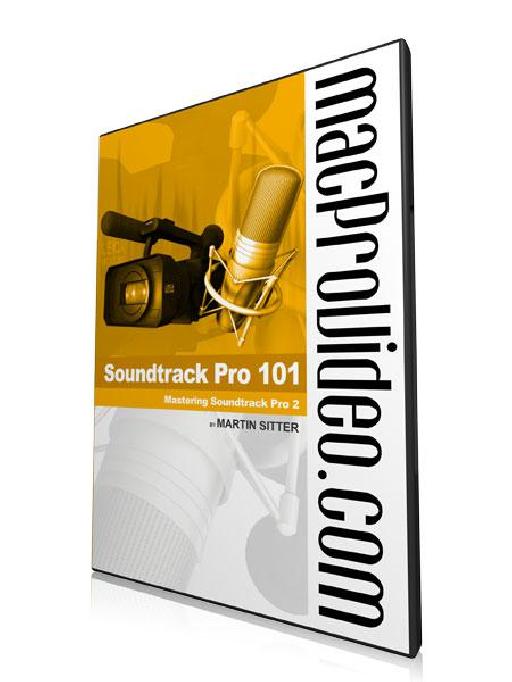
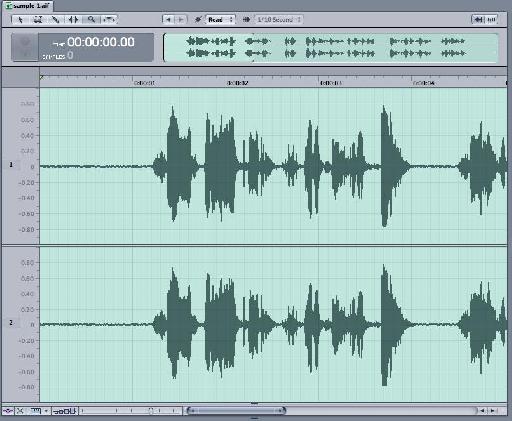

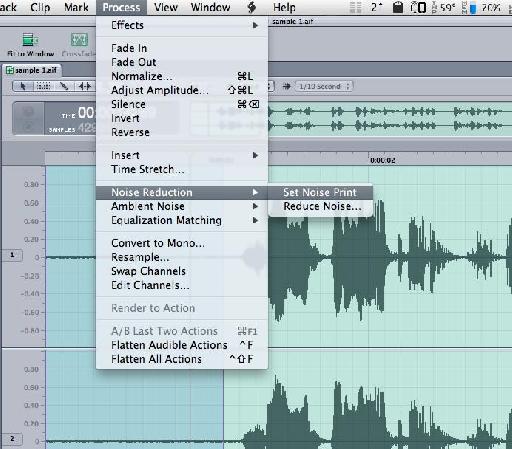
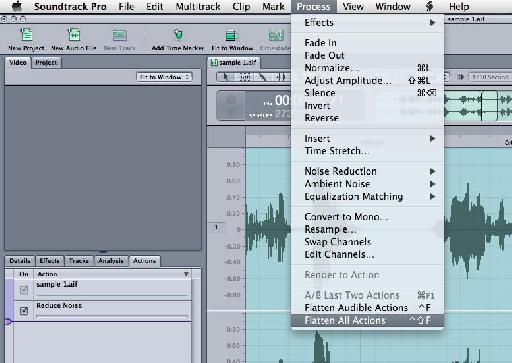
 © 2024 Ask.Audio
A NonLinear Educating Company
© 2024 Ask.Audio
A NonLinear Educating Company
Discussion
Thanks. You can't use these specific "Noise reduction" tools during or prior to recording. They take a noise print from the recording in order to remove "noise" - so need to be applied in post production as you can specify what "noise" is.
However, you can use the noise gate plugin during recording and while monitoring your audio signal to reduce 'noise' in real-time.
Hopt that helps
Rounik
In the past I've not used Flatten All Actions, but have just saved the file and returned to FCP7 and generally chosen Include Source (these projects go between drives) to send back as a (Sent) file.
If I choose Flatten does that mean I lose edit-ability later on if I want to readjust?
Also do you know of any shortcut keys for Set Noise Print and Reduce Noise?
Want to join the discussion?
Create an account or login to get started!