Creating your own sampler instruments from rhythmic loops can be a great way to add variety and realism to the loop. For example, if you have an audio file of a drum loop and you want to rearrange the beat, in previous versions of Logic, this would be a very manual and time consuming process. It required accuracy and time to zoom in and cut at each transient, convert each region to a new audio file and then load them into a new EXS24 sampler Instrument, assigning every audio file to it's own zone and then saving it.... Logic 9 takes the hassle out of this process with the new Convert to new Sampler Track feature. And we all know that cutting out the time performing mundane tasks means more time being creative and enjoying your music!
Step 1 - Choose your Audio
I've started by using an Apple Loop called Beatbox 08.caf. If this is your first time using the Convert to new Sampler Track feature, I'd recommend using a rhythmic loop. This feature works best with audio with defined transients.
Drag or add your Audio loop onto an Audio Track in Logic's Arrange area.
Step 2 - Adjusting the Transients
OK. This next step is optional... Logic does a pretty good job of auto-analyzing an audio file, searching for it's transients (main peaks in the waveform) and placing Transient markers in these spots. However, sometimes Logic may add too many or too few transient markers for your liking or you may wish to shift the position of a transient marker. We can do all this in the Sample Editor.
- Double-click on the Audio Region to open it in the Sample Editor.
- Click on the Transient Editing Mode Button. It will turn orange and Logic will quickly calculate and place transient markers where it thinks they should go.
- You can now use the - and + buttons to remove or add transient markers or double click a transient marker to remove it or add your own using the pencil tool. To move a Transient marker simply drag it to a new position.
I'd highly recommend that you zoom in when adjusting Transient markers and keep listening back as in a future step Logic will place the portion from one transient marker to another as a separate sample (and zone in EXS24).
Step 3 - Convert it!
Once you're satisfied with the way the Transient markers are placed (remember Logic often gets perfect results by itself!) it's time to close the Sample Editor. Once you have selected the region(s) there are three primary ways to Convert a region to a new sampler track.
From the Arrange local menu choose: Audio > Convert to new sampler track
Right-click on the region and choose: Convert to new sampler track
Use (or assign your own custom) Key Command. Mine is set to Control + E
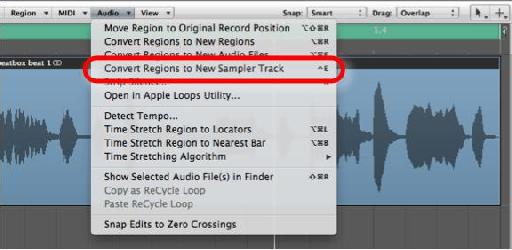
.
Step 4 - Sampler Track Options
A dialogue window appears giving you two primary options. If, for whatever reason, you have multiple regions selected and wish to make a sampler instrument from these regions, you can choose to create Zones in EXS24 for every selected region.
Choose Transient Markers. This will assign the section between each transient marker to a zone (MIDI note) in the sampler instrument.
NOTE: The ability to create zones from Regions allows you to manually cut up and assign each region on the track to separate zone.
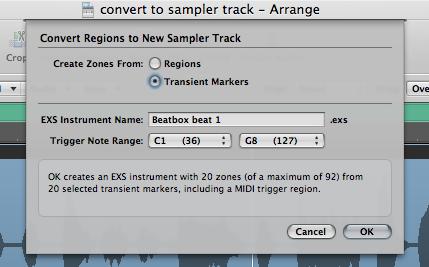
Create the desired name for your sampler instrument and set Trigger Note Range by choosing the lowest note used to trigger the first zone, etc.
Before you click OK to continue, notice that the bottom of the dialogue window contains info on how many zones will be created in your new EXS Instrument from your selected region(s).
Step 5 - The Results
Once you click OK. Logic now creates a new sampler instrument from your selection and mutes the original audio region. Not only that, it creates a new Software Instrument track, with an EXS24 loaded with the new Sampler Instrument and creates a MIDI region with trigger notes for every zone!
So, what next? Well, this is the fun part, you can now easily quantize or transform the MIDI Note Events in any way you wish. As this is an EXS24 instrument you can also instantiate it as a Multi-Output Instrument. This means you can assign different zones to different outputs in order to process these 'sounds' or outputs with different effects. For example, with a standard drum loop you may wish to have a delay insert effect on the Snare but not any other part of the kit. This is unfortunately outside of the scope of today's tip, but let me know in the Comments below if you'd like to know more!
Most importantly, if you wish to use this Sampler instrument in other projects, save it in the EXS24's Sampler Preset Menu. If you don't then this new Sampler Instrument will only be saved to the current Project Folder.
To learn more about the EXS24 check this video out.



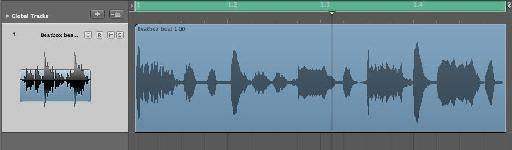
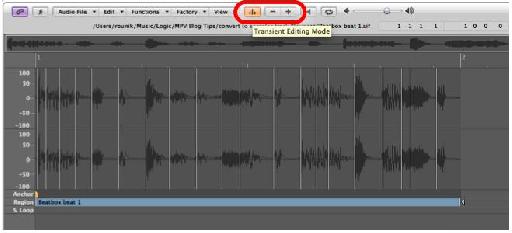

 © 2024 Ask.Audio
A NonLinear Educating Company
© 2024 Ask.Audio
A NonLinear Educating Company
Discussion
Really glad you stumbled across this Blog Post! There's plenty more tips available. You can search our forums at www.macprovideo.com and of course the video tutorials are second to none. If you have any topics you'd like to see covered in this Blog area let me know. I'm up for suggestions!
btw, you may need to manually refresh the main blog page to check for updated posts on a daily basis. :)
Thanks
Rounik
Awesome!! I am so happy I found this blog. Everything is very understandable.
Thanks
Mogi
Best
Rounik
The problem is probably because you haven't cut the audio at the zero crossing point (when you zoom really close in to the waveform you'll see the wave should start where it crosses the horizontal line - zero point. Cutting when it's mid-cycle or above or below will generally cause a click or pop).
While you can "snap edits to zero crossing" in the Audio menu from the Arrange area, I find it a bit flakey to be honest. Sample Editor works better.
Here's one way to remedy this...
1. When you slice up your audio region select all the individual regions.
2. In the Region Parameters box (top of the Inspector) add a small amount of fade in and fade out (5 or 10 ticks should be enough - but play it back and listen out for clicks.
3. With all regions (slices) selected choose Audio > Convert Regions to New Audio Files.
Now the fades have been written to each audio slice turn it into a sampler instrument.
Hope this helps :)
Fading in/out all the samples before converting to instrument was the first thing I thought of, but I have found that logic doesn't write the fades into the samples when I convert.
In your experience, does logic actually write the fades into the new files for the sampler instrument? If so we must have different settings at play...or something to that effect?
That's right, Logic 9 applies fades to audio regions non-destructively...
that's why I suggested to select all the regions and convert them to Audio Files... and THEN select them and convert them to a new sampler track.
This way the fades will be written to the new audio files :-)
Hope this helps
R
Best
R
Want to join the discussion?
Create an account or login to get started!