The talking bass sound is quite common in modern Dubstep music and is also making its way into mainstream pop music. Take a listen to Britney Spear's Till The World Ends where a good example of a talking bass sound is featured at around the 3 minute mark.
In this article I will show you how you can create this type of sound using Native Instrument's Massive and if you understand the concept, you will be able to create this sound with pretty much any software synth.
Step 1 - Loading up a waveform
Massive has three main oscillators but for this sound we are just going to use one. I have selected the 'Square - Saw I' wavetable, which is Massive's default wavetable. The WT-Position is set all the way to the right which is the Sawtooth waveform. I have also pitched the oscillator an octave down. You can choose to do this or just trigger the sound at a lower register. I have also set the F1/F2 crossfader all the way to F1 so the sound only goes to filter 1.

Step 2 - Loading the filter
We need a low pass filter for this sound and luckily in Massive, there is a wide variety to choose from. The scream filter tends to be the usual choice but we will choose a standard 2 pole low pass filter (Lowpass 2) in the FILTER 1 slot.
A 2 pole filter will cut high frequencies at a rate of 12 dB/octave as opposed to the 4 pole filter which has a slope of 24 dB/octave. So you can think of the 2 pole variant to be a little gentle compared to the lowpass 4. I noticed that the lowpass 2 filter works best for creating the typical talking bass sound.
Make sure that the MIX fader is set all the way to Mix1 so we only hear filter 1.

Step 3 - Filter modulation
If you move the cutoff frequency knob around while playing a note, you will hear something that is close to the talk bass sound but it's not quite there yet. Play with higher resonance settings to exaggerate this effect.
Now we need to setup an LFO to automate the modulation of the cutoff frequency parameter. Right-click on one of the modulation slots below the cutoff frequency parameter and under the 'Modulations' option choose '5', which is set to an LFO by default.

Now click on the slot and drag upwards until you see the green/grey ring around the knob. This ring defines the range within which the LFO will modulate.
In the '5 LFO' tab you can adjust the Rate to your liking but I would suggest setting the XFade curve fader all the way up so the LFO waveform is a sine wave.
Step 4 - Sample Rate & bit depth reduction
If you have been following along so far, you should have a basic wobble bass sound. Now to make this bass talk, the key ingredient to bring in is the sample rate reducer. Massive has a bitcrusher effect in the insert section but I found the Sample & Hold effect which too is a kind of a bit crusher, to yield better results.
If you are not using Massive and your synth does not have a sample-rate reduction utility you can insert one on the synth track in your DAW. Most DAW's will have some kind of bitcrushing plugins.
If you are using Massive, choose Sample & Hold in the INSERT 1 slot and set the pitch about halfway to the right. You can play around with the Dry/Wet control but having it all the way up will give the ideal results.

Step 5 - Signal Flow
By now your bass should be talking, but if it isn't, there may be a problem with the signal flow. The Sample & Hold effect has to come after the filter in the signal flow. If you check the Routing tab, you can change the placement of the Insert effect by clicking on the various places where it says Ins 1. As in the image, make sure the insert is positioned after the filter.
The wavetable can be changed to carry the timbre. Try out some of the digital/Hybrid ones and see what you get. There are no parameter values in Massive so play around with the knobs and faders till you get the desired sound. Trust your ears!
Find out more in Rishabh Rajan's new video course: Native Instruments 306: Massive: Dubstep Sound Design.



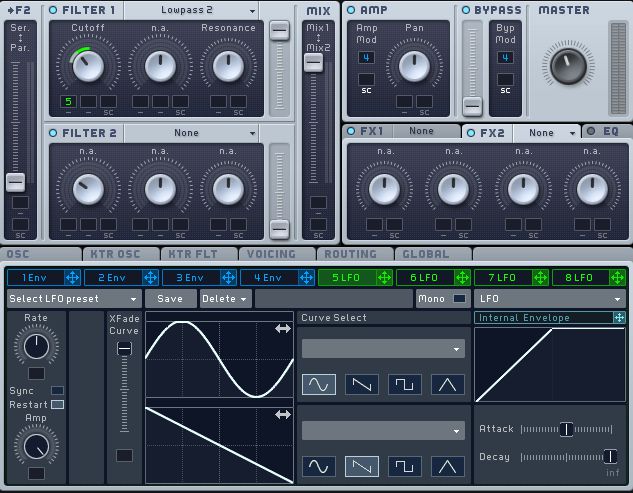
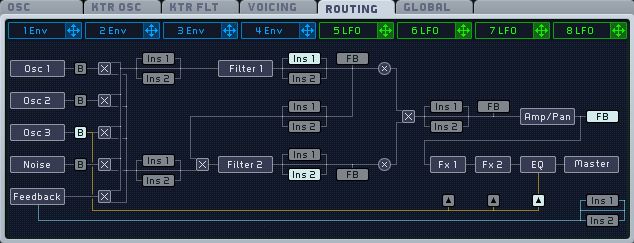
 © 2024 Ask.Audio
A NonLinear Educating Company
© 2024 Ask.Audio
A NonLinear Educating Company
Discussion
Talking basses are so addictive.
The Modern Talking wavetable in the Oscillators is also excellent to use for Talking-style basses.
Want to join the discussion?
Create an account or login to get started!