Beatport Pro is a free application that allows DJs to buy and organize music and add extended metadata. One real advantage that Beatport Pro offers is ability to tag tracks with additional details like genre, mood, instruments and publishing which could be useful when searching for tracks in the heat of a set. It also offers integration with Beatport, making it easier to buy and purchase tracks. While many DJs may not be jumping at the notion of switching to a new system for organization, it's worth taking a closer look at this application, especially if you purchase a lot of music from Beatport.
Here's what Beatport Pro offers DJs:
- Easy importing
- Ability to create and manage playlists
- An organization system that's made for DJs and producers; sort your collection by tracks, stems, parts and more
- Enhanced meta data and tagging
- Advanced filtering and and filter presets
- Integration with Beatport
- Ability to Re-order Playlists
- Directly purchase and sort high quality WAV and AIFF files from Beatport
- Integrated Play Queue
- Download Manager
- Metadata Migration Assistant
Filters
One of the most useful features of Beatport Pro is the ability to use filters to sort through music collections. Filters can be added and used to quickly search to locate tracks. Filters can include the mood, style and publishing date and a wide range of other values. Rather than simply searching for the track title and artist name, you'll be able to find songs in different ways.
For me, one of the major drawbacks of digital DJing is that finding records to play is largely an uninspiring task. Back in the day, when DJs still used crates of records, you could randomly pull a song from your crate and want to play it because it evoked a certain emotion. Finding tracks by using filters like mood, rather than searching for song titles may lead to sets that are more spontaneous and fun to play.
All these benefits do come with a price; if you're already using another organization system, it's going to take time to import and re-tag your music collection with Beatport Pro. That being said, if you work at importing a couple tracks or playlists every day, over time you'll have a newly sorted collection. If you tag your tracks using the metadata tagging system Beatport Pro offers, you'll be able to search for music in non-traditional ways. That being said, change is good.
If you're ready to take the plunge, here's a guide on how to set up Beatport Pro with Traktor.
Download the Software
Start out by downloading Beatport Pro here:
The application is optimized for OS X Mountain Lion (or newer) users. Once the software is installed on your system, sign in using your Beatport username and password.
Import Your Tracks
(insert pic: add files)
Rather than importing an entire library, Beatport Pro works best if you import a few tracks at a time. You can do this by clicking: File/Add Files to Collection. Try starting out by importing tracks for one playlist. Beatport Pro doesn't copy the files to a new location; it just points to their original location.
Sync with Beatport
Next, click on one of the tracks in your library to highlight it and then click on 'Sync with Beatport' in the top right hand corner.
Make sure the title is typed correctly at the top of the screen and check the box next to the corresponding track in the Beatport catalog. Place a check mark next to the Metadata option(s) you'd like Beatport Pro to update. I have left 'Artist' and 'Key' unchecked because my files are analyzed with Mixed in Key. The keys of my records are written into the track's title and I prefer to keep the track titles as they appear after Mixed in Key analysis. I also leave the song's key metadata unchecked, as I find the Mixed in Key file naming system to be more accurate.
Editing
Below the track you can click on the pencil to open the editable regions for Genre, Mood, Vocal, Venue and Set Time. Use each of these categories to add information in the track; you can use the categories to quickly search for tracks in Beatport Pro. Once you've tagged the tracks, they're ready to be added to a Playlist. Create a new playlist by clicking on the Playlist tab on the left, then clicking on Add Playlist. Drag multiple tracks into the Playlist from the main Audio Collection.
Exporting
Once you've created your playlists (or a couple of them) you're ready to export the iTunes library file (.xml file) from Beatport Pro. To do this, click on Preferences, then Export. Place a check mark next to the box that says Export library as an iTunes Music Library file and choose the location where the file will be created.
Syncing in Traktor
Open up Traktor and click on the Preferences. Navigate to the File Management and in the Directories category, go to iTunes Music Library and select the .xml file you created with Beatport Pro by clicking on the "...!" box. Once you've selected your new Beatport Pro iTunes library file, close the Preferences. Lastly, refresh your iTunes library by right-clicking on the iTunes icon in Traktor's tree and clicking Refresh. You should see the playlists you created in Beatport Pro show up in Traktor.
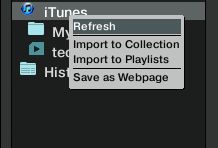
If you do need to revert back to your previous iTunes library, simply select this iTunes library file in Traktor's Preferences. (File Management/Directories/iTunes Music Library) and then Refresh the iTunes library in Beatport.
Beatport Pro offers many organization advantages to music producers and DJs, such as the ability to organize by tracks, stems, parts, loops, oneshots and SFX. It also offers easy integration with Beatport, the most popular online store for cutting edge dance tracks. If you currently have an overcrowded library that needs weeding, Beatport Pro may be a great way to re-sort through your collection without discarding files. While it does take some time to get started with Beatport Pro, this application may be the answer for DJs who are looking for an alternative to iTunes.


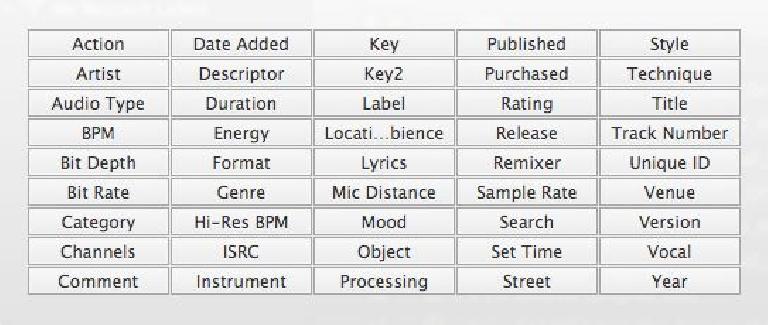
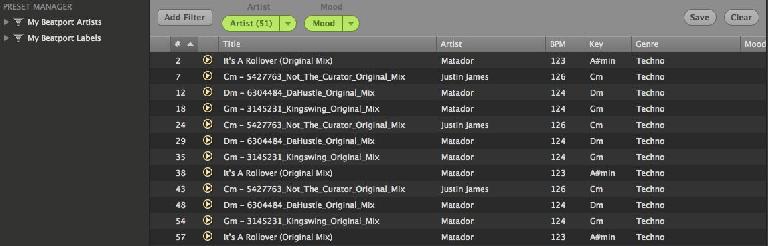
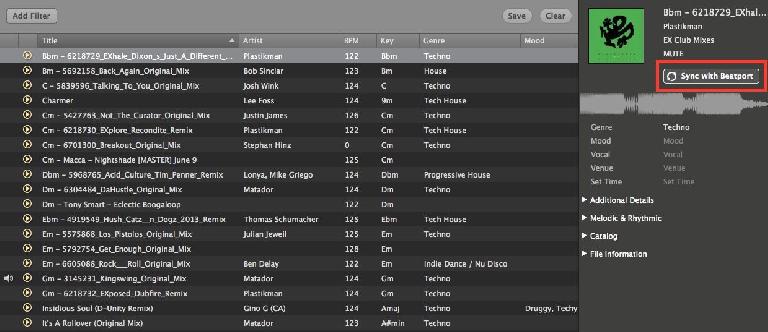
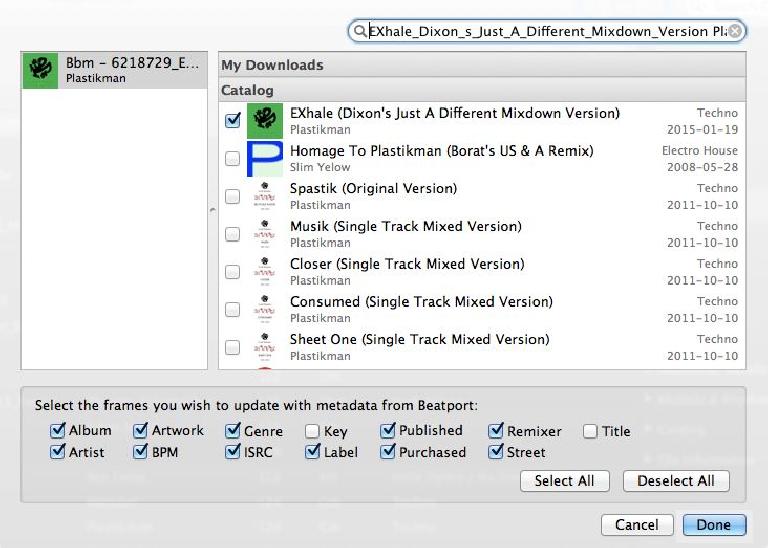
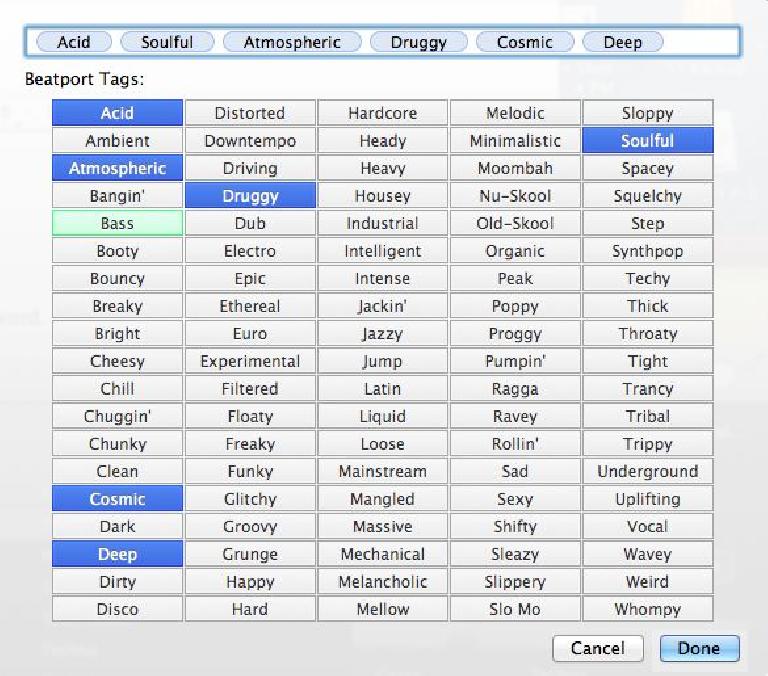

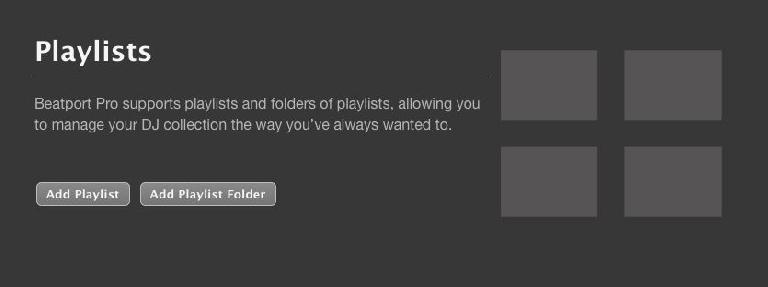
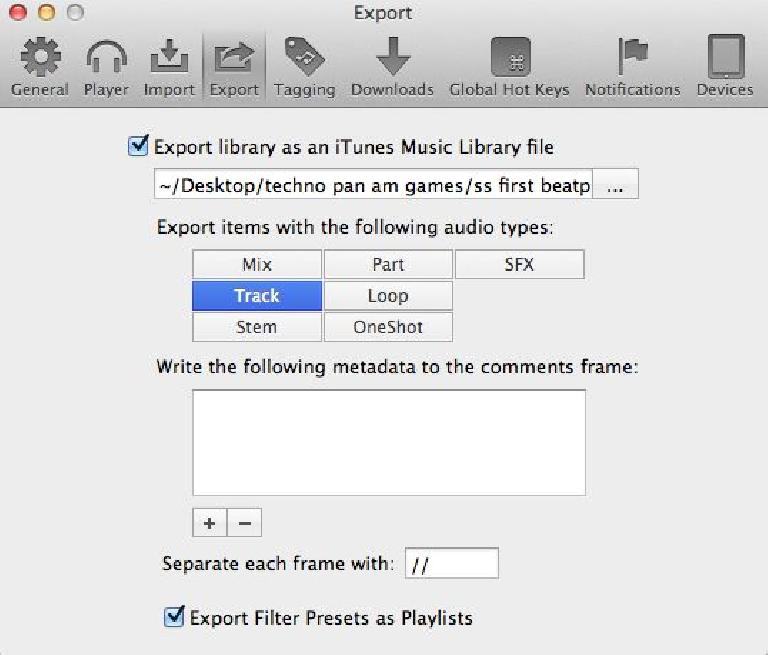
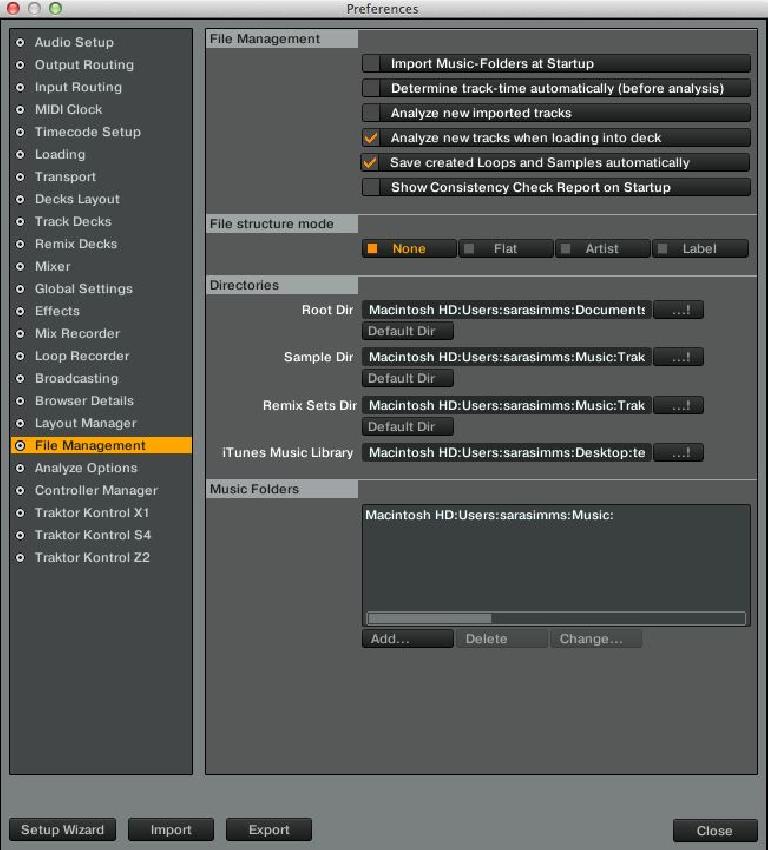
 © 2024 Ask.Audio
A NonLinear Educating Company
© 2024 Ask.Audio
A NonLinear Educating Company
Discussion
Want to join the discussion?
Create an account or login to get started!