Richie Hawtin is known for his love of using FX during sets to transform tracks and take his audience to new levels. Have you ever wondered how this Canadian DJ creates his signature delay sound? Rather than spend hours in your bedroom experimenting with various plug-ins and settings, here's a guide to creating a Richie Hawtin style delay in a DAW. This effect can either be used in the studio when composing tracks, or performing live, either with Ableton or with a Traktor/Ableton Live setup.
Tools of the Trade
You'll need:
- DAW (I recommend using Ableton, but this technique could be applied to any DAW)
- Lexicon PSP42 plug-in. If you don't already own this plugin, download a free trial here:
https://www.pspaudioware.net/register/demo.php
- MIDI Controller (any MIDI controller that has buttons and at least one to two rotary knobs will work)
Set Up
In Ableton, start out with one Audio track and remove the B Return track. On Return Track A, add the Lexicon PSP42 plug-in. Drag a track or two that are fairly minimal onto the Audio Track.
Parameters
On the Lexicon PSP42, set up the plug-in to the following settings:
Delay X2 = ON (the red button should be ON)
Input/output = 50 %
Feedback - 0
Hi Cut/FB INV/DLY INV = off
Output Mix @ 100
RPT = ON
Set Mode: DLY/CLK button set to: CLK
Delay MS = 1 16
Manual X1 = 50 % (does not have to be exact as this value will change)
Depth = 0
Waveform = 50 %
Rate = 0
MIDI Mapping
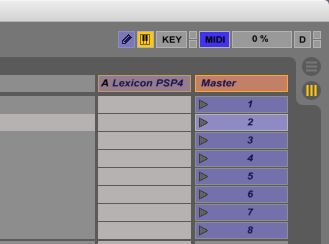
The next step is to map a few of Lexicon PSP42's parameters to your MIDI controller. First connect the MIDI device to your computer. Open Live's Preferences and click on the MIDI section. In the bottom half, find the MIDI controller and be sure Track, Sync and Remote are set to ON.
To enter MIDI Map mode in Ableton, press the MIDI button in the upper right hand corner. Map the following three functions to the same MIDI button. (eg. C4).
On the Lexicon PSP42, press the RPT button, then a button (eg. C4) on the MIDI controller
On the Lexicon PSP42, press the Power button, then the same button (eg. C4) on the MIDI controller
In Ableton, click the Return Track A On/Off button, (the yellow A) then the same button (eg. C4) on the MIDI controller.
On the Lexicon PSP42, assign the Manual X1 knob to a rotary knob on your MIDI controller.
Optional: On the Audio track, the Send to Return Track A can be mapped to a different rotary knob.
Let the Music Play
Experiment with the Delay effect by pushing the rotary button and tweaking the rotary knob. One trick is to turn the rotary knob slowly, so you can begin to hear how each position on the Manual X1 knob affects the sound of the track. The delay can be stopped simply by pressing the MIDI button.
Here's an example of how the effect sounds:
If you've mapped a second rotary knob to the Send of Return Track A, try decreasing this to slowly lower the sound of the Delay effect. It takes a bit of time to master, but the Delay can be faded in and out of the overall mix with the Audio Track's Send control as the Lexicon PSP42 is tweaked.
With a little practise and the right tracks, soon you'll be sounding just like Richie! Now if only you could amp up your gigging schedule to look more like his...



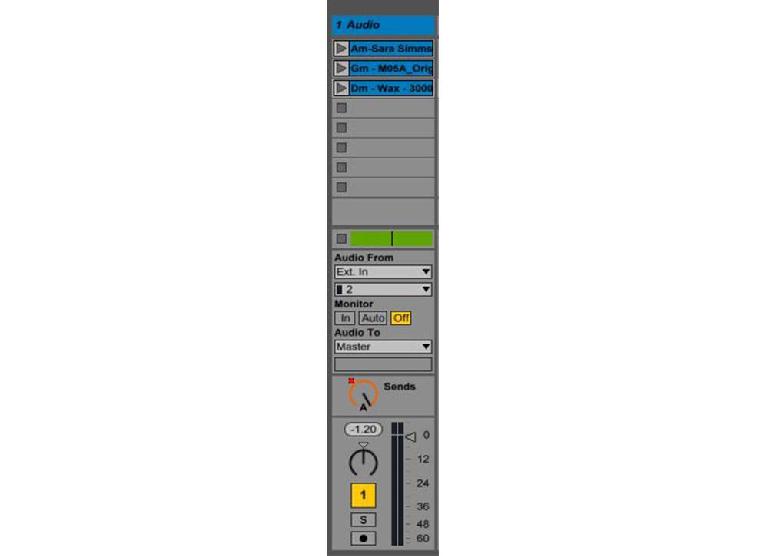
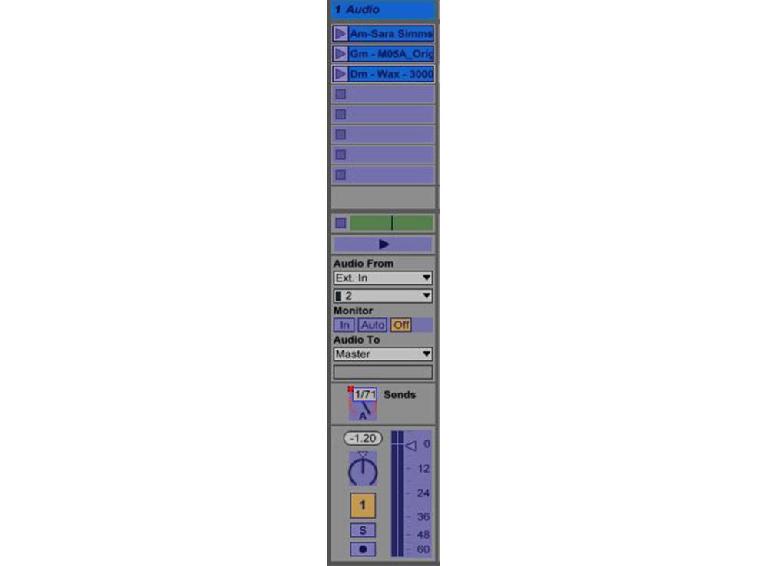

 © 2024 Ask.Audio
A NonLinear Educating Company
© 2024 Ask.Audio
A NonLinear Educating Company
Discussion
Want to join the discussion?
Create an account or login to get started!