In part 1 we explored how to create a great DJ mix that has a unique intro, exciting vocals and now you're ready to post your new podcast series on iTunes. The good news is, it's fairly easy to get your new series into the iTunes store, and I'll share a few ways you can do this in this article. All set? Here we go...
What's in a Name?
Before your podcast series will start to take off, you're going to need a first-rate name for the series and attractive podcast cover design. It's important that your podcast is branded with an original and catchy name; short and sweet is always best! Once you've thought of a clever name, do a search online to make sure that no one else is using it. You'll want to be able to secure an account on social media sites with the podcast name further down the line, but you don't need to set this up just quite yet.
Cover Up
You'll need to create an attractive cover for your podcast that looks good in both large sizes and scaled down in a smaller size on the iTunes store. It pays to have a look at the type of art that other DJs are using, as well as the artwork for the Top Podcasts section in the Podcasts app or iTunes store. If you'd like your podcast to be featured on the iTunes store, your cover art must be 1400 x 14000 JPG or PNG file that uses the RGB colour space. If you're not a designer, it's well worth hiring one to create the podcast cover for you. A good design will help you put your best foot forward and attract new listeners.
Here's the logo for my monthly iTunes podcast, Flight:
How Does a Podcast Work?
Once a listener subscribes to your podcast in iTunes, the episodes are downloaded automatically to the User's iTunes program folder. In order for this to work correctly, you need to make sure you submit your podcast feed correctly to iTunes.
Hosting Your Podcast
iTunes does not host your podcast for you, so you will have to host your podcast on your own website or another site online. You'll need to use an FTP Client (like FileZilla) and upload your episode to your site. If you like, create a special folder on your website so you can store all your podcast episodes in one place and stay organized.
Creating the Feed
There are multiple ways to create a podcast feed; if you have Wordpress installed on your website you might want to look into using the Blubrry PowerPress Podcasting plugin. I've had a good experience using Blogger for my podcast feeds, so here's a few details on how to create the feed with Blogger:

- Navigate to https://www.blogger.com (you can login with gmail, if you have an account).
- Go to https://www.blogger.com/home and click on 'New Blog'.
- Give the blog a title and URL name.
- Click on the blog title and then 'New Post' to create a new episode.
- Put an image (e.g. Your podcast cover) at the top of the post .
- Post a link to the MP3 of your episode.
- Type up a tracklisting or a bit of information about the mix and click “Publish”.
Creating the RSS/XML feed
Next you need to create the RSS/XML feed that iTunes will watch and update your episodes from. I recommend using Feedburner to burn the RSS feed. Create an account at Feedburner, or you can log in using your gmail account information. Once your account is set up, type your blog (blogger.com) or feed address into the field that says “Burn a Feed Right This Instant!” and click “I am a Podcaster”.
- On the next screen, you'll be using an RSS feed link, so check this.
- Check the info on the next screen and click “Next”.
- On the Congrats screen, click “Next” again.
- In the drop-down menu, select “Audio Files”, include iTunes podcast elements and select Yes.
- Set up the categories you'd like to have.
- In the Podcast Search words, make sure you put one word that is specific to just your podcast.
- Next, go to the top of the Feedburner.com page and click on “My Feeds”.
- If everything has been setup correctly, you should see the title of your feed under 'Feed Title', and the RSS image to the left of it.
- Click on the RSS image; this is the feed that you'll need to submit to the iTunes store. Copy this from the URL bar.
While you're in Feedburner, you can also add your podcast cover to your feed. Do this by clicking on Optimize, then clicking SmartCast. You'll need to upload your podcast cover using an FTP site to your website (or other online storage space) and you can add the link to your image here, as well as further information about your podcast.
It's worth noting that your RSS reader will display a smaller image of your podcast cover in a feed. You can also create a smaller version of your podcast cover (144 px x 144 px), upload it to your website and post it to Feedburner. Do this by clicking Feed Image Burner and posting the link to the smaller version of your cover image here.
iTunes
Next you'll need to submit your podcast feed to the iTunes store. To do this, open up iTunes and sign in with your Apple ID. Click on the 'Podcast' section of the store and then click on Submit a Podcast. In the Podcast Feed URL space, submit the link you copied from Feedburner here. Hopefully, everything will work out well and within about 24 hours you should see your podcast in the iTunes store.
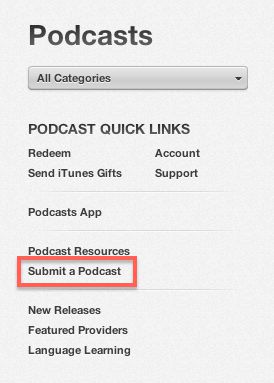
When you're ready to create the next episode of your podcast, simply upload via FTP to your site, and create a new post with the new mp3 link on Blogger.com. Be patient, iTunes does usually take a day to post up new episodes online. If you run into any type of problems, be sure to check with Feedburner's Troubleshootize section and 'Ping' your feed. As long as you've carefully copied all of the links, everything should work out ok and you'll be on way to creating a top DJ podcast!
If you'd like to listen to my monthly DJ podcast Flight, here's the link to subscribe in iTunes:
http://tinyurl.com/sarasimmsflight
Thanks and happy podcasting!





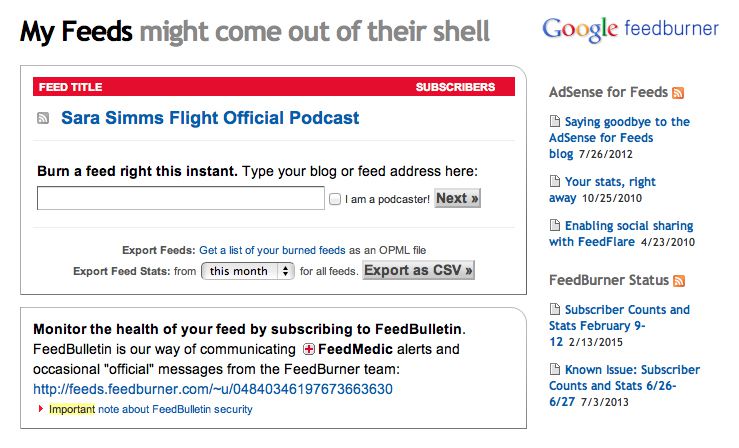
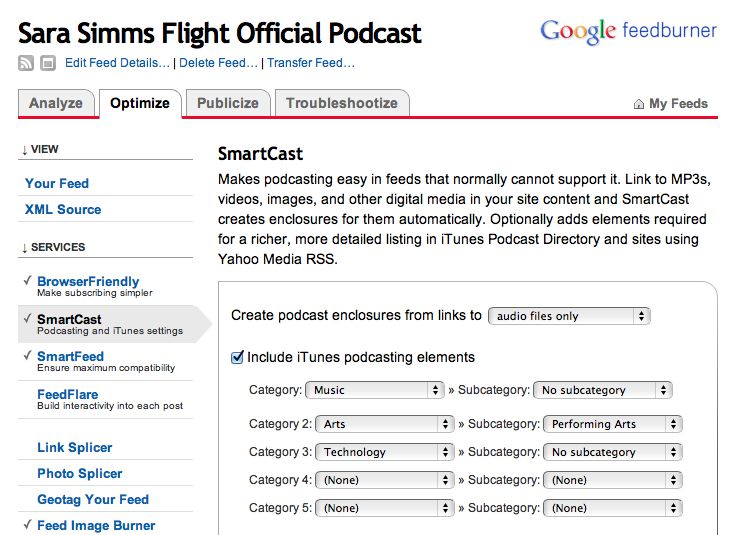
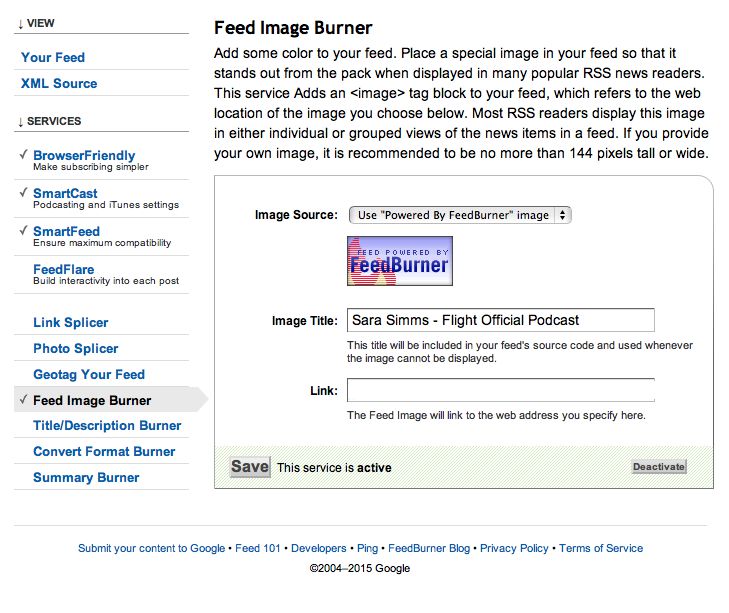
 © 2024 Ask.Audio
A NonLinear Educating Company
© 2024 Ask.Audio
A NonLinear Educating Company
Discussion
Want to join the discussion?
Create an account or login to get started!