Let’s be honest. It’s 2017 and, if you’re a DJ, your sets had better be harmonically mixed. Mixed in Key is the perfect tool to help you in that endeavor. I have been a fan of this software since v.3. It’s now on v.8 and offers a lot more than just key detection. In this tutorial, I am going to not only show you how to get started in the program, but I am going to explain how and why harmonic DJ mixing works.
In order to do that we need to understand a little about music theory in general. Don’t worry: it’s not too complicated and in the end you will feel better and be more prepared for your DJ career.
Defining Terms
Key – In its simplest form, the key of a piece of music is the tonic note and/or chord that gives a piece of music the sense of beginning and end. A track in the key of C major will start its chord progression, for example, with a C major chord. That is truly at its simplest and there are many, many exceptions, rules and practices, but the definition is good enough to get started.
A perfect fifth – A 5th is an interval, or mathematical ratio, that is the most consonant (most similar) non-octave interval to any given note or chord.
How to spot that 5th. Let’s use C major as our example for simplicity.
Here we have the notes of C major. C, B, D, E, F, G, A, B, C
To get to the perfect 5th start with the C on the left and, including it, count to the right 5 semitones (steps) and you will get to G. G is the perfect 5th above of C. You can also start with the C on the right and count back 5 and get to F. F is the perfect 5th below C. Those are your best bets when harmonically mixing and moving from one key to another.
The Relative Key – A relative key is a scale that uses the same key signature as the principle. For example, the relative key of C major is A minor. Both use the same notes, just in different orders and arrangements. As you can imagine, these two scales mix together quite nicely as well. This gives you another option DJ mixing harmonically.
Circle of Fifths and the Camelot Wheel
The circle of fifths is a circle chart which shows the fifth interval relationships between any keys. There are more than one, but the simplest to read is the one below. As you can see, C major’s perfect fifths are to the left and to the right of it. Also, you will notice the relative key, A minor, is below it in the inner circle.
The Camelot System simplifies the circle by removing, or, at least minimizing, all that confusing music theory mumbo-jumbo by labeling everything with an easy to understand and remember number and a letter pair. As you can see the relationships are intact, but now the circle has rotated a bit. C major is labeled 8B, G major is 9B, F major is 7B and A minor is 8A.
Now when you see a track labeled 8B it is extremely easy to now that the numbers above and below are perfect fifths and the same number with a different letter is the relative key. Also, there is a helpful coloring system.
Mixed in Key
This is where Mixed in Key comes in. Mixed in Key takes your library of music and analyzes it. Then it gives the track the appropriate Camelot System tag that corresponds to the key of the track. Mixed in Key also gives a bunch of additional helpful information. You will see tags added to the metadata of the tracks for tempo (BPM), energy level, and cue points will be added at places of interest.
Getting Started
Before you begin feeding your music library into Mixed in Key you should decide how the program will add the tags to the music. To do this click on “settings” in the upper right of the menu bar. I will tell you my preferences, but that doesn’t mean they are the best for you and your setup and workflow.
Should Mixed in Key Update Common Tags?
I chose “Store Key and energy (don’t include the word “Energy”). Example “10A – 7”. The reason for this is that most programs have a separate tag for BPM so it would be redundant to duplicate that information. Also, the word energy a couple of thousand times is unnecessary.
Where should Mixed in Key store these results?
I chose to overwrite comments. Again, this is best for my workflow. However, if you are using USB or CDs you might choose a different option.
Should Mixed in Key update custom tags?
This is going to update these tags with its own information. I checked the following:
- Update “InitialKey” tag (viewable as the “Key” n Serator, Tracktor, etc.)
- Update “Tempo” tag (viewable in Traktor and iTunes)
I didn’t choose the other options because, as stated before, the energy level will be available in the comment field.
There are a number of other options like exporting the cue points for Traktor, renaming the files (be careful if your library is already synced somewhere else), key notation type, BPM tags decimal values and more.
Analyzing Tracks
Now it’s time to start putting some music into the program for analysis. You can drag and drop folders into the main area, or use the “Add Files” button on the right. Using that button you can add files, add folders, or an iTunes playlist.
Let’s add the Major Lazer playlist (please, excuse the spelling mistake in my iTunes library). As you can see, we can add multiple playlists at once and the number of tracks contained in each is displayed next to the name. Select the playlist and hit the ‘Import” button.
Once the analysis has been done you will see the new tags with all that useful information. Not only that but if you go back into iTunes and re-analyze your music the tags will be updated there too. The same goes for your other DJ software.
Now that the tracks have been analyzed and tagged you can sort by those tags.
The way I like to work is that I sort by BPM first. Then I look to the Key tags. If you look here in this screenshot I have two tracks at 80 BPM and both are in 11A (F# Minor). That means they should go together quite well. At least by tempo and key standards.
Remember that from 11A we can go to another track in 11A or to 12A, 10A or even 11B. We will probably want to stay around the same BPM though; maybe plus or minus 5 BPM at max.
The next thing you will want to do is get this information into your particular DJ software, if that’s what you will be using. Mixed in Key have provided great tutorials built right into the program for each of the major platforms.
- Serato
- Traktor
- Pioneer
- Ableton
- iTunes
Conclusion
A little bit of music theory partnered with Mixed in Key and you will bring your DJ set to the next level. Ten levels up, in fact. Let Mixed in Key do the heavy lifting on the analysis end so you can focus on your track selection and your harmonic DJ mixing!!



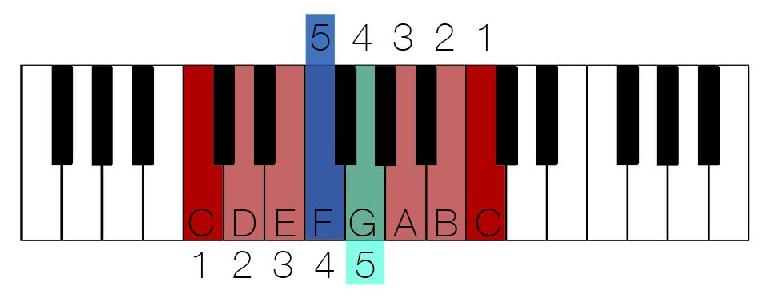
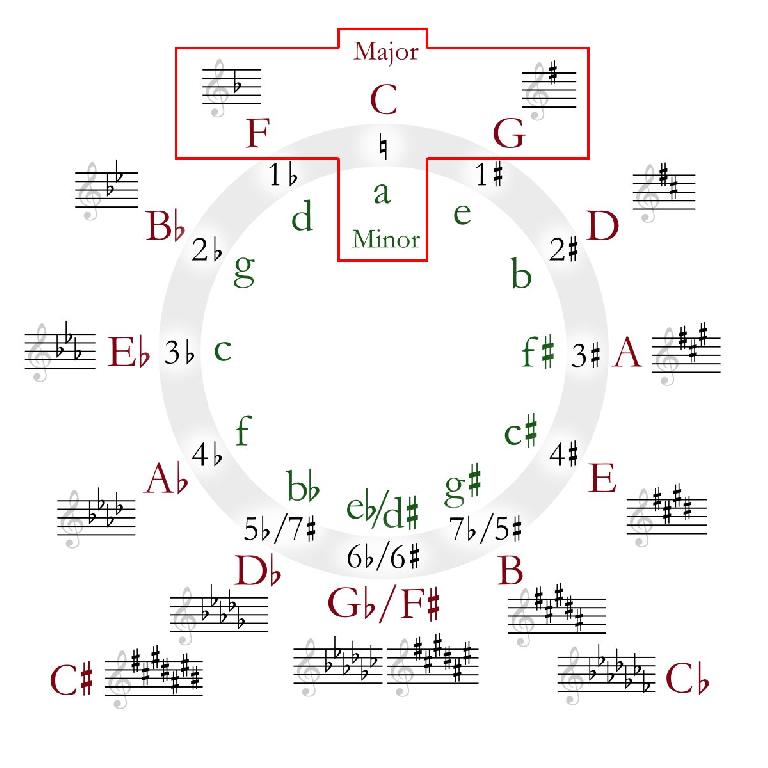

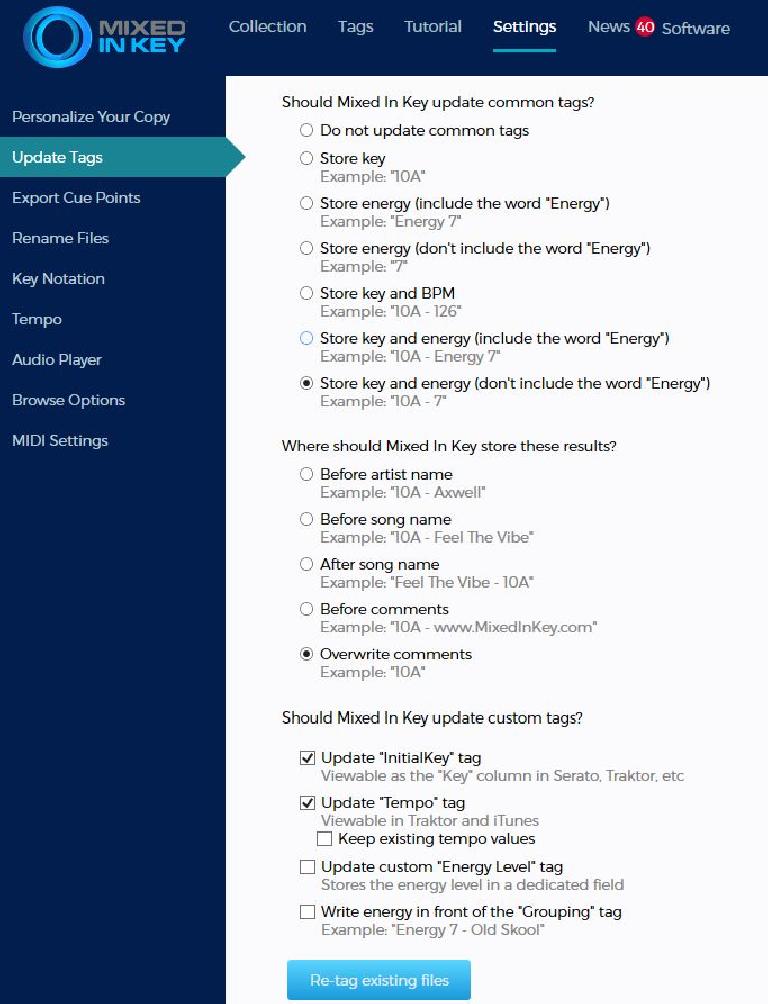
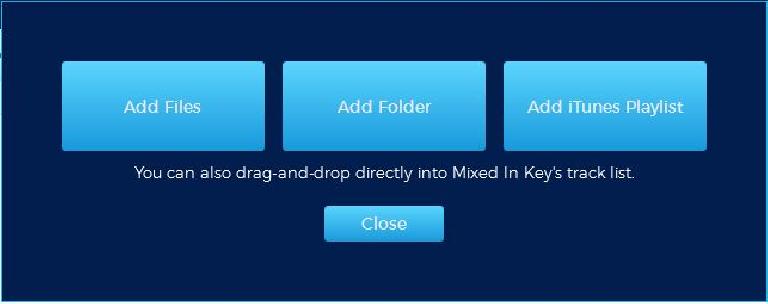
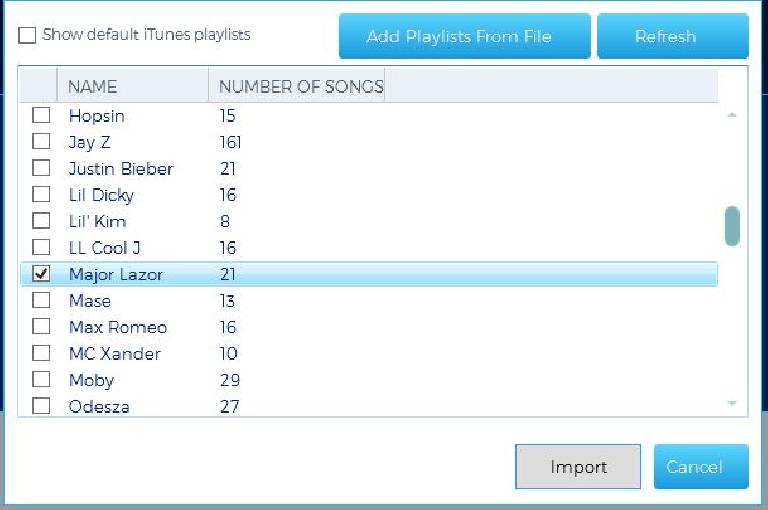
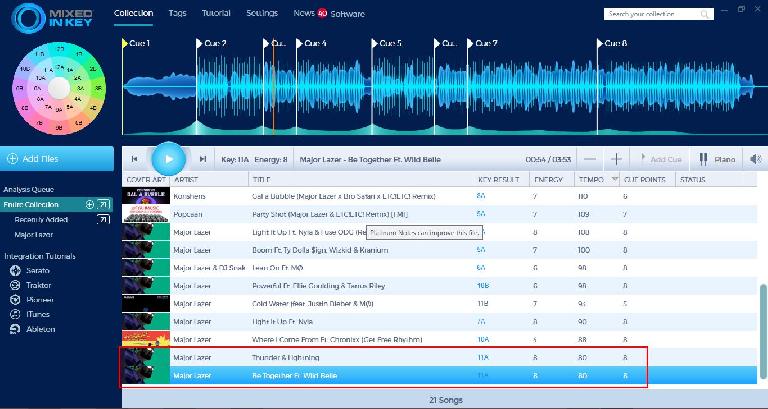
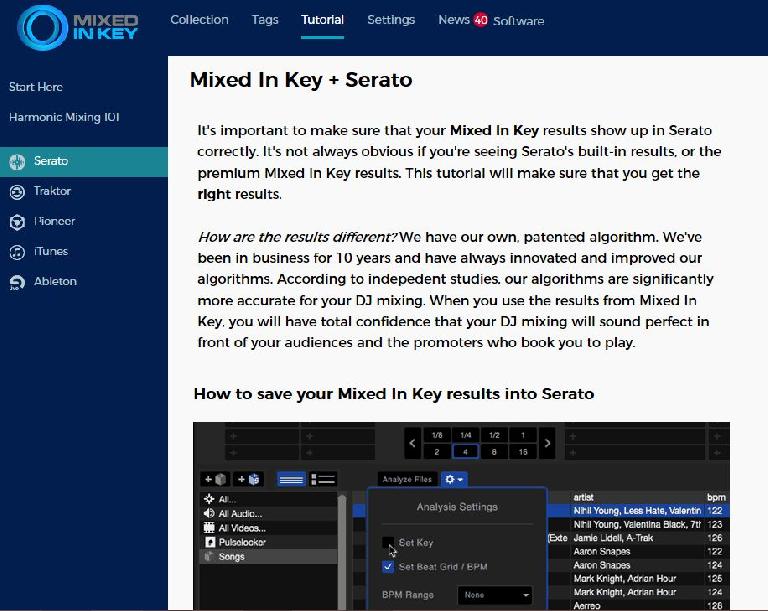
 © 2024 Ask.Audio
A NonLinear Educating Company
© 2024 Ask.Audio
A NonLinear Educating Company
Discussion
Want to join the discussion?
Create an account or login to get started!