Korg has scored a huge hit with the diminutive, white, tabletop sampler; known as volca sample. But, just because a lot of people have one, it doesn’t necessarily mean that everyone is using their volca sample the exact same way. In this tutorial, I’d like to go over some of the ways that you can use the loop mode, within volca sample, to do some cool stuff with your samples and rhythms... and melodies, other than just looping pre-recorded loops.
Get Expressive With Individual Percussive Samples
One of my favorite ways of utilizing volca sample is as a sample-based drum machine, with light melodics. Sometimes, during a performance, I’ll enable Loop mode on my Snare drum (by using the Part buttons to cycle over to the part that is assigned to my snare drum), and I’ll enable loop mode by holding the FUNC button and then pressing the button marked Loop On/Off.
Once you’ve done this, you may notice that the snare, or another selected sample will start to loop continuously, in a manner that almost sounds like there is a delay. If you don’t hear this, try raising the Decay, within the Amp section of the Step Programmable Parameters.
Now, of course, it’s neat to hear a basic, off-time snare roll going on, once the loop is enabled. But here’s where things get really interesting! I’ll start adjusting the Length, and the Decay, in the Amp section. You’ll notice that as I do this, the snare starts tapping faster, and faster... Suddenly, it’s just one tone!
Looping snare drums, and other percussive samples is a great way to introduce transitions, and dynamics into your performances, without having to spend a lot of time programming a snare roll.
Make a Synth Out of Drum Samples
Of course, everyone knows you can pitch a sample up, and use it for a melodic part. But with short drum samples, when they are pitched up, samples play out much faster because pitch reduces sample duration. Still, if you forgot to include some bass samples or synth samples, you can still repurpose a percussive sound... you’ll just need to enable Loop Mode!
Try this out!
Lay down a bunch of beats, within one Part, in Step Mode, using a snare, or another percussive sample that you enjoy, and use a lot.
Once you’ve got a super annoying snare, or ‘whatever’ roll, enable Loop Mode, again, and modify your Speed, Amp Decay, and Length, and even your Start knob, until you get a basic synth-ish tone.
Now, enable Motion Sequencing, by holding the FUNC button, and pressing the Step Button marked as Motion Seq On/Off.
After pressing Record, hold down the FUNC knob and turn the Speed knob. When FUNC is held, the Speed knob pitches within increments of notes, as opposed to rapid glides up of pitch!
Because high speed looping causes one-shot samples to sustain much longer than they were originally recorded.
Need a Delay, fast?
Another area where looping can become extremely helpful would be during times when you’d like to introduce an echo to one of your parts. Granted, volca sample only has a built-in reverb, but you can use looping as a means of creating an echo, as well.
After setting up a basic pattern within a drum beat, I can select a particular percussive sample, being played within a part that I think would sound cool with an echo, and enable Loop on this particular Part...
And, then I’ll begin modifying the Start and Length knob until the second repetition of the loop times nicely in-between the other percussive and melodic parts, within my pattern. I mention adjusting the Start knob as well, because you don’t always want your echo repetitions to be as bright, or as loud as the original echo source. By adjusting the Start knob, you take off some of the brightness of the initial attack, especially where drums are concerned, so that you can get a mere ghost of the original hit.
If you aren’t hearing an echoed version of your percussive sample, it may mean that your AMP Decay is turned down, and just needs to be turned up, a bit. Turning the Amp Decay up very high will almost make it sound like you’ve turned the Feedback up, all the way, on a delay, as well, so make sure you experiment here a little bit.
8-Bit?
Sound effects are always welcome in a performance, as they cause the imagination to start creating visuals to go along with a melody, within the mind’s eye. Even if you forgot to load up some nice effects, like blasts, swoops, video game sounds, and so on, to your volca sample, you can still create sounds like this, out of existing samples.
Try this out! In Step Mode, set one Part to be triggered right at the very start of the pattern, by enabling step button 1.
Then, select another percussion sample—preferably something like a snare, or a hand clap that covers a wider, higher frequency range. I’ll use a snare. Now, I’ll loop my snare sample, and raise the AMP Decay up, so that it’s pretty noisy, and takes up a lot of space with it’s repetitions.
Okay, here’s where it gets really fun. I’ll raise the Envelope Generator Intensity, within the Pitch Section...
And them I’ll start modifying the Attack and Decay, within the Pitch Section, along with adjusting the Length, and Start Knob. When you begin incorporating Attack and Decay modulation to your samples pitch, you’ll quickly discover that a lot of those old video game sounds from Pac-Man, and Mr. Do! are right there for the making.
Conclusion
As you can see, looping adds almost a whole new layer of sound design on to volca sample. Try experimenting with Loop On/Off for all sorts of new sound possibilities, along with Reverse, Reverb and the plethora of tweak options in the Step Programmable Parameters section of your volca sample!







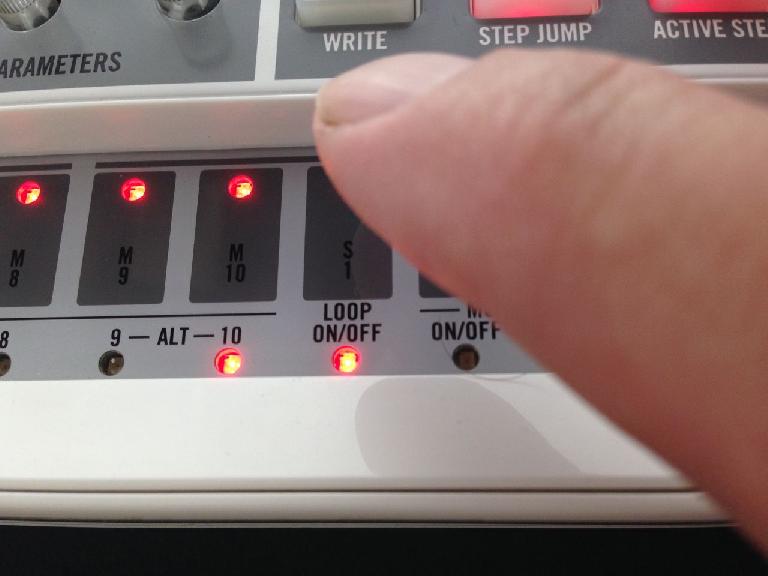





 © 2024 Ask.Audio
A NonLinear Educating Company
© 2024 Ask.Audio
A NonLinear Educating Company
Discussion
Want to join the discussion?
Create an account or login to get started!