Granular synthesis is one of the most powerful sound design tools available to modern producers. Starting with a basic sample as a sonic seed, it can quickly transform static loops into expansive soundscapes or intricate glitchy edits alike. Splitting a sample into exceedingly short individual slices known as “grains” – typically no longer than 50 milliseconds at most – allows sampled material to be reconfigured on a microscopic time scale.
While there are numerous advanced instruments and processors available that build on this technique, Live allows for creative granular synthesis with tools included in every version of Ableton’s software: the Tones and Texture Warp modes, and the Simpler instrument device.
Tones
Under most circumstances, the default Warp mode will be set to Beats. This mode is designed for optimal time stretching of heavily rhythmic material with strong transients, though it can generate telltale digital artifacts when pushed far enough from the original tempo range of the sample in use. While Beats mode does slice the audio between transients into grains, redistributing them according to loop mode and envelope parameters, Tones mode uses a more traditional granular approach that’s optimized for continuous monophonic tones less dependent on transient impact, such as piano or guitar. Tones provides a single Grain Size parameter which can be used to adjust the smoothness of the sound when pushed far from its original tempo.
In this case, I’ve chosen a sample with timbral and harmonic changes that will come in handy later on. In order to make the result of the Grain Size more obvious, I’ll hit the *2 button above the Warp Mode selector drop down four times to quadruple the length the sample is stretched to.
The original sample, unaltered.
At this point, playback delivers obvious digital treatment of the sound, rendering it borderline useless in most scenarios – but if you adjust the Grain Size dial in the Sample properties window as it plays back, you should detect a significant difference as you blend from smaller buzzing sizes up to smoother stuttering overlaps at higher settings.
Stretched out in Tones mode with a Grain Size of 42.
To make things a bit more interesting, we can modulate the Grain Size as a Clip Envelope parameter. Click the “E” toggle in the bottom left of the Clip Detail view to open the Envelope area and select Clip from the top drop-down menu that appears in the Envelope section; Grain Size should appear in the drop-down menu below that, which you can now select and edit via breakpoints, creating unique timbral shifts as the Grain Size changes over time.
Tones mode Grain Size envelope modulation in action.
Textures
Tones mode was ostensibly designed for faithful playback of instrumental elements – but there’s another Warp Mode created specifically with this sort of granular treatment in mind: Texture. Switching to Texture mode in the Warp Mode selection menu results in two parameters beneath it: a Grain Size slider providing a much wider range than Tones, from 2 to 263 rather than 12 to 100, and a Flux amount, from 0 to 100.
Texture mode with Grain Size set to 263 with Flux at 0.
By now, the opportunities afforded by a wider Grain Size range should be evident: from glitchy micro-repetitions at the smallest sizes up to significant sample chunks at higher values. So what does Flux do? Normally, the grains themselves will play back in the order they occur in the original sample, but Flux allows you to introduce a controlled degree of randomness to the order in which the grains are triggered, gradually abstracting the original sample into a twisted replica of its former self.
Transposed up in Texture mode with Grain Size set to 263 and Flux at 100.
Once again, Clip Envelope modulation provides a path to enhanced sound design potential. To pull the sample even further from the original timescale, I’ve transposed it up two octaves by setting the sample Transpose dial up 24 semitones.
Pitched up two octaves with an unlinked 8-bar Grain Size Clip Envelope and Flux set to 0.
In combination with other Clip Modulation envelopes and Transposition settings, it’s easy to transform a conventional sound into a skidding, glitchy recombination of its own essential particles.
The ghostly result of our grain cloud through a Reverb.
Simpler Silo
Another technique provides more intricate control of grain playback. First, I’ll put the same original sample in a blank instance of Simpler set to Classic mode. Next, I’ll deactivate Warping, and can now select the grain size by adjusting the Length parameter.
To hear the result, I’ll create a MIDI clip with a single C3 extended for the 1 bar duration of the loop. Now I can adjust the Start parameter to move through different segments of the loop and adjust the Length amount, moving back and forth in real-time to scroll through the sample while simultaneously changing the size of the grains. For choppier results, leave the Fade amount at 0, or increase the Fade setting to smooth the transition between grains.
Scrolling back and forth (using the Start parameter) and zooming in and out (using the Length parameter) within the grain cloud.
All of these parameters can be assigned to MIDI, Instrument Rack Macros, and Automated in your arrangement to produce intricate granular manipulations of any kind of sample, from traditional instrumentation to synths, vocals, and beyond. Adjusting Simpler’s Filter, Envelope, and LFO settings – let alone programming new melodies via MIDI – expands the possibilities even further. For owners of Suite who prefer to use Sampler, don’t worry: you can utilize the same parameters for this technique on that instrument too.
A grain cloud with extra Simpler parameter automation and a higher octave note added halfway through.
Whole Grains
With just a few simple tweaks, you can now harness the power of granular synthesis using basic tools included with every version of Live to non-destructively reconfigure existing material into strange new forms – all without significantly taxing your CPU. Experimentation is key and while it might be cloudy, the sky is the limit.


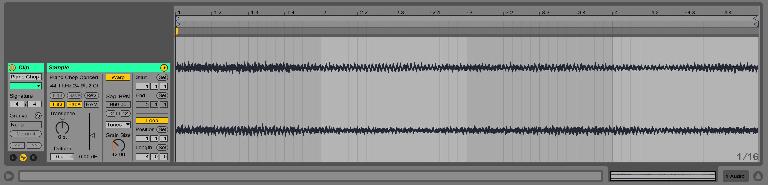
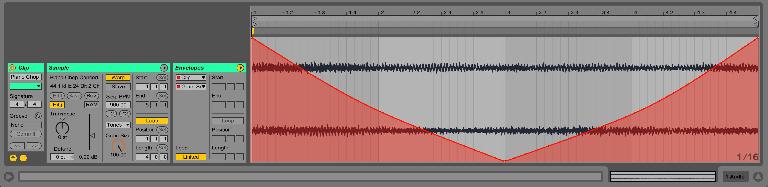
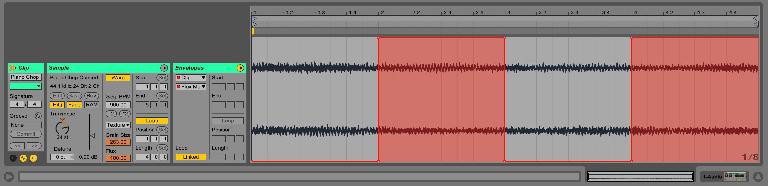
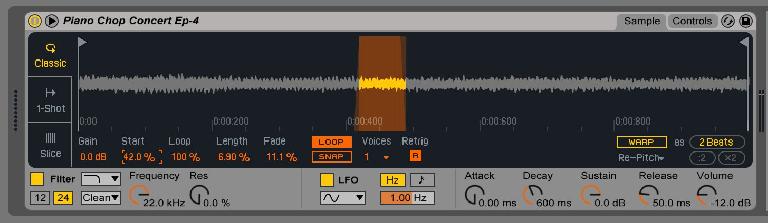
 © 2024 Ask.Audio
A NonLinear Educating Company
© 2024 Ask.Audio
A NonLinear Educating Company
Discussion
Want to join the discussion?
Create an account or login to get started!