1. Shortcut Your Way To Complex Chords
Most of the Piano Roll Editor’s tools run along the top of its window. On the left is a button that invokes the Stamp tool, which is really powerful because it lets you quickly paint in complex chords and other patterns. Click on the tool’s icon and you will see a long list of chord and scale types appear. Select one and then use the Pencil tool to select a time position on the MIDI grid and then left click. A chord based on your selection will be placed into the Piano Roll window and that MIDI data can then of course be modified freely. It’s a great way to quickly create complex chords without needing advanced keyboard skills.
2. Have a Slice
The Slice tool can be used to cut one or more notes so if you click, hold and drag it across several notes you can edit them all by the same amount at the same time. It obeys the snap settings so you shouldn’t have any problems with getting the timing wrong. Even more interestingly it works at angles too. So if you drag at 45 degrees across a bunch of notes, some will be cut shorter and some longer. This obeys the snap settings too and the snap value determines at what point FL Studio decides where to cut a note. It’s handy for quickly changing the lengths of whole chords.
3. Use Quick Automation
In the name field at the top of the Piano Roll window you can click on the automation select name area where you see the name of a parameter displayed. In this case it is Release but if you click on it you can choose any other quick parameter and its automation lane will be displayed underneath the MIDI grid. You can then use the mouse to draw in or edit automation for that parameter in the automation lane, saving time.
4. Focus In
If you use the Zoom tool you can quickly flip between viewing a MIDI part at full zoom and focussing in on individual notes, and alternate between the two. If a note has automation associated with it, zooming in will show this displayed on the note. Dragging the Zoom tool over notes will zoom in on them, and holding the Control key will temporarily switch to the hand tool so you can move up and down the key range without having to do any zooming.
5. Use Your Tools
The Tools menu can be accessed by clicking the Tools icon at the top left hand corner of the window. This provides a bunch of really useful shortcuts like quantize and adding articulations, strumming, randomization and more. Since MIDI programming is such a key part of producing in FL Studio you can save hours of programming by mastering these tools.


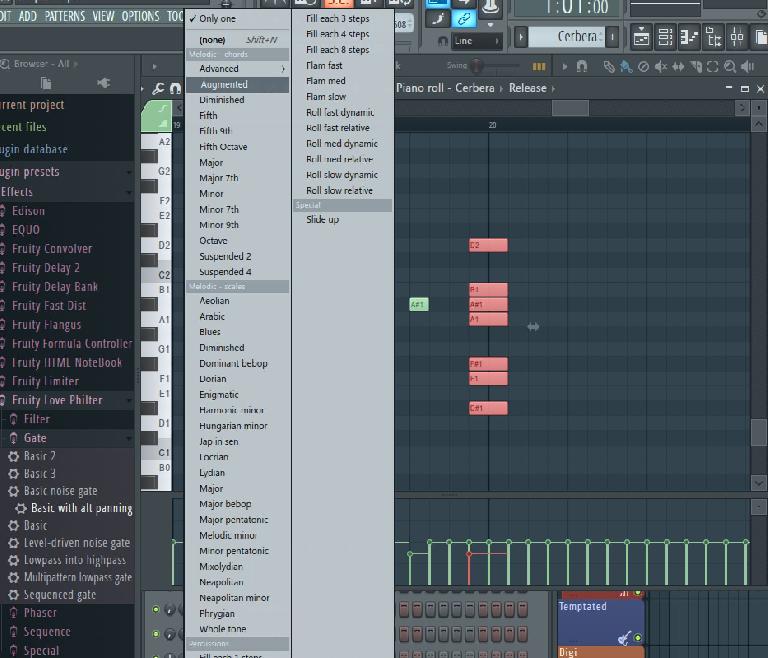
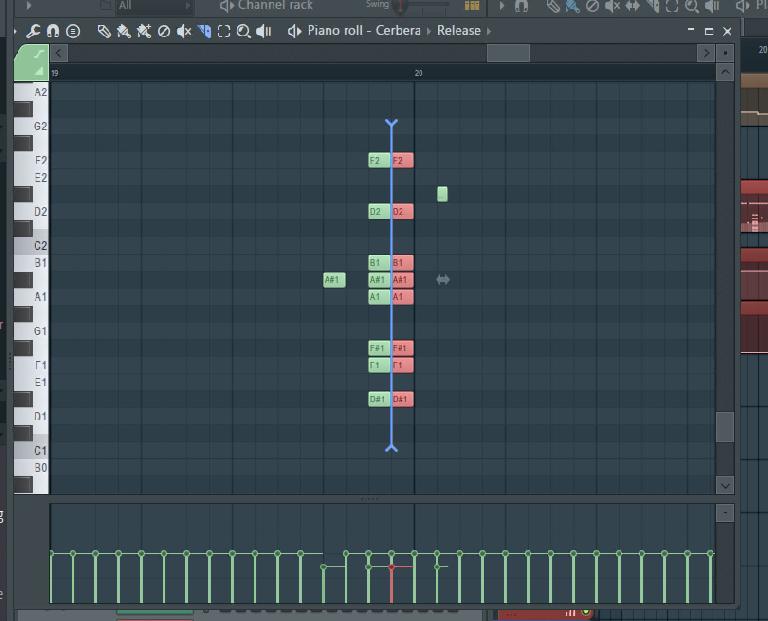
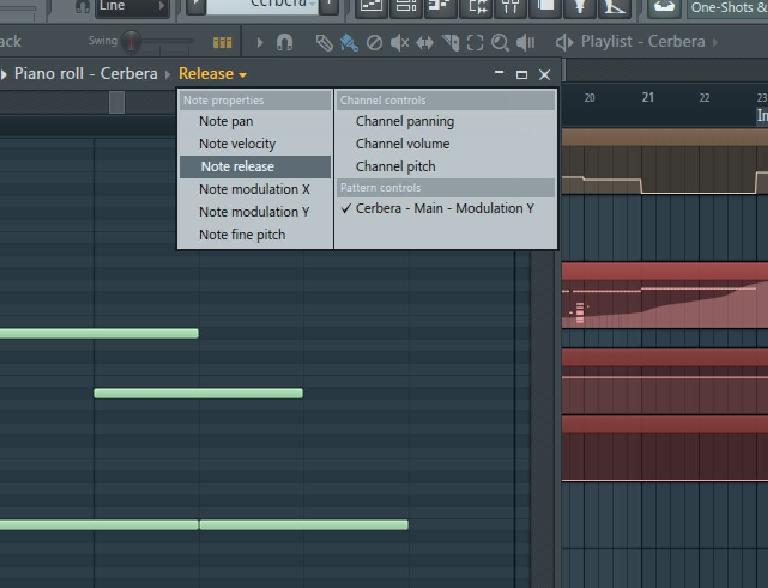
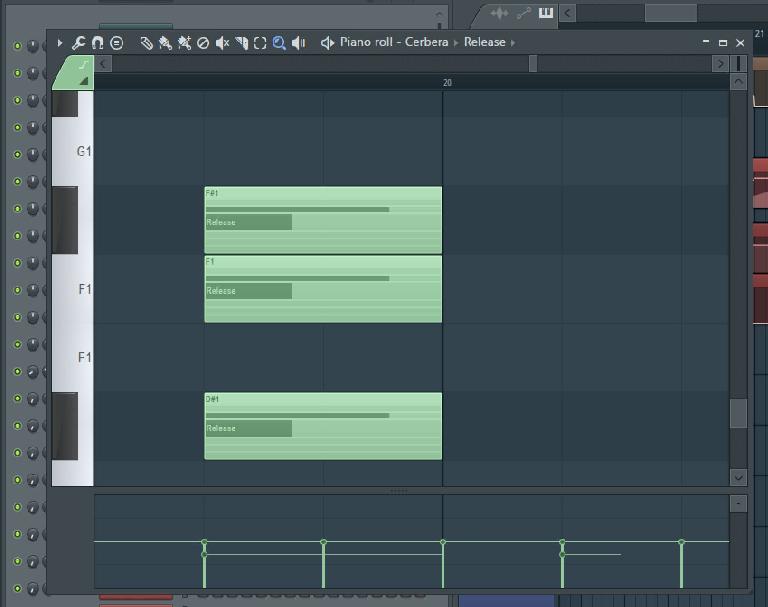
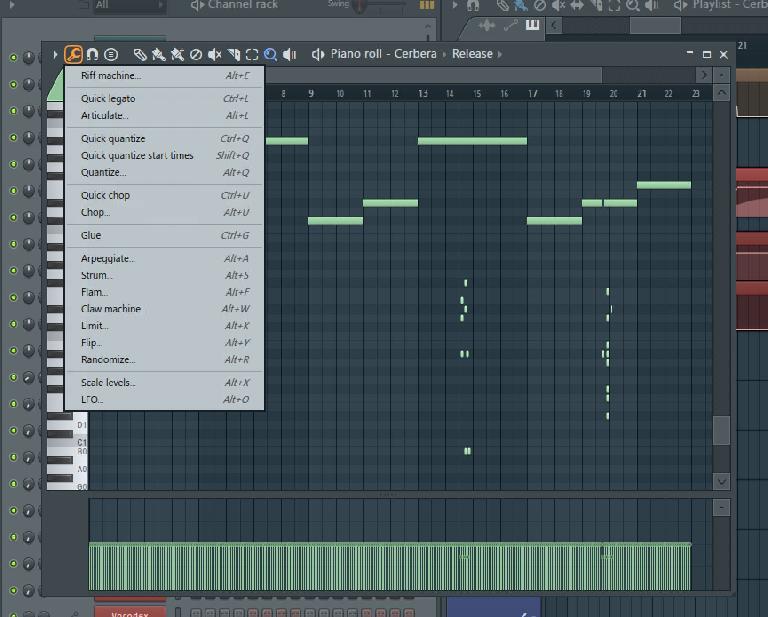
 © 2024 Ask.Audio
A NonLinear Educating Company
© 2024 Ask.Audio
A NonLinear Educating Company
Discussion
Want to join the discussion?
Create an account or login to get started!