When editing MIDI performance data in Pro Tools, most people I know use the traditional approaches'"either the track view MIDI display or MIDI Editor window (for individual note edits), or the Event Operations window (for edits to larger selections/regions of MIDI data). Edits are applied to the data, and if anyone changes their mind, they either use the standard Undo function, or the Restore Performance option, which reverts selected MIDI data back to the way it was originally recorded/programmed.
However, for quite a while now there's been another option that, for some reason, many Pro Tools users seem to be less familiar with'"the MIDI Real-Time Properties window.
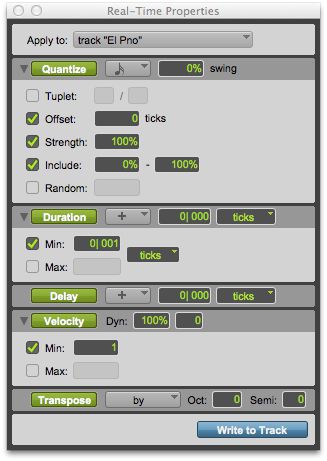
The MIDI Real-Time Properties window: Track Properties
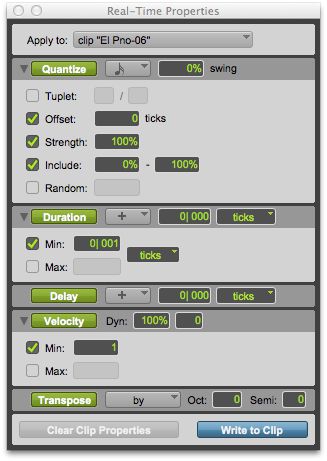
The MIDI Real-Time Properties window: Clip Properties
This is opened either by right-clicking a MIDI region, or from the Event menu, and, true to its name, it allows MIDI data to be processed in real time, for non-permanent edits. This feature offers some of the convenience that users of many other DAWs have come to expect, and can be a useful alternative to the more traditional (at least for Pro Tools) approaches.
The Properties
The MIDI Real-Time Properties window has a slightly smaller subset of the options found in the Event Operations window. There are functions for Quantize, Duration, Delay, Velocity, and Transpose, all of which correspond to the same-named Event Operations. But here, they are applied in playback only, to either selected Clips (regions), or entire Tracks. When a Track is selected for real-time processing, you can even play through it and hear Transpositions and Velocity offsets live (but not time-based functions like Quantize, Duration, or Delay, of course). When MIDI Real-Time Properties are set for track or clip playback, a MIDI Preference determines whether the various MIDI note displays will reflect the changes or show the original values.
The MIDI Real-Time Properties window vs. the Event Operations window
So what's available as Real-Time Properties, and what's left out (in comparison with Event Operations)? The Quantize and Transpose functions are all there, including advanced features like Strength and Randomizing. Velocity and Duration have a slightly smaller set of options, omitting functions that don't relate to real-time processing, like gradual and scaled changes over time. Delay has no Event Operation equivalent, and Restore Performance is irrelevant, since everything is real-time.
In use
Individual clips, even on the same track, can each have their own set of Real-Time Properties. If you want to make the same adjustment to several clips, you can select them all, and any settings will be applied to every clip in the selection'"but note, entire clip(s) must be selected (and this is true even when editing a single clip). Alternatively, you can select a track, and any MIDI Real-Time track settings will be applied to all clips on that track. (By the way, there's also an Edit window display for Real-Time Properties, which you can access from the Edit Window View selector'"naturally, this shows only track-based Real-Time Properties.)
Edit window track-based MIDI Real-Time Properties display
When I first used Real-Time Properties, I was initially confused when track-based tweaks sometimes didn't seem to take. It turned out that this was because clip-based Properties override track-based settings, sometimes even if you turn off the function(s). To fix this, you must use the Clear Clip Properties button in any such clips, which will restore control to the overall track settings for that track.
When the time comes to finalize a MIDI edit, any tweaks made in the MIDI Real-Time Properties window can be written permanently (rendered), either to all clips on a track, via the Write to Track button, or clip-by-clip, with the Write to Clip button. This makes all edits permanent, and clears the settings in the MIDI Real-Time Properties window (though the standard Undo command can still be applied).
I used to often hear Logic or Cubase users, who found themselves working with MIDI in Pro Tools, complain that MIDI editing lacked this kind of real-time functionality, but with MIDI Real-Time Properties, Pro Tools has certainly taken care of that'"so spread the word!


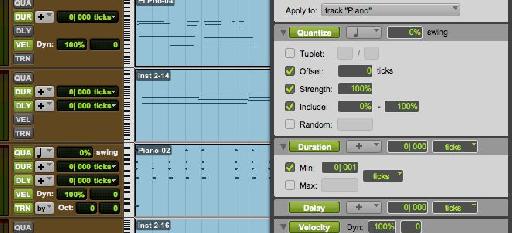
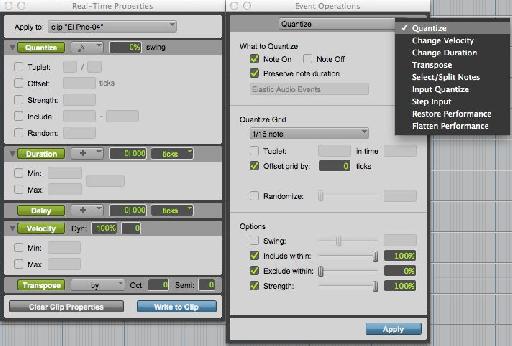
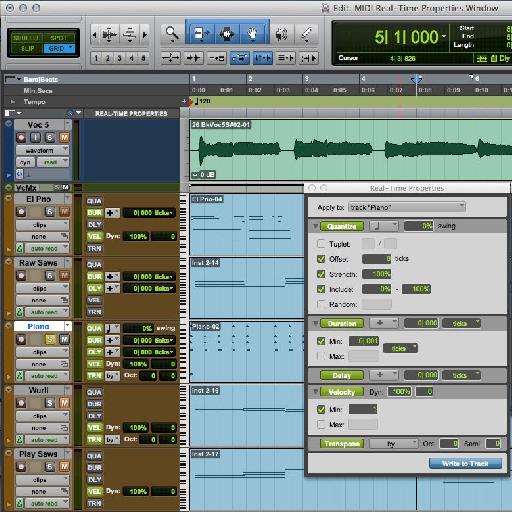
 © 2024 Ask.Audio
A NonLinear Educating Company
© 2024 Ask.Audio
A NonLinear Educating Company
Discussion
Want to join the discussion?
Create an account or login to get started!