Reason 7 is a release of subtlety and refinement. It includes long awaited features that will hopefully add up to Reason someday having every feature that everybody has ever wanted. And, we'll have world peace and we'll find out that the Easter bunny is real.
Seriously, there are some really good features in this release that can not only refine your sound, but also get you into good habits that some of the greatest producers in the business have.
One of these new features could easily be overlooked, as it seems small. But, let me tell ya, there are some talented guys out there that are more than excited about it. And, hopefully you will be, too.
Parallel channels are a new feature that allows you to make a duplicate audio channel from an existing track. The instrument, or audio file in question is not duplicated. No, only the signal is. You can use the parallel channels that you create from the original for doubling, multi-band compression, FX tracks, and more. Let's create an FX track now.
Step 1 - Create A Loop
Create a Dr. Octo Rex and load up a drum loop. Play the audio loop a few times and notice how it may seem a little dry, a little bland. If it's not dry and bland... Well, look for a blander drum loop. Note: I'm not saying the Factory Soundbank is bland. Stock drum loops are supposed to be a little bland so that they can easily fit into a mix. Our goal here is to make things bigger.
Step 2 - Get Parallel
Now, I'm going to show you a trick that I kept to myself for a long time. And, since the cat's out of the bag, anyway, who cares? Right? Press F5 to go to the mixer view. Once you're there, right-click on your Dr. Octo Rex's channel and select Create Parallel Channel. This can also be done in the rack, but let's keep it about the mixer for the moment, shall we?
Now that we have a parallel channel available for our Dr. Rex, create a Pulverizer as an insert on the new Parallel Channel. Go ahead and duplicate my settings. Up the Squash and Dirt, make it as nasty as possible. It's okay because we have the original channel, which is still clean. Even though the transients will be washed out on the Pulverized track, we'll still have the clean hits on the original.
Step 3 - Pull Back
Now that we have one mega compressed drum loop parallel channel, pull on its fader so that you can hear the original track as well.
With ease, we were able to create a bigger and badder drum loop. This in turn leads to a bigger, badder song. And, it took no time at all. From here, you could run a Hi-Pass filter on the parallel channel so that it adds a little sparkle to the beat. Or, you could create a second parallel channel that has a reverb. Ultimately, Parallel Channels give you a method of adding greater depth and strength to drums, vocals, guitars... You name it.
Give it a shot!




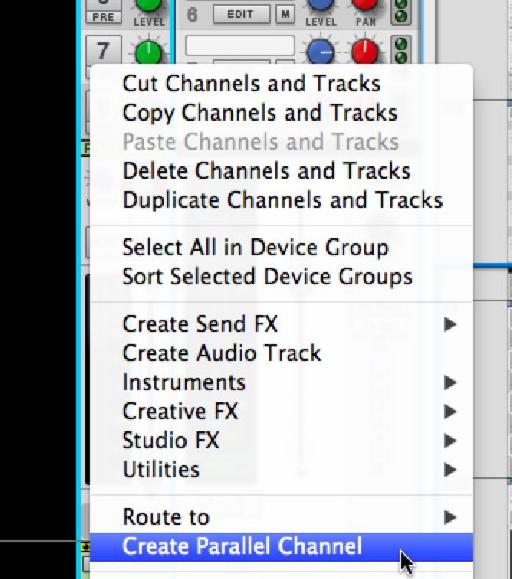

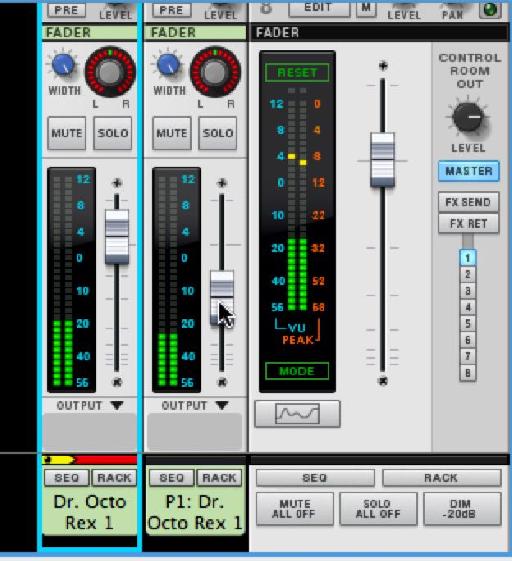
 © 2024 Ask.Audio
A NonLinear Educating Company
© 2024 Ask.Audio
A NonLinear Educating Company
Discussion
Want to join the discussion?
Create an account or login to get started!