FL Studio 12's big change has been moving towards a vector-based user interface, bringing about some impressive improvements for the application. One being that images and icons can be resized without degradation of quality, and you can even run it on a 4k display, and it looks amazing. But one of the biggest changes has been the Mixer with its new Vector look. Let's explore the new mixer and see what you can do with it.
The New Mixer
Remember the FL Studio 11 Mixer?
FL Studio 11 Mixer.
Well, here is the new one:
FL Studio 12 Mixer.
When you open up the new mixer (you can use the shortcut F9), you'll immediately notice the new look. Everything is crisp and clean. All the tracks are still in the same place - you have your selected track on the left, and then following on the right the rest of your tracks. And then your FX insert slots on the right for the selected track. So that's all the same, but there's way more that has been added.
The New Mixer View
There are a numerous ways to view your Mixer. You can choose from your regular Compact, Compact 2, Wide, Wide 2, Wide 3, and now there's the added extra view option: Extra Large.
Mixer views.
As a refresher, let's quickly go through the regular views. Compact, as you can expect from the name, gives a very compact view of your mixer and the tracks. This is a useful way to view your mix if you want to save on screen real estate or you have a large project and want to be able to see more tracks.
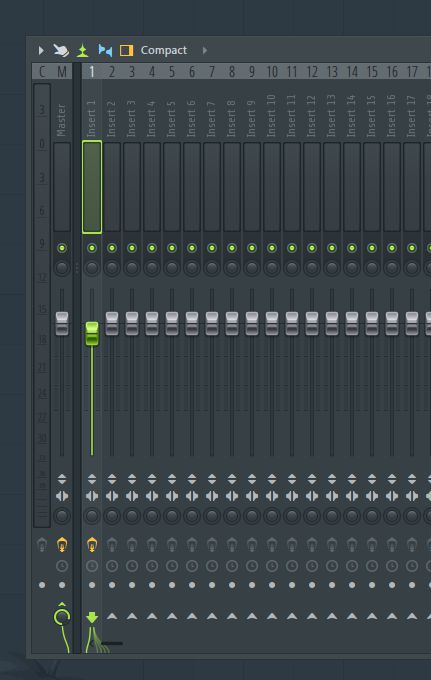
Go compact if you wish...
Compact 2 is very similar - it is just slightly bigger than Compact. Here the track size increases. And then as you go through the Wide options see how it widens the tracks a bit more each time. So go through these and see which one suits you. I really like the new option, Extra Large. This is the largest view option for the mixer, plus it includes the option to see your insert effects slots at the bottom of the track.
... or Extra Large View may suit you better.
This view helps when you want to view your mixer from a distance and see the inserts across all tracks. So you get the big idea of your song with its tracks and effects.
Dynamic Mixer Resizing
The mixer now dynamically resizes when you change the size. It shows more or fewer items depending on how big it is. And now because of its vector-based graphics, the quality no matter how big you drag it open, will not lose any of its legibility and slick and clean icons.
Colored Panning
A small update has also been made to the panning knobs. You'll notice that when you pan left or right you'll see a different color from the pan position to the center. It's orange for left and red for right. Just a small indication on your panning positions across your tracks in your song.
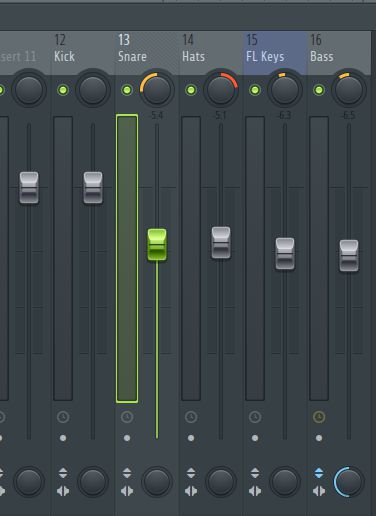
Panning Colors are a useful visual indicator when mixing.
Track Icons
What's also cool are the vector icons for the tracks now. You can manage your tracks by giving them unique icons for what type of instrument they are, and color code the track. And with the new vector graphics, they really stand out.
The new track icons.
Visual Routing
I also like the new visual modular routing that you can do with the Mixer now. Select a track, and then on the other track there will be upward arrows.
Now click on the upward arrow on another track, and a rotary knob will appear. You can drag the rotary knob to choose how much of this track you want to send to the other.
Visual routing in the mixer.
And if you right click on these rotary knobs you can choose how the audio is routed. Maybe you want to set the one track only a sidechain track. Then the cable will gray out giving you an indication that this is only a sidechain track.
Sidechain Routing.
So you can build up some complex audio routing in you tracks. And visually see how these tracks are routed.
Extra Track Options
Some new additions have been included for the Track channels. There is now a stereo Separator dial. You can dial this to the left to separate the stereo image on the track, or move it to the right to merge the stereo on the track for a closer mono stereo field. This is a great for adding more dimension to your mixes with the stereo field.
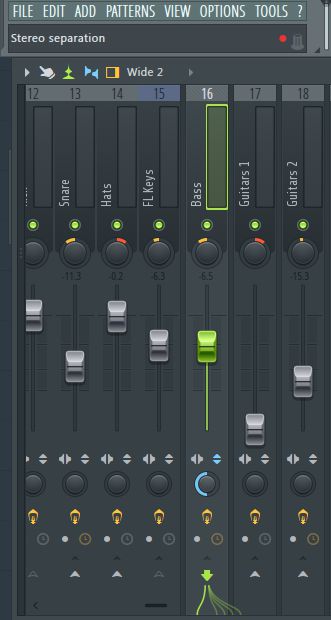
Stereo Separation.
There is a toggle switch under this that you can use to bypass all the insert effects on the track - very handy if you want to compare the audio on the track before and after you've added all the processing effects.
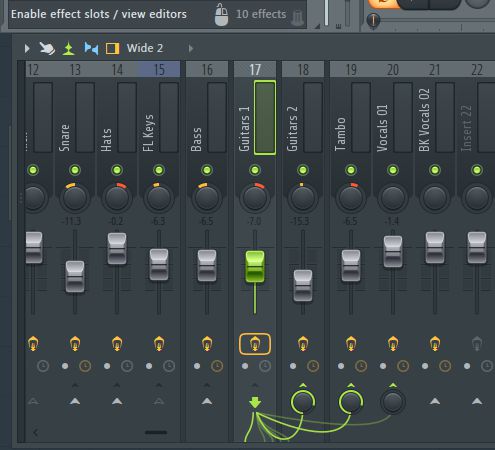
Toggle Bypass.
More Insert Slots
There are now more inserts available on each track. In FL Studio 11, you had a maximum of 8 slots, now in FL Studio 12 you have a maximum of 10 slots.
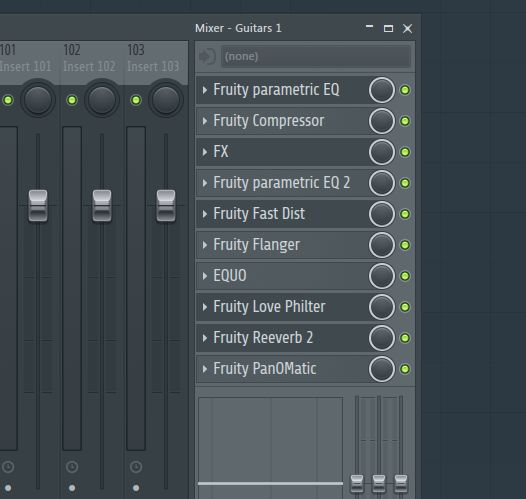
Insert Slots in the new mixer.
Grouping Tracks
You can quickly group tracks together now. Just hold down Alt-Ctrl-Shift, and then select multiple tracks at a time. You can adjust one fader, and all the other selected items will adjust as well which makes for easy grouping of tracks and easy volume adjustments.
You can now easily submix tracks.
Separator Dividers
Another nice new update is the Separator item you can add in the mixer. So maybe you want to put a divider between your guitar tracks and the other tracks, so you can clearly see them divided from the rest. So select the tracks and when you group them, the divider will be added. Or you can select Separator from the Group Submenu.
Separator item in the mixer.
Conclusion
So that's the new Vector Mixer in a nutshell and some of the enhancements to the interface. Image Line have really improved the look and feel of this. It's super clean looking and the added features help at improving your workflow with your mixes. So go in and explore the new mixer features and how it can help you music productions and workflow.



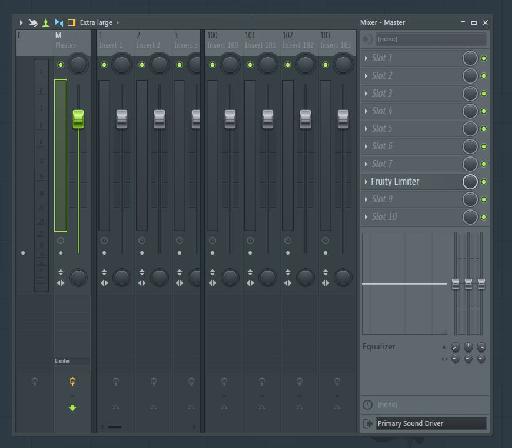
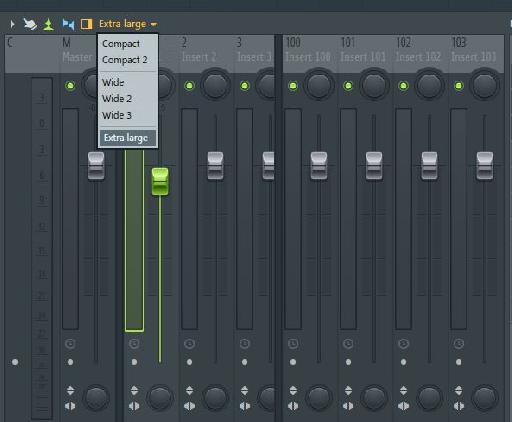
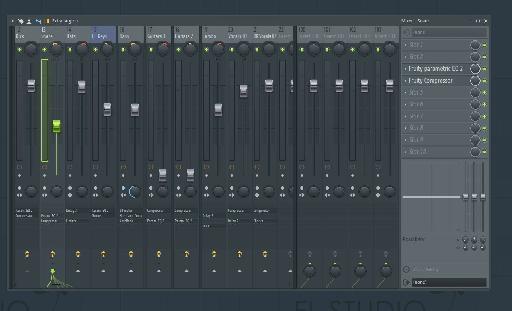
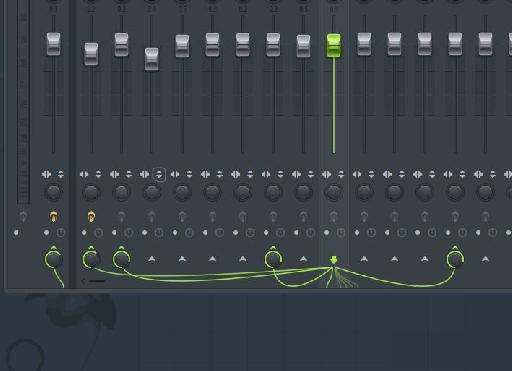
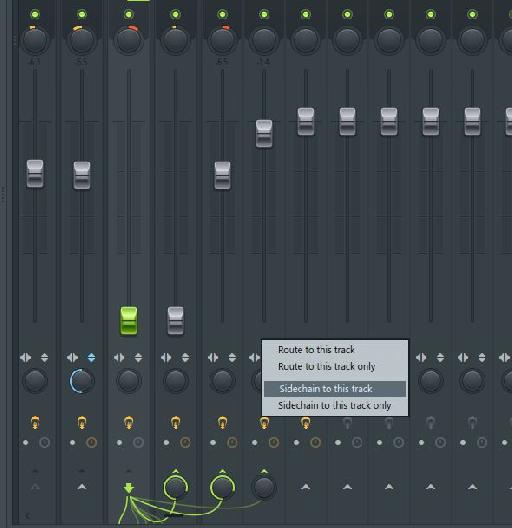
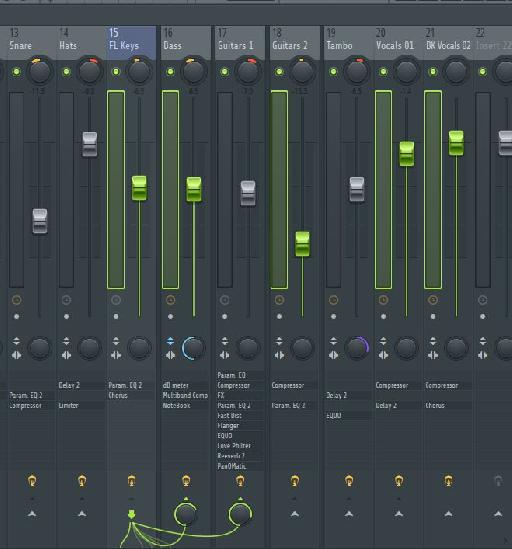
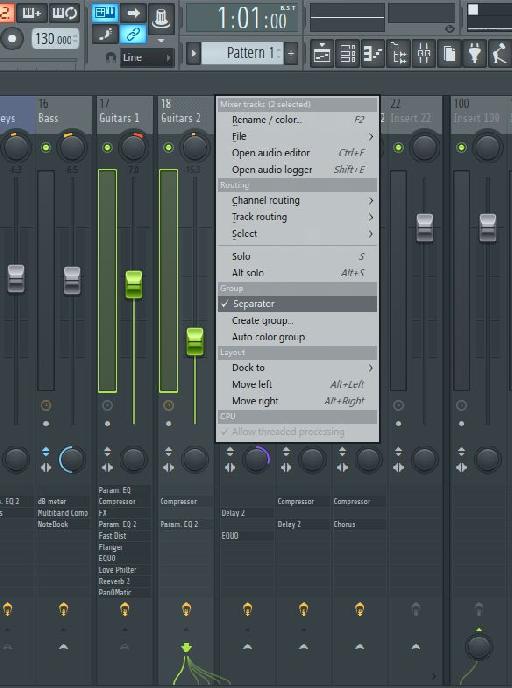
 © 2024 Ask.Audio
A NonLinear Educating Company
© 2024 Ask.Audio
A NonLinear Educating Company
Discussion
Want to join the discussion?
Create an account or login to get started!