For the most part, Ableton Live 9 is still the same, lovable suite of high-end sonic goodness that we all know and love. If you were to jump on it right now, you'd definitely feel at home, if you've been using Ableton for any small bit of time. And, with any major update there are some new tricks here and there that can make life much more fun in terms of music making.
Though keyboard shortcuts often take a back seat to the other mega features that really sell the product, they are still important, and they can really enhance your workflow if you know about them.
Ableton 9 has several key commands that you may want to know right off the start, as you move forward with your new purchase. This article is here to tell you about a few of them.
Deactivation
One hand little bit of polish that has been added is the 0, or zero key. When you have an instrument, effect, track or clip selected, pressing 0 (or zero) will enable or disable the selection. This can be handy if you're just not sure about the instrument you're using and want to compare, or you need a quick way to just 'shut the damn thing up'. Yep, the zero button works on multiple selections at once.
Search
A good keyboard shortcut to get into the habit of using would be the prominently displayed Command-F shortcut, shown in the search window of the browser. This may seem like a blow-off feature, but the search function is widely improved in the new browser and can be used for Ableton presets, as well as your own specific loops, and so on. Plus, the search function is also category based, meaning that if you do a search for hand claps, you will get criteria in the drum category, as well as in samples, clips, etc. Make sure to get this one mapped to your fingers!
Draw Mode
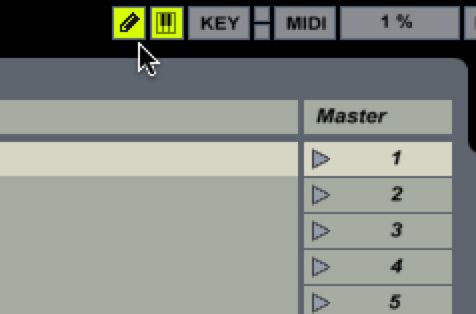
Draw mode is now both Command-B, or simply 'B'. And, you'll know that pressing either button brings up the famous Ableton pencil of light, as I sometimes like to call it. But, here's something that you may not know, and it's a perk of using the B button. The B button acts as both a toggle and a hold button. Meaning: You can simply hold down the B button while editing, and once you let up on the button, you'll toggle back to the regular edit mode.
Hot Swap
Oh, and one big one to know about is the Q key, which toggles Hot Swap. Because the browser has been as overhauled as it has, it's now time to start seriously using this feature, if you hadn't already. Having the mapping on such an easy key, like Q, makes it all the more invaluable. Here's a strategy: If you have a drum kit that you're using that you're not digging, press the Q button. Normally, devices in the Drum category will be displayed, if not, simply click over to it. Now, begin selecting new Drum racks that work for you. It sounds easy, and that's because it really is!


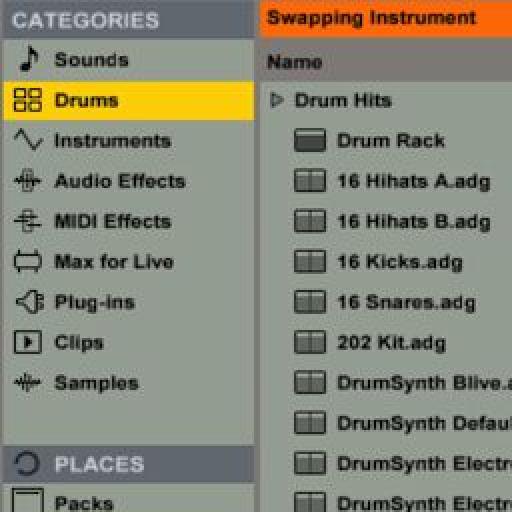
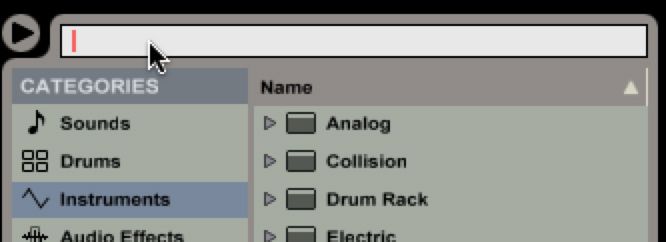
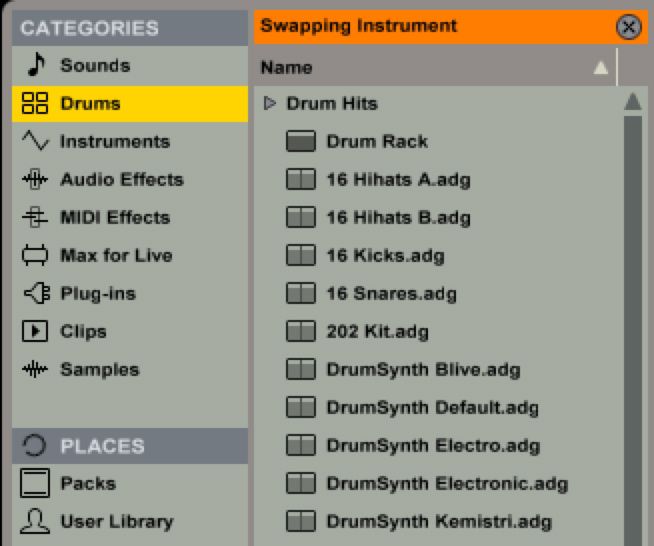
 © 2024 Ask.Audio
A NonLinear Educating Company
© 2024 Ask.Audio
A NonLinear Educating Company
Discussion
Want to join the discussion?
Create an account or login to get started!