From the pioneering multitrack recordings of Les Paul and Mary Ford to just about every genre in existence today, doubling and layering of vocal performances has long been standard operating procedure for creating professional sounding tracks in the studio. Unfortunately, not every vocalist is capable of perfectly duplicating a performance on demand. Even the best singers will occasionally leave the studio with less than perfect performances in the can (or on your hard drive). Lining up inconsistent vocal tracks is one area where Pro Tools' Elastic Audio functionality can be incredibly useful.
Note: In this tutorial I'll be looking specifically at working with vocal tracks but you can apply these same tips to working with lead guitars, orchestral strings, wind instruments or any doubled performance.
Step 1 - Choose The Best Track
If you have two performances that you want to line up, start off by listening closely to each track individually. Choose one to use as the "Guide" track and one to be the "Double." You'll adjust the Double to match the Guide track. I like to work with the Guide track on top in the Edit Window and the Double track just beneath it.
Step 2 - Enable Elastic Audio and Choose an Algorithm
Enabling Elastic Audio on a track means that any audio on that track can now be time-adjusted using Pro Tools' advanced Elastic Audio algorithms. This allows you to speed up, slow down, stretch or contract a performance without noticeable sonic artifacts or degradation of the sound.
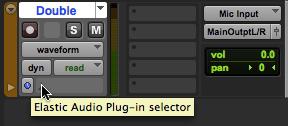
Which algorithm you choose will depend on the track's audio content. In this case, for a single vocal line, you'll want to choose the Monophonic algorithm from the Elastic Audio menu.
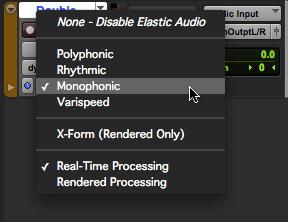
Step 3 - Use Slip Mode and the Selector Tool
Pro Tools has 4 different Edit Modes. For the kind of editing we're doing here you'll need to make sure you're in Slip Mode (the Key Command to enable Slip Mode is F2). Choosing the Selector Tool (F7) while in Slip Mode will allow you to select and edit audio without any constraints.
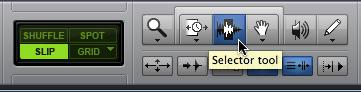
Step 4 - Create Regions
After listening to your vocal performance use the Selector Tool to make multiple Audio Regions out of the content on your "Double" track. You can do this by selecting and deleting the empty space between words and phrases.
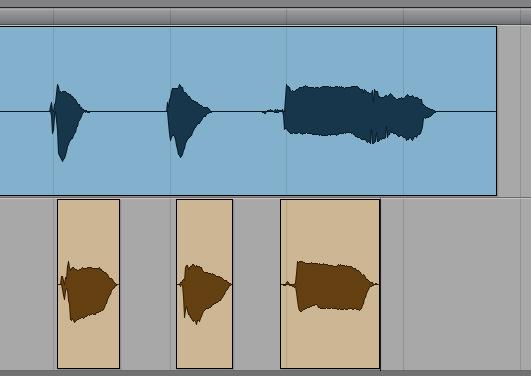
Step 4 - Select the TCE Trimmer tool
The Tool that you're going to use to expand and contract the Audio Regions on the Double track is the TCE Trimmer Tool. There are multiple Trimmer Tools in Pro Tools and each has it's own distinct functionality, so it's important to make sure you choose the TCE Trimmer, which is recognizable by the clock image in the center. You can select the TCE Trimmer Tool by clicking on the Tool Bar and choosing it from the pop-up list. You can also use the Key Command F6 to scroll through the different Trimmer Tools.
Note: You can use the TCE Trimmer Tool to do the kind of editing we're covering here without enabling Elastic Audio on your track - but the resulting sonic quality will be substantially diminished.
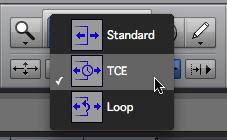
Step 6 - Drag and Adjust Regions
Use the TCE Trimmer Tool to drag the beginning and/or the end of each Region to line up words and phrases. You'll find that some Regions will only need to be adjusted for timing issues, while some will need to be stretched or contracted to match the original performance. With this kind of editing it's good to work with both your eyes and your ears. Start by working visually, making adjustments to tracks based on what the waveform looks like. Then listen carefully to your edits and make further adjustments, as needed.
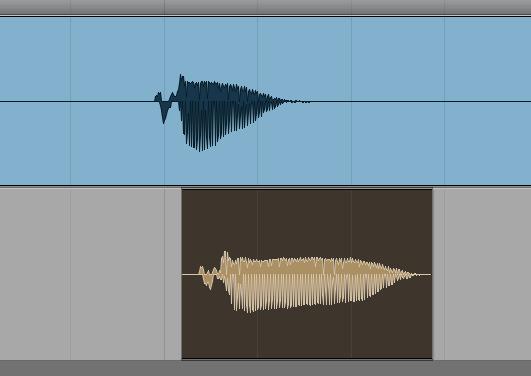
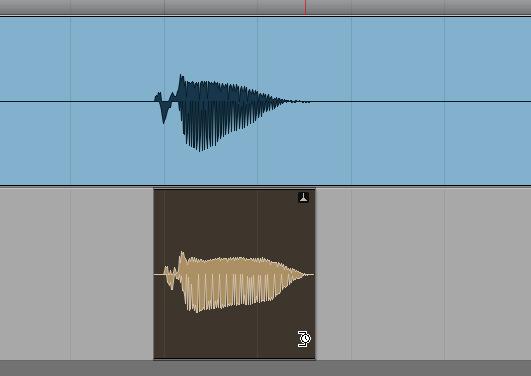
Using this method it's very easy to make single words and short phrases line up with almost no effort and you can easily correct timing issues, as well. With a bit of patience and a good ear you can take things even further and use Elastic Audio to manipulate and edit complex phrases - one word at a time, if necessary.
To stretch your knowledge and learn indepth check this out: Elastic Audio tips and tricks tutorial!


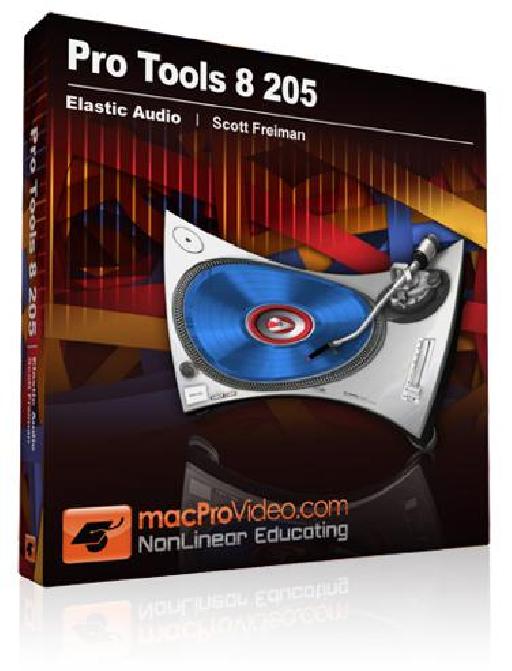


 © 2024 Ask.Audio
A NonLinear Educating Company
© 2024 Ask.Audio
A NonLinear Educating Company
Discussion
Want to join the discussion?
Create an account or login to get started!