If you compose, record, and mix music in a computer application, sooner or later you will encounter problems with the application or one of its files. It will happen with ProTools. It will happen with Cubase. It will happen with Digital Performer. And yes, it will happen with Logic Pro 9.
This can happen for a number of reasons:
- Logic's preferences get corrupted.
- Templates that you have created get corrupted.
- Your application or OS installation gets corrupted.
- Your hardware malfunctions.
There is little you can do to prevent #3 & #4 other than routine disk maintenance with utilities like Apple's Disk Utility or third party utilities like Disk Warrior and of course, making sure you backup to multiple sources regularly. But you can easily help protect yourself from the first two ruining your day.
Your important Logic preferences are named com.apple.logic.pro.plist are found in your User Library > Preferences folder. There is also a preferences file for any control surfaces you may be using named com.apple.logic.pro.cs. See mine in Pic 1.
Pic 1
These can and do get corrupted. So when your Logic Pro rig is working well, I strongly recommend that you create folder on two backup sources and name it something like “Logic Working” and copy them to those folders. Frequently, when Logic starts behaving cuckoo for coca puffs simply replacing these files with the working files you backed up will return everything to a good state again.
If your audio interface has a driver, I also suggest you back that up in the same folder. Audio drivers can and do get corrupted, although it does not happen that often and many audio interfaces now are “class compliant”, meaning they do not require a driver.
The good news is that individual projection corruption happens less with Logic Pro 9 than previous versions. My belief is that it is because upon closing Logic Pro, the Undo History is now automatically cleared. Although I cannot prove it and Apple has not officially confirmed it to me, my belief is that the Undo History sometimes got corrupted. However, projects can and do still get corrupted, especially large templates.
When you save a project as a template, it gets saved in your User Library > Application Support > Logic > Project Templates folder. See mine in Pic 2.
Pic 2
Once again, I strongly recommend that you back these up to those same folders. Frequently just swapping them out can cure sudden issues that arise. Chances are, you spent a good deal of time recreating them that you do not wish to have to do again.
In Pic 3, you see that Logic Pro defaults to auto creating 10 backups in the Preferences > General tab's Project Handling. Surely that protects us enough as we work and save, then work some more and save some more, right?
Pic 3.
Don't trust it! If the original has been corrupted, I have seen the backups get corrupted also. My recommendation is that if you are working on i.e. a song called “You Just Don't Get It”, after you have done a fair amount of work, save it as “You Just Don't Get It -2”, then later “You Just Don't Get It -3”, etc. After all, would you rather lose an hour's work or five hours work?
It is not at all unusual for me to have over ten versions. It is only hard drive space and nowadays that is cheap.
There is a secondary benefit to this. In Pic 4, you see that in the Logic Preferences Editing tab, it defaults to 30 undo steps.
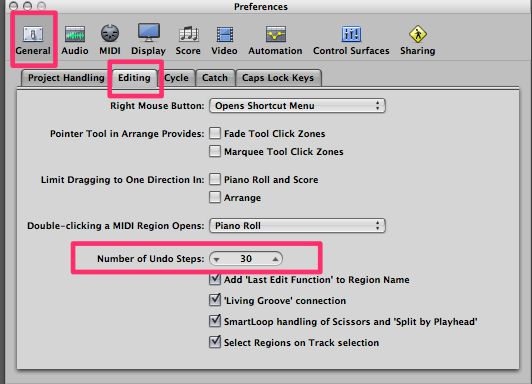
Pic 4.
You can increase the number to more, but it affects Logic's efficiency negatively. Regardless, if you have done this a while you no doubt know the feeling of working on a piece of music for a while and saying to yourself, “Darned it, this was better three hours ago, I really went in the wrong direction with this.”
So you perform your undo steps and discover that you are still not back to where you were when it took its turn for the worse. With my workflow, you can always get back to that earlier version.
Would you rather lose an hour's work or five hours work? An ounce of prevention is worth a pound of cure!


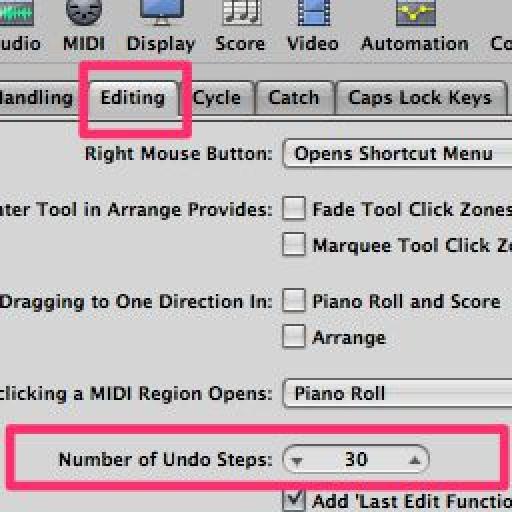
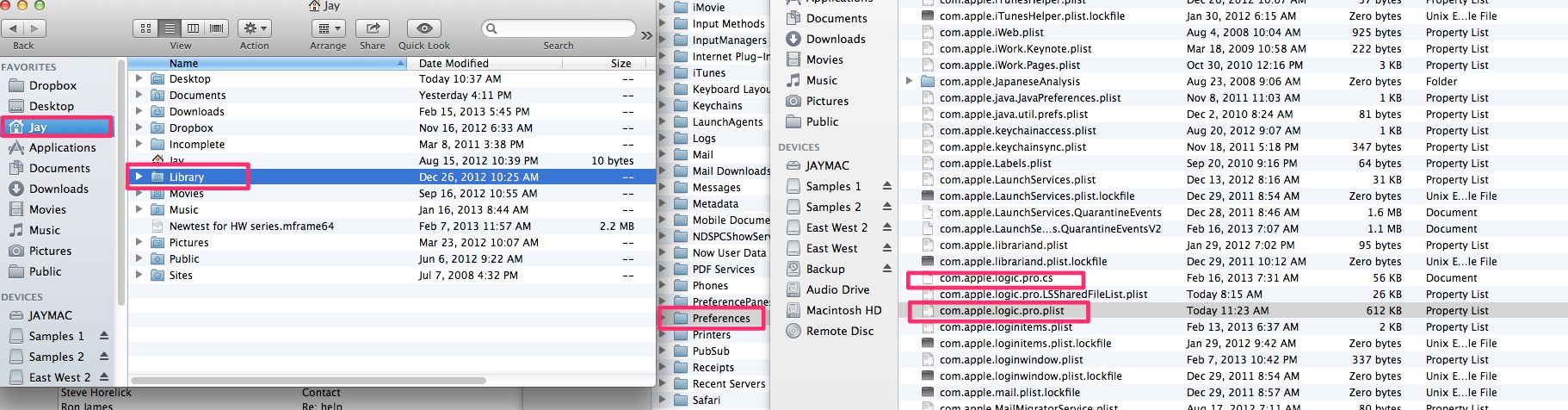
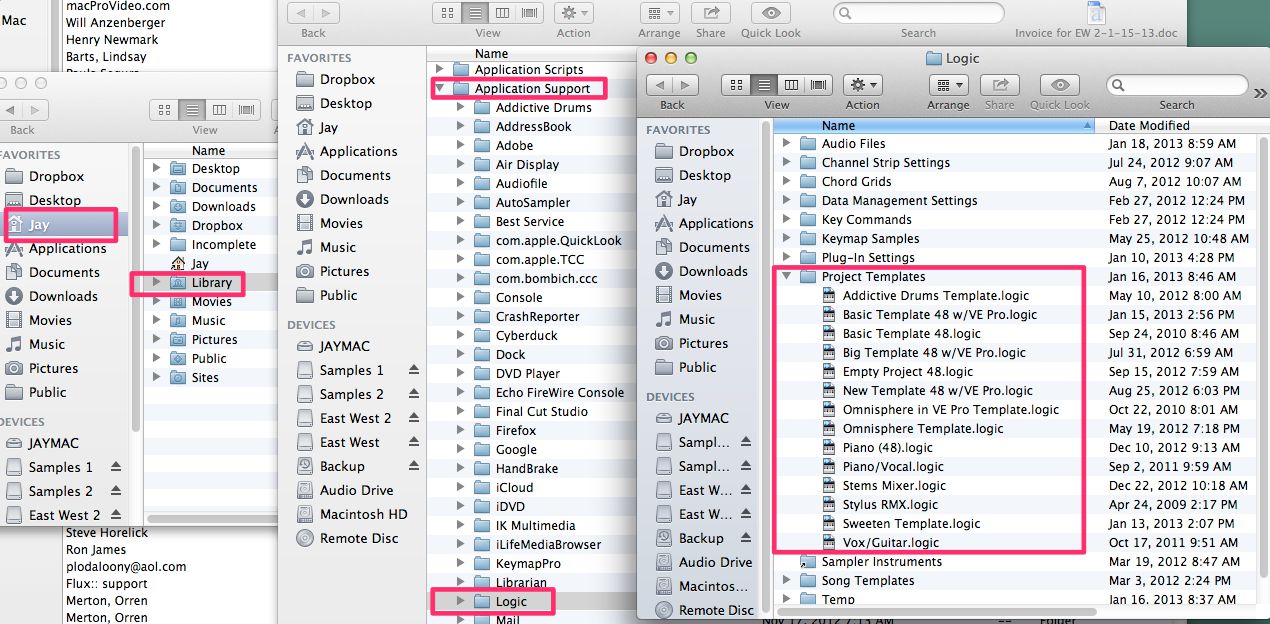
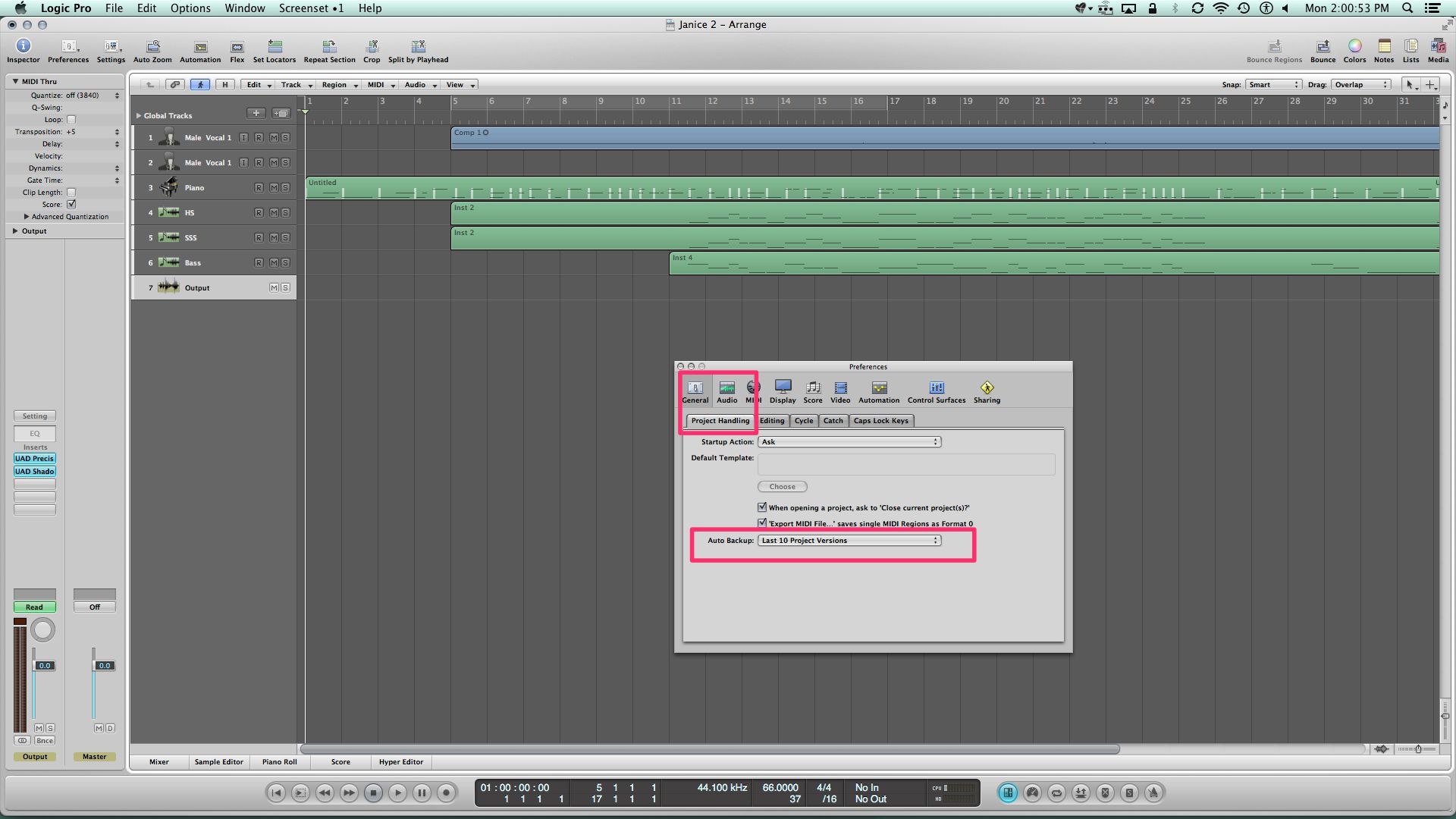

 © 2024 Ask.Audio
A NonLinear Educating Company
© 2024 Ask.Audio
A NonLinear Educating Company
Discussion
Want to join the discussion?
Create an account or login to get started!