Melodyne is a great tool for creating vocal harmonies, especially when you're stuck for ideas. With Melodyne, you can test what notes work with your main vocal line. Other times you may want to create either a higher or lower vocal harmony, but your voice may not be able reach these registers. Melodyne can assist, allowing you to alter the tone and formant of the harmony to make it sound different from your voice. It's just as if there were two vocalists singing on your track.
Step 1 - Import Your Audio into Melodyne
I have created a Melodyne arrangement and have imported in my music and my main vocal. Here is the vocal and music:
And here is the vocal isolated:
As you can see in Melodyne, my main vocal is sitting around the F3-F4 range.
Step 2 - Create Your First Low Harmony
Now it's time to create our first harmony. I want to add a lower register vocal to my main vocal to give it a fuller sound. Select the main vocal track then press Command-A to select all on the track. Then choose: Edit > Paste Special > Copy and Paste Selection to Parallel Track. This now gives you a duplicate vocal to work with.
Double-click the audio to go into the Melodyne Audio Edit Window. Select all the audio, and go to the Edit Pitch (either from the Edit menu, or right-click to bring up the floating Edit menu and choose 'Edit Pitch'.)
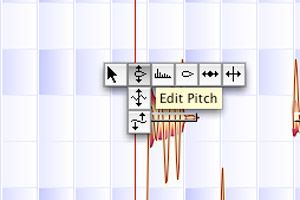
I have dropped the vocal one octave. I have also gone into the Floating Edit Window and chosen 'Edit Formant', then lowered the formant for the lower vocal to sit better with the main vocal. The tone sounds a bit unnatural but when you mix this with the main vocal, it really sits nicely.
Step 3 - Create a High Complementary Harmony
Now it's time for the High Vocal Harmony. I want to add a higher harmony to accent only some of the main vocal line. I have copied the main vocal to another parallel track and I've deleted the notes that I don't want to use in that harmony. I have moved the notes up around to the D4-F4 range, and have tested what sounds right with the main vocal by soloing the main vocal and high harmony, and moving the notes around on the harmony until I get the sound I want. I've also raised the formant on the high harmony so that it fits better with the main vocal.
Here is what the high harmony sounds like after the pitch and formant editing:
Here are all the harmonies together. See how they sit quite nicely together:
And here is what the track sounds like with all the new harmonies in:
Step 4 - Conclusion
Melodyne is a great pitch shifting sound tool, which allows you to get creative with your vocal takes. Sometimes you can get vocal results you never thought were possible by tweaking a few notes, pitches and formants.
Take a look at this macProVideo.com tutorial to see what else Melodyne is capable of: http://www.macprovideo.com/tutorial/melodyne101


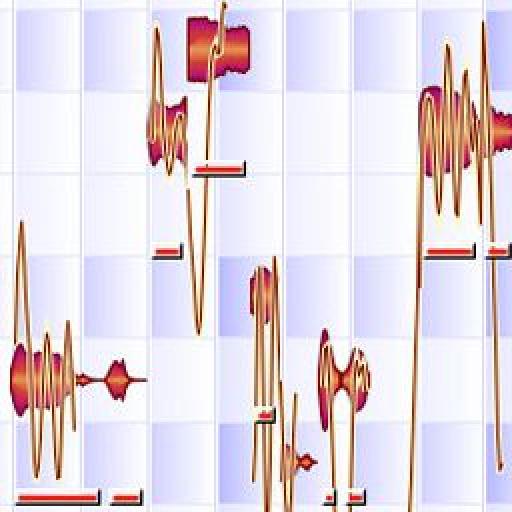
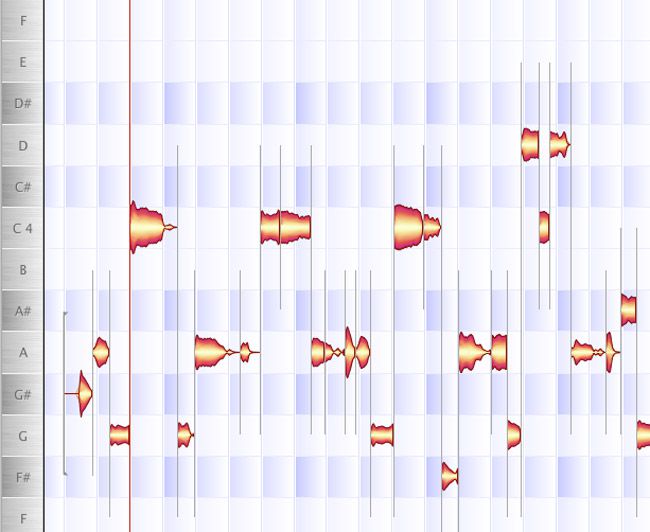
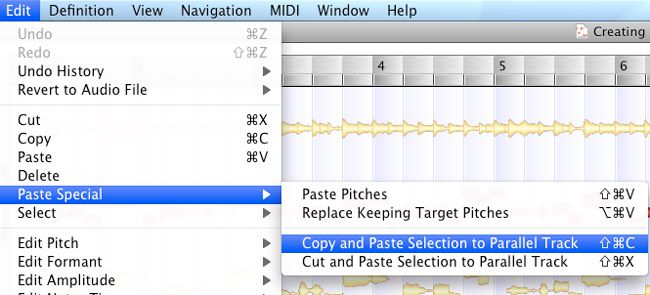
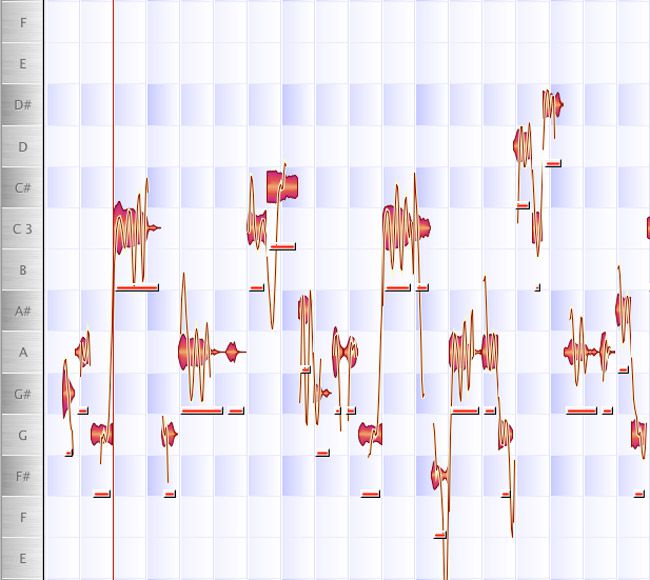
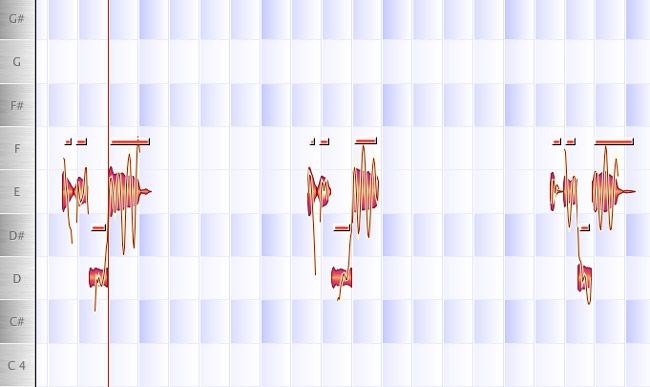
 © 2024 Ask.Audio
A NonLinear Educating Company
© 2024 Ask.Audio
A NonLinear Educating Company
Discussion
If so, I guess duplicating the track and applying Melodyne to the second would achieve the same results...
Want to join the discussion?
Create an account or login to get started!