One of my favourite methods to create special effects is to use reverse delays and reverbs. This is a great way to produce something a little unusual and is a great way to enter the world of sound design. Even beginners can get in on the action here.
I'm using Propellerhead's Record for this tutorial but essentially you could use any DAW with the ability to play back audio that features delay and reverb effects plug-ins. So thats, well... just about every DAW on the planet!
01 - Choosing Some Audio to Process
First up you'll need to focus on a specific audio part to process. Here I am using a vocal clip as I find that these effects work very well with vocals. My part is in total isolation so everything is nice and clear but of course if you are working on a project you can complete this process on one part amongst many.
With your audio selected make sure it's solo'd and playing in total isolation. Now is a good time to check your audio for any faults, clicks, pops or overs. The last thing you need here are any imperfections being amplified by the processing... So make sure your audio is super clean.
The audio that we'll be treating is isolated
The vocal we are going to process is isolated:
02 - Reversing the Audio
Next open your audio file in your DAW's audio editor. Record now features a more fully featured editor and has quite a few options for processing, one of which is the reverse function and this is exactly what we are after here!
The audio is reversed
Once the audio is reversed play it back to check everything is present and correct. Also double check your levels at this point and ensure that you are working with plenty of headroom, you're going to need it when the processing is applied.
Our reversed audio is ready
The vocal is reversed:
03 - Applying the Reverb or Delay
For the purpose of this tutorial I have decided to show the effect with both delay and reverb, so I have set up two send / returns in Record's mixer. I have used Record's excellent RV7000 Advanced Reverb to produce a very large reverb and a dedicated delay based Combinator to pump out a tape Echo pre-set in the other.
The return effects are added
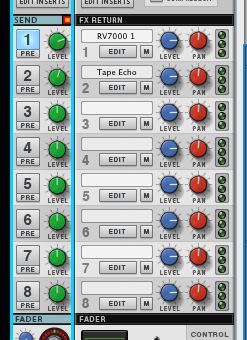
The effects sends in Record's mixer
The reversed audio with reverb added:
... And with stereo delay:
With these two effect set up I was able to send our reversed vocal to both of them. The effect we are getting is already pretty special as you can hear in the clips below. So far we are about half way through the process and have a few steps to go before we are done.
04 - Exporting Effect Only
We need to export the results of our processing, and there are really two ways to go about this. You can export the whole thing, in other words the audio and effect, or you can export just the effects.
In this case I exported just the effects stream as I'm a firm believer that this method gives you much more control over the finished product and a more balanced sound in general.
Record offers some really great features for exporting very specific parts of your mix (an area from which other DAWs could learn a thing or two!). Once you have accessed the 'Bounce mixer channels' area you can actually home right in on the specific effects devices and just render their outputs.
Record's fully featured export window
With the isolated effects exported they are ready to be brought back into the project and mixed with the original dry parts to create the final effect.
The reverb effect in isolation:
... And the delay:
05 - Re-import the Results, Edit, Sync and Mix
The bounced fx streams can now be imported into a couple of new audio tracks. Once this is complete you can go ahead and reverse all of the audio so everything is technically playing in it's original state.
Reversing and aligning the tracks
The newly imported (and reversed) effects audio will now need to be moved around so that it works nicely with the original dry parts. To do this I would strongly advise you to switch off any snap mode. This will allow you to be extremely accurate with the placement and give you a better chance of getting things right.
I generally use any obvious transients to get things in line. Although the effects have often masked much of the dynamic signature you should find this pretty straight forward and the effect files are usually pretty forgiving, so you don't have to be mathematically correct here!
All the tracks are now aligned
Once the files are all in place you can mix their levels to strike a good balance between the dry and effected files. What you should be left with is a great reverse reverb (or delay) effect. As you have all the files you also have complete control over levels, pan and any further processing you might want to apply.

All the sounds are now mixed to create a good overall balance
The reverse reverb effect is mixed with the original vocal:
And the delay effect is also mixed:
06 - Further Editing and Recycling
Although the effects already sound great you can always take things a step further if you like. You can cut your effected files up, reverse sections, add automation and even more effects processing if you like. All this can be done without effecting the original files.
Some automation is added to the delay audio
In this case I've automated the pan on the delay channel and added some modulation effects to the reverb. The result is a trippy collage of sound that really enhances the vocal phrase. Now go and create your own reverse effects and see what you can create!
Extra effects are also added to our reverse reverb
The final result with the extra effects and automation:


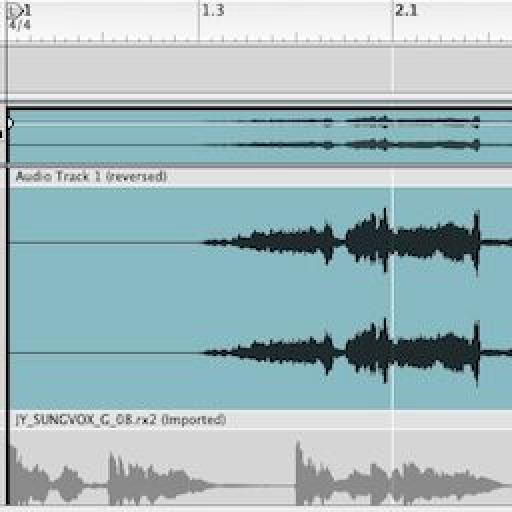
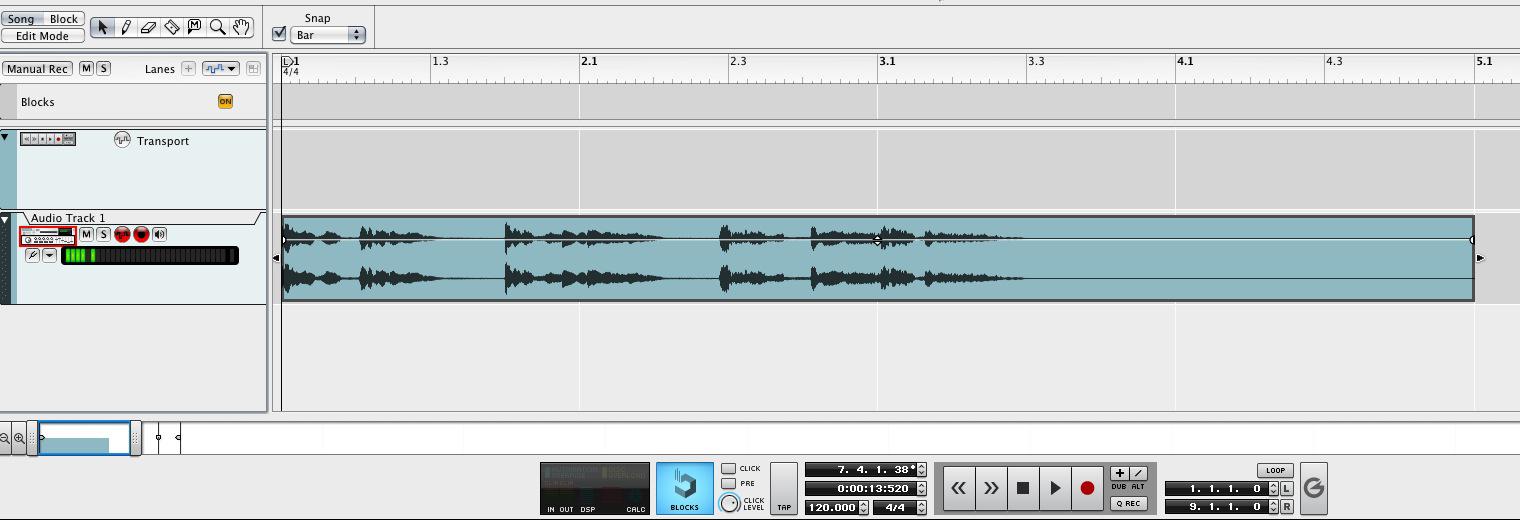
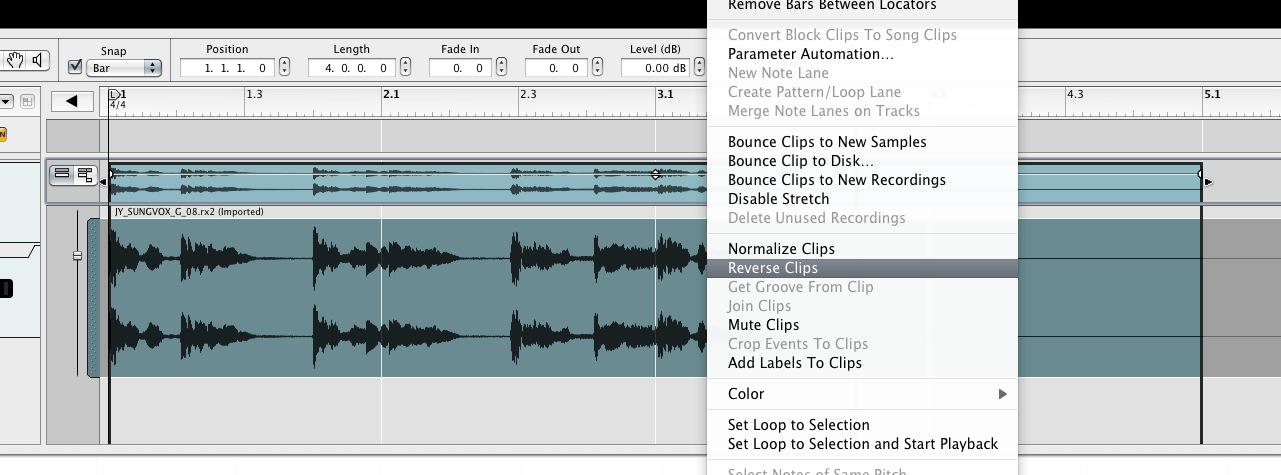
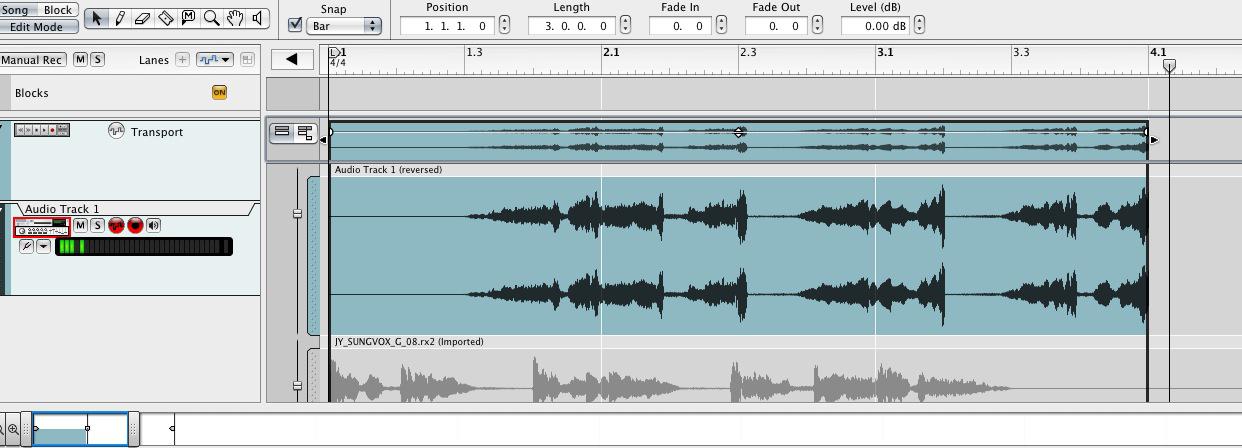
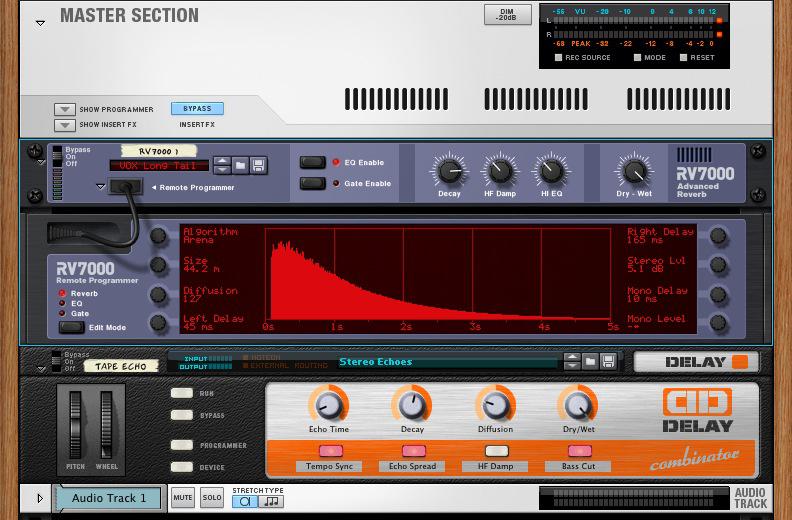
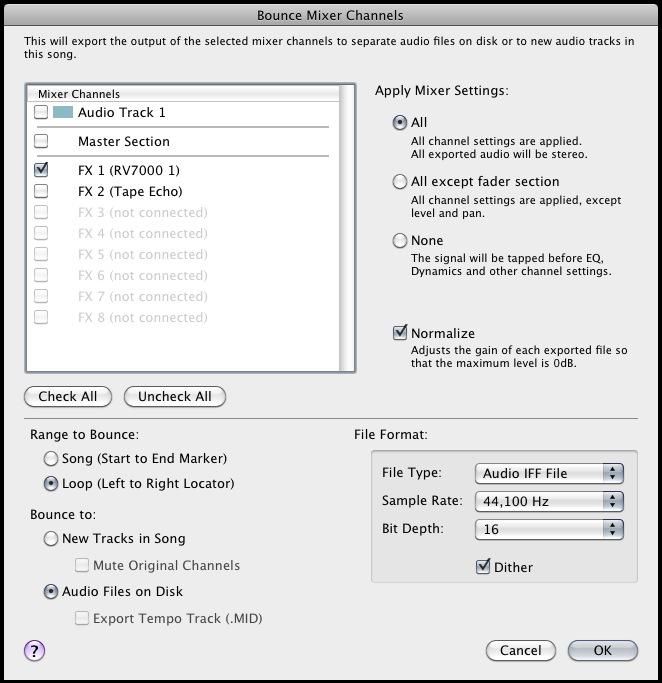
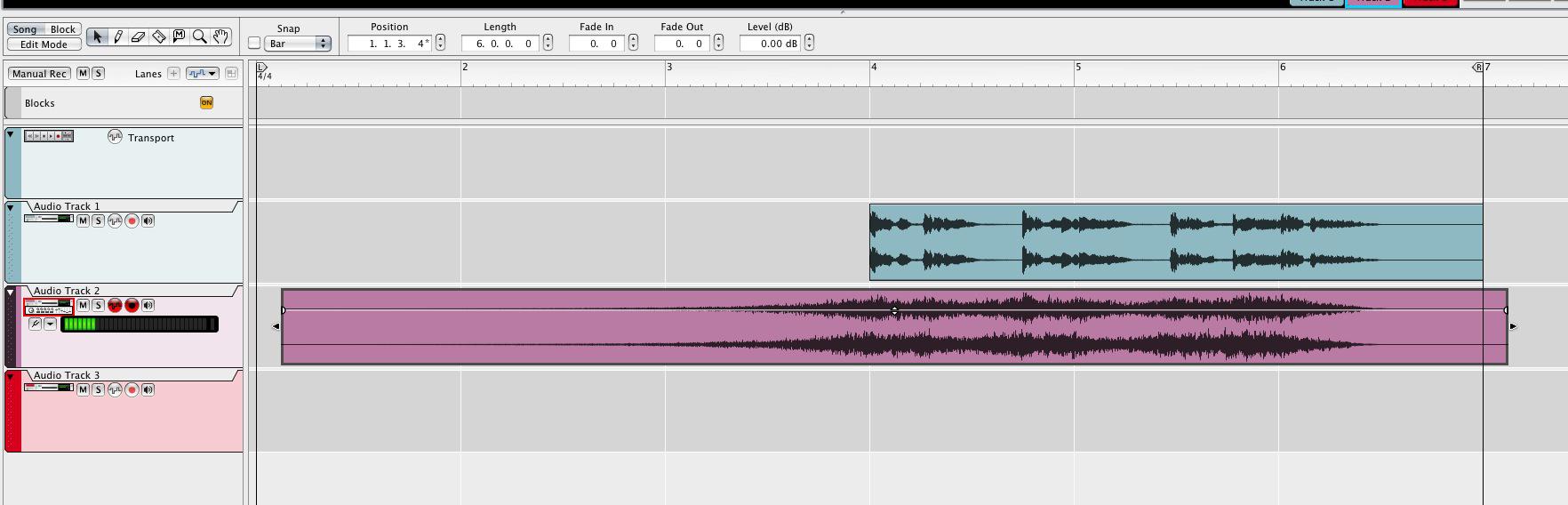
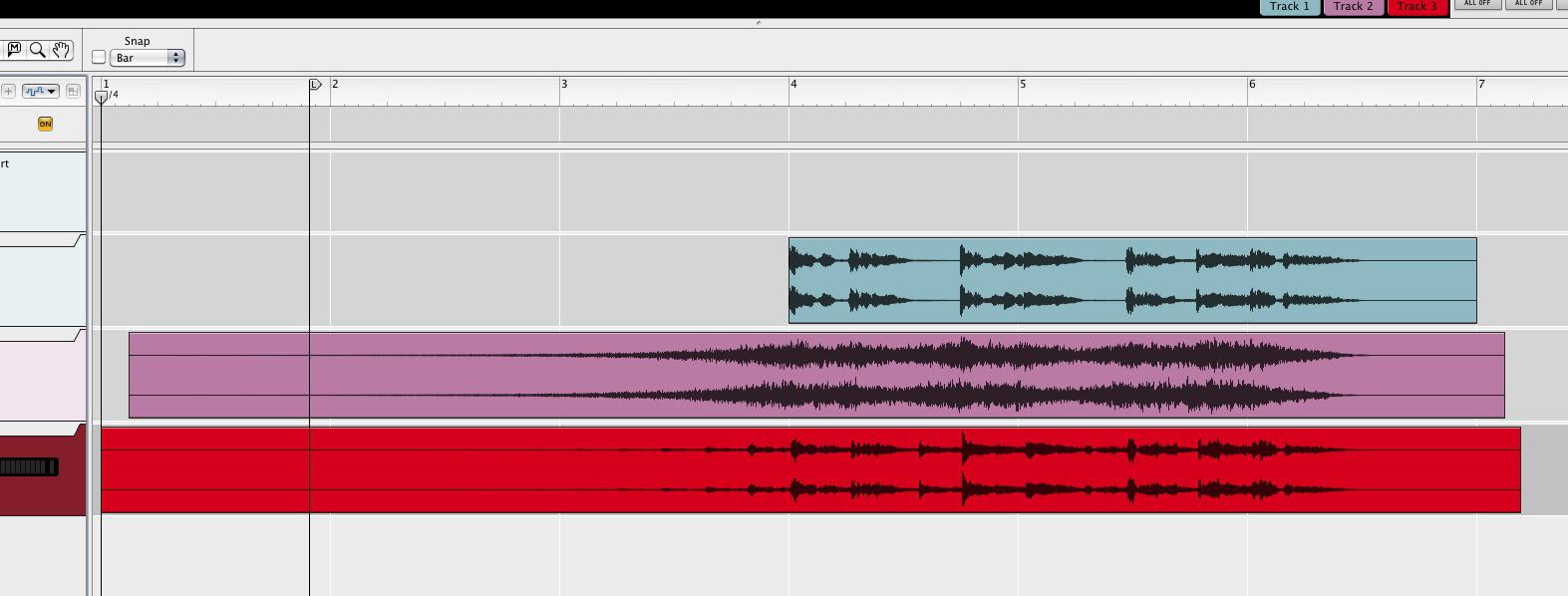
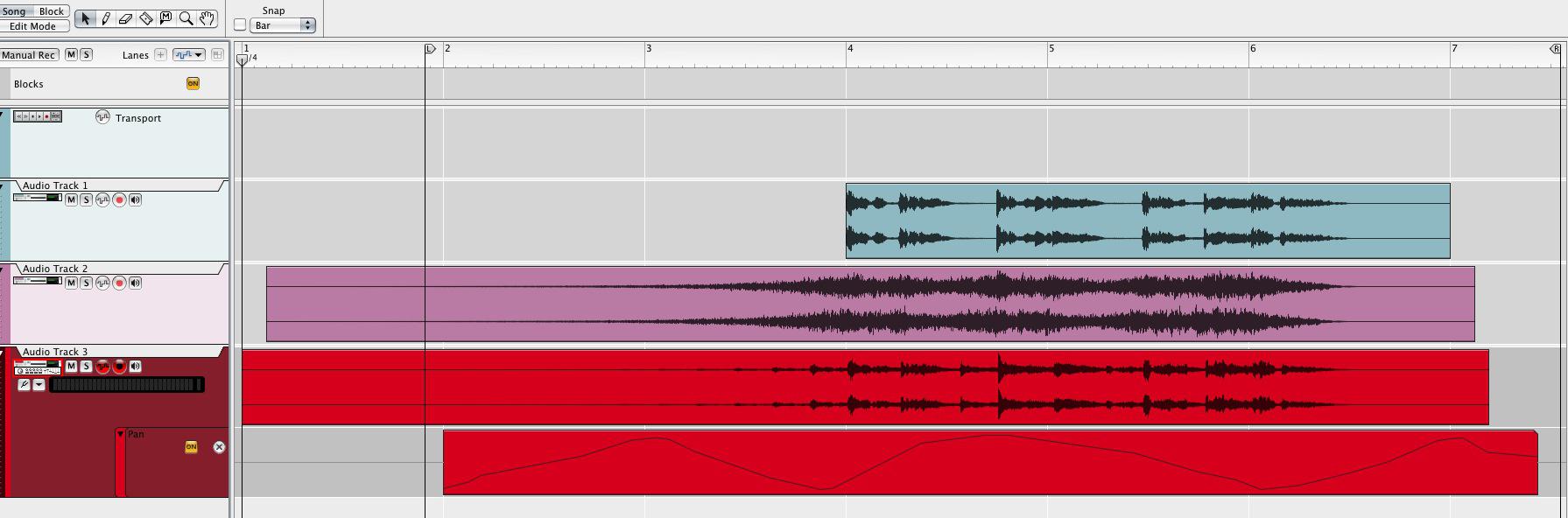
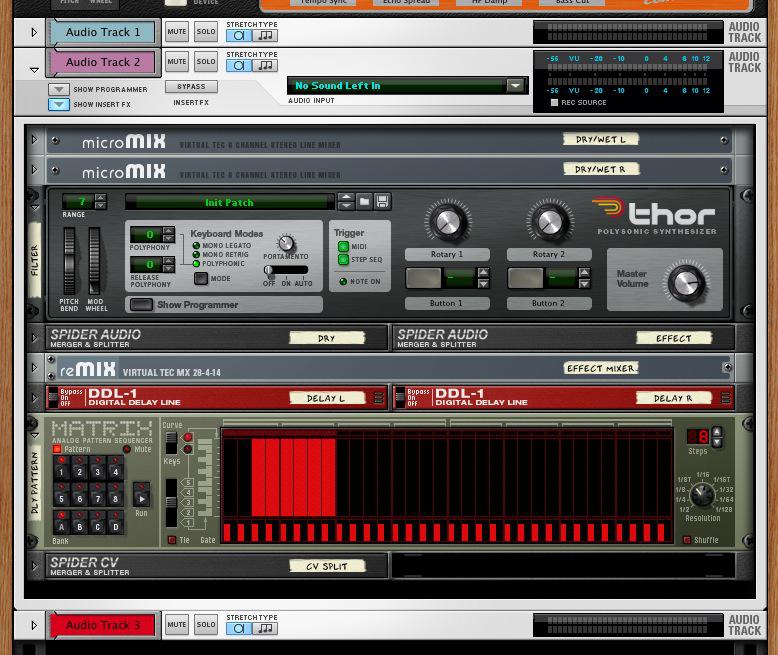
 © 2024 Ask.Audio
A NonLinear Educating Company
© 2024 Ask.Audio
A NonLinear Educating Company
Discussion
Want to join the discussion?
Create an account or login to get started!