Todo DJ Mixer tem um cross fader. Na verdade, cada DJ Mixer tem três funções essenciais. Um fader de volume para uma fonte de áudio, um fader de volume para uma segunda fonte de áudio e um crossfader. O crossfader permite ao DJ para fade out uma fonte, enquanto desaparecendo na outra fonte.
Veja como criar um crossfader básico, mas muito eficaz no ambiente Logic. Esta dica é útil para Logic 5, 6, 7 e 8 usuários! Você pode usar áudio existentes ou faixas Instrumento Software, mas para este exemplo vou criar um crossfader para misturar duas faixas de áudio.
Passo 1 - Comece com duas faixas
Criar duas novas faixas de áudio estéreo e importar seus arquivos de áudio para cada trilha na área Arrange.
Passo 2 - Digite o Meio Ambiente
Vamos abrir a janela Ambiente: Window
Ambiente Logic permite ao utilizador sinais de rota, faders de controle, criar objetos personalizados e muito mais.
Clique em A queda para baixo da camada de menu no Inspector e selecione a camada Mixer.
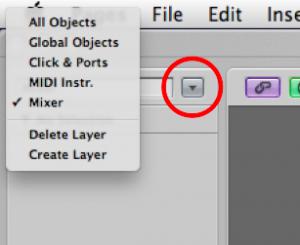
Passo 3 - Tempo para Transformar
Podemos ligar objetos uns aos outros com muita facilidade no ambiente. Simplesmente arrastando a saída de um objeto (no canto superior direito do objeto) e soltando o cabo em outro objeto irá criar um cabo de um para o outro.
Se você conectar o canal 1 a strip strip canal 2 e mova o fader de volume na faixa de canal primeiro você vai perceber que agora você controlar o fader de volume na faixa de canal segundo também.
Para o nosso crossfader queremos as mudanças que fazemos para o fader de volume em uma das faixas de canal a ser revertida na tira outro canal. Assim, quando um fader do canal faixa de volume está no seu mais alto nível, faixa de 2 canal é, em essência, mudo ... Aqui está como fazemos isso.
Novo
Cabo a saída do canal 1 para o strip Transformer. Agora o cabo de saída do transformador para o canal strip 2.
CS1
It should look something like this:
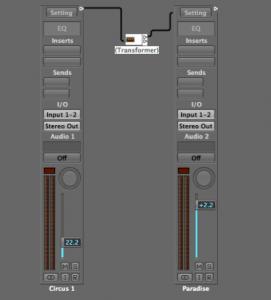
Passo 4 - Invertendo os dados
Dê um duplo clique sobre o Transformer para vê-lo de opções. Se esta é sua primeira vez em Meio Ambiente isto pode parecer um pouco assustador, mas não se preocupe, este bit não é complicado, e você não precisa se aprofundar demais para começar este trabalho.
Um transformador pode, como o próprio nome sugere, levar os dados que recebe e transformá-lo em algum outro tipo de dados. Por exemplo, podemos querer transformar eventos de nota MIDI ou dados de volume ou pan em outra coisa.
Neste caso, se deixarmos as Condições linha em branco, não vamos para filtrar os dados que entram no Transformer. Temos, no entanto, necessidade de alterar o valor do volume de dados para revertê-la. Isso se reflete em Dados Byte 2 na área de Operações.
Clique sobre a queda DB2 down menu e escolher Reverse.
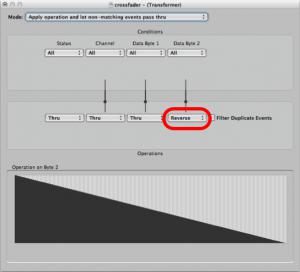
Agora, mova o fader de volume no canal tira 1 e você notará que o canal faixa de 2 move-se o volume fader na direção oposta! Temos um Crossfader!
Passo 5 - Round-Tripin '
Se você tentar ajustar o fader de volume na faixa de 2 canais você verá que nada acontece com o fader de volume na faixa de canal em primeiro lugar. Isso ocorre porque os dados fader de volume não está sendo enviado para fora da faixa de canal.
Saída do canal de cabo a faixa de 2 a Transformer
CS2
Agora tente mover o fader de volume em qualquer uma das faixas de canais e você verá que ele funciona muito bem.
Passo 6 - Criando o Crossfader
Embora ele funciona bem, não é divertido arrastando o fader de volume em uma das tiras de canal para cross fade entre duas faixas. Vamos criar uma maior crossfader.
Novo
Agora, é completamente até você para escolher a aparência do fader. Você pode sempre alterá-lo posteriormente, escolhendo o estilo desejado no Inspector.
Você pode redimensionar o fader, arrastando o quadrado no canto inferior direito do objeto.
Make sure to cable from the new Horizontal Fader's output to one of the channel strips.
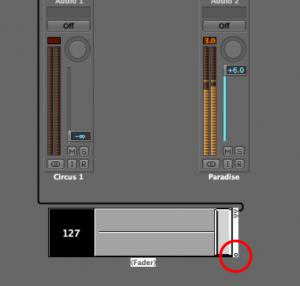
Agora temos um Crossfader totalmente funcional!
Passo 7 - Faça uma Crossfader flutuante
Você pode agora querer tomar o seu crossfader novo do Meio Ambiente para a área Arrange. Precisamos tornar o ambiente em uma janela flutuante, mas primeiro desativar o modo de ligação na janela do Ambiente.
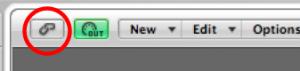
Agora, a posição do Crossfader no canto superior esquerdo da janela do Meio Ambiente. Botão direito do mouse sobre o fundo cinza da janela do Meio Ambiente e certifique-se que proteger posições e Ocultar Cabos está marcada e também janela flutuante Frameless também.

Agora você pode redimensionar a janela flutuante ambiente para mostrar tanto ou tão pouco como desejado e ter acesso ao Crossfader sempre que estiver em sua área Arrange.
Quer saber mais truques Logic Ambiente Dicas n ' ? Clique aqui !


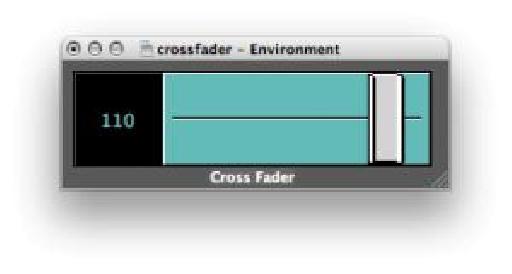

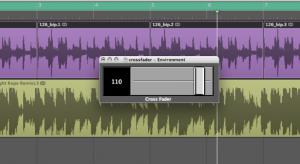
 © 2024 Ask.Audio
A NonLinear Educating Company
© 2024 Ask.Audio
A NonLinear Educating Company
Discussion
I would love to see a blog post about the most effective way to create and manage controller assignments with zone groupings etc! I get how to do it but I haven't figured out a solid workflow method for storing and recalling my controller assignments. I think it would help a lot of people out... especially since I haven't ever seen the controller assignment window addressed in any tutorials thus far.
Thanks, you guys rock!
Thanks! I really enjoyed doing that TNT Randomizer. In fact I made a souped up version which can be downloaded here:
http://www.macprovideo.com/forum/logic/logic-pro-express&id=22544
There are loads of features I'd love to see in the Environment. Here are two which spring to mind in my early morning state:
- GUI of objects to be more like that in Mainstage2.
- Objects that can process Audio data... this would be amazing... and Huge!
I like the idea of a Controller Assignments blog tip... I'll have a think about that because it is potentially a huge topic.
Thanks Eric!
Is there any way to automate that crossfader object (or ANY object in the environment)?? I can't find ANY literature about that, and it makes me think...
WHAT THE HELL ARE ENVIRONMENTS GOOD FOR IF YOU CAN'T AUTOMATE THEM??
Thanks for the informative post!
Ryan
I actually wrote the post ;-p
Yes you can record movement of faders in the Environment as automation data.
I should write a post on this... although cool stuff like this is covered in Steve H's TNT2 (& I suspect to be release TNT3):
https://www.macprovideo.com/tutorial/logic304
and if you search the www.macProVideo.com forums you'll find it discussed too.
Anyway, back to your question: The normal way to do this is to create a transformer. Open the Transformer and leave all the conditions and operations settings as they are. Only change the mode to Track Automation splitter (true -> top cable).
Now cable the output from your 'last environment object, e.g. the CrossFader in this case to the transformer.
Take the top output cable from the transformer into a new channel strip. In this case I'd recommend creating a blank new audio track.
Finally cable the audio channel strip's output to the crossfader. Done.
In most other environments all you'll need to do is create the transformer and output it to the channel strip.
Thanks
Rounik
Getting a smooth transition is a bit tricky. I'd try making use of the delay line and a transformer or two to add a value that will be delayed a certain number of times before it reaches the Cross fader... but even this may produce a step-like effect, rather than a truly smooth effect.
Also, when using "live" objects like the delay line, Logic's transport must be in "play" mode...
I'd recommend checking out Steve H's TNT tutorials for more info on the Environment... and bear in mind that Logic isn't really designed to be used as a live DJ tool - although it can be in many ways.
Pop by the macProVideo.com forums if you'd like to chat more about the Environment. Perhaps we can figure something out for this...
Cheers
R
http://c.foulc.free.fr/crossfader.jpg
i added clearer ways,
exponential crossfading
and dividing (not to get to +6dB)
cheers :)
Thanks! Really glad you found this article inspiring!
I love what you've done with your environment too. Great idea.
If you're interested in more Logic Environment trickery & magic - have you checked out the Logic TNT2 and Logic TNT3 series?
Also, there's this thread here with some excellent environments for you to download and modify to your heart's content!
http://www.macprovideo.com/forum/logic/logic-pro-express&id=22544
Thanks again! Appreciate your comment :)
Thanks for the well-written post on this. I'm slowly coming to terms with working with objects like this in the Environment.
My question is whether it's possible once you've created the fader object to function as a cross-fader to control the fader object with an external control surface--for example a fader on a keyboard controller. I would imagine there's a way to do this, but I haven't quite figured it out yet. Any thoughts on this would be greatly appreciated, and thanks again for this post and the many other great posts you've written for the site.
Tedd
Thanks. It is possible to do what you want!
First step is to go to the Clicks & Ports Layer in the Environment. Now move the slider/fader on your MIDI Controller.
Notice the MIDI message being sent to Logic (look at the Monitor object or even the Transport's MIDI In area).
The first two values are most important. They show the MIDI Channel and then the CC number.
Next, create a new fader and set its Input controls to match the values above. Then make sure its output value matches of the input of the Crossfader. (Don't use CC 7 or 10 (volume or pan) - it'll lead to a bag of hurt ;-)
Next you need to connect the new fader to the cross fader and then connect from the input notes or input view object to the new fader. This will allow the MIDI value coming in to control the new fader, which in turn will control the cross fader.
Hope this make sense.
R
Thanks so much! Very clear and easy to understand, I had it working within minutes. Thanks again for all your tutorials and contributions to the site, I'm learning a lot.
Tedd
No problem and glad it was easy enough to follow.
Hope you keep enjoying MPV :)
Oops, I might've spoken too soon. When I cable the new fader from the input view in Clicks & Ports to the cross-fader object it works fine--the slider on my MIDI keyboard controls the cross-fader object as desired. However, when I play my MIDI keyboard I find that I'm triggering both software instruments that are being controlled by the cross-fader, resulting in a layered sound. Not sure if there's a workaround for this, but figured I'd ask. Thanks again for the advice--very clear and easy to follow.
Tedd
No problem. Probably easier to watch the Logic TNT2 and TNT3 videos as use of a transformer will give you so much flexibility when working in the Environment.
However, for now, try setting the New Fader's Filter to ALL. That should work - but I'm not near Logic right now to double-check.
:)
Thanks! It totally worked. Also, if the filter is set to "other" it seems to work as well. In fact, I'm a little confused as to why it works with the filter set to "All"--that would seem to mean that the filter would block all MIDI information from getting to the fader, meaning that the control change info from the keyboard's slider wouldn't get to the fader to adjust it's level. It works, though, so I'm satisfied.
I have started to check out some of the TNT videos on transformer objects--very interesting (and occasionally complicated) stuff. Thanks again for taking the time to answer, sorry about all the follow-up questions.
Tedd
Want to join the discussion?
Create an account or login to get started!