Cada DJ Mixer cuenta con un cross-fader. De hecho, cada DJ Mixer tiene tres funciones esenciales. Un control de volumen para una fuente de audio, un control de volumen de una segunda fuente de audio y un crossfader. El crossfader permite a los DJ a desaparecer una fuente, mientras que la decoloración de la otra fuente.
He aquí cómo crear un crossfader básica, pero muy eficaz en el entorno de Logic. Este truco es muy útil para Logic 5, 6, 7 y 8 usuarios! Puede utilizar las pistas de audio existentes o de instrumentos de software, pero para este ejemplo voy a crear un crossfader para mezclar dos pistas de audio.
Paso 1 - Comience con dos pistas
Crear dos nuevas pistas de audio estéreo e importar archivos de audio en cada pista en el área Organizar.
Paso 2 - Introducir el Medio Ambiente
Vamos a abrir la ventana de Medio Ambiente: Ventana
Environment de Logic permite al usuario enviar las señales, los faders de control, crear objetos personalizados y mucho más.
Haga clic en el menú de la capa en la ventana y seleccione la capa de mezclador.
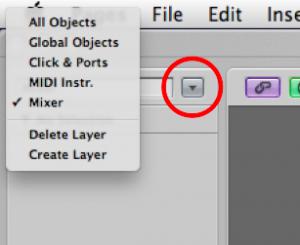
Paso 3 - Tiempo para transformar
Podemos conectar los objetos entre sí muy fácilmente en el medio ambiente. Simplemente arrastrando la salida de un objeto (en la parte superior derecha del objeto) y colocar el cable en otro objeto se creará un cable de una a la otra.
Si conecta el canal de la tira de canal de 1 a 2 y mover el fader de volumen en el canal primero que notarás que ahora controlan el fader de volumen en el canal segundo también.
Para nuestros crossfader queremos los cambios que hacemos a los fader de volumen en uno de los canales que se invierta en el canal otras. Por lo tanto, cuando una banda de fader de canal de volumen se encuentra en su nivel más alto, de canal 2 es, en esencia, silenciado ... He aquí cómo lo hacemos.
Nuevo
Cable de salida de la banda del canal 1 al transformador. Ahora el cable de salida del transformador de banda de canal 2.
CS1
It should look something like this:
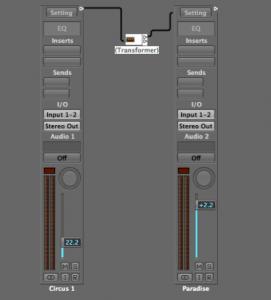
Paso 4 - La inversión de la Data
Haga doble clic en el transformador para poder verla de opciones. Si esta es tu primera vez en el medio ambiente que esto puede parecer un poco intimidante, pero no te preocupes, esto no es algo complicado, y no es necesario profundizar demasiado para conseguir este trabajo.
Un transformador se puede, como su nombre lo indica, tome los datos que recibe y la transforman en otro tipo de datos. Por ejemplo, podríamos querer transformar los eventos de notas MIDI o datos de volumen o la panorámica en otra cosa.
En este caso, si dejamos las condiciones fila en blanco que no se van a filtrar los datos que entran al transformador. Nosotros, sin embargo, la necesidad de cambiar el valor de los datos de volumen de revertirla. Esto se refleja en byte de datos 2 en el área de operaciones.
Haga clic en la caída de DB2 del menú desplegable y seleccione Invertir.
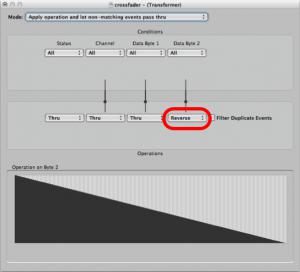
Ahora, mover el fader de volumen en una banda de canal y te darás cuenta de lo que se mueve el volumen de canal 2 de fader en la dirección opuesta! Tenemos un crossfader!
Paso 5 - Round-Tripin '
Si se intenta ajustar el fader de volumen en el canal franja de 2 te darás cuenta de que no pasa nada con el control de volumen en el canal en primer lugar. Esto se debe a los datos de control de volumen no está siendo enviada desde el canal.
Cable de salida de la banda del canal 2 al transformador
CS2
Ahora intente mover el fader de volumen en cualquiera de los canales y verás que funciona muy bien.
Paso 6 - Creación del crossfader
A pesar de que funciona bien, no es divertido arrastrando el atenuador de volumen en uno de los canales de cross fade entre dos pistas. Vamos a crear un crossfader más grande.
Nuevo
Ahora, es totalmente hasta usted para elegir la apariencia del fader. Siempre se puede cambiar más tarde por la elección del estilo deseado en el Inspector.
Usted puede cambiar el tamaño del fader arrastrando el cuadro en la esquina inferior derecha del objeto.
Make sure to cable from the new Horizontal Fader's output to one of the channel strips.
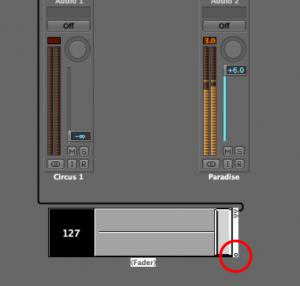
Ahora tenemos un crossfader totalmente funcional!
Paso 7 - Haga un crossfader flotante
Usted puede ahora quiere llevar su nuevo crossfader de Medio Ambiente en el área Organizar. Tenemos que hacer que el medio ambiente en una ventana flotante, pero primero debe desactivar el modo de enlace en la ventana de Medio Ambiente.
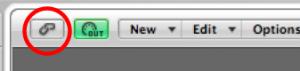
Ahora, la posición del crossfader en la parte superior izquierda de la ventana de Medio Ambiente. Haga clic derecho en el fondo gris de la ventana de Medio Ambiente y asegurarse de que proteger las posiciones y ocultar los cables y también es marcada ventana flotante sin marco también.

Ahora puede cambiar el tamaño de la ventana del entorno flotante para mostrar tanto o tan poco como desee y tener acceso a la Crossfader siempre que esté en su área Organizar.
¿Quieres saber más trucos lógicos para el Medio Ambiente Consejos n ' ? Haga clic aquí !


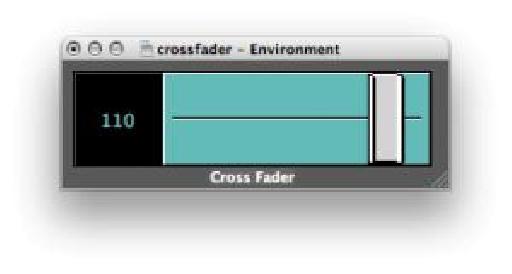

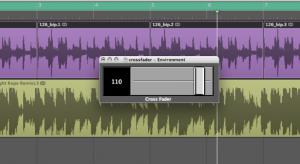
 © 2024 Ask.Audio
A NonLinear Educating Company
© 2024 Ask.Audio
A NonLinear Educating Company
Discussion
I would love to see a blog post about the most effective way to create and manage controller assignments with zone groupings etc! I get how to do it but I haven't figured out a solid workflow method for storing and recalling my controller assignments. I think it would help a lot of people out... especially since I haven't ever seen the controller assignment window addressed in any tutorials thus far.
Thanks, you guys rock!
Thanks! I really enjoyed doing that TNT Randomizer. In fact I made a souped up version which can be downloaded here:
http://www.macprovideo.com/forum/logic/logic-pro-express&id=22544
There are loads of features I'd love to see in the Environment. Here are two which spring to mind in my early morning state:
- GUI of objects to be more like that in Mainstage2.
- Objects that can process Audio data... this would be amazing... and Huge!
I like the idea of a Controller Assignments blog tip... I'll have a think about that because it is potentially a huge topic.
Thanks Eric!
Is there any way to automate that crossfader object (or ANY object in the environment)?? I can't find ANY literature about that, and it makes me think...
WHAT THE HELL ARE ENVIRONMENTS GOOD FOR IF YOU CAN'T AUTOMATE THEM??
Thanks for the informative post!
Ryan
I actually wrote the post ;-p
Yes you can record movement of faders in the Environment as automation data.
I should write a post on this... although cool stuff like this is covered in Steve H's TNT2 (& I suspect to be release TNT3):
https://www.macprovideo.com/tutorial/logic304
and if you search the www.macProVideo.com forums you'll find it discussed too.
Anyway, back to your question: The normal way to do this is to create a transformer. Open the Transformer and leave all the conditions and operations settings as they are. Only change the mode to Track Automation splitter (true -> top cable).
Now cable the output from your 'last environment object, e.g. the CrossFader in this case to the transformer.
Take the top output cable from the transformer into a new channel strip. In this case I'd recommend creating a blank new audio track.
Finally cable the audio channel strip's output to the crossfader. Done.
In most other environments all you'll need to do is create the transformer and output it to the channel strip.
Thanks
Rounik
Getting a smooth transition is a bit tricky. I'd try making use of the delay line and a transformer or two to add a value that will be delayed a certain number of times before it reaches the Cross fader... but even this may produce a step-like effect, rather than a truly smooth effect.
Also, when using "live" objects like the delay line, Logic's transport must be in "play" mode...
I'd recommend checking out Steve H's TNT tutorials for more info on the Environment... and bear in mind that Logic isn't really designed to be used as a live DJ tool - although it can be in many ways.
Pop by the macProVideo.com forums if you'd like to chat more about the Environment. Perhaps we can figure something out for this...
Cheers
R
http://c.foulc.free.fr/crossfader.jpg
i added clearer ways,
exponential crossfading
and dividing (not to get to +6dB)
cheers :)
Thanks! Really glad you found this article inspiring!
I love what you've done with your environment too. Great idea.
If you're interested in more Logic Environment trickery & magic - have you checked out the Logic TNT2 and Logic TNT3 series?
Also, there's this thread here with some excellent environments for you to download and modify to your heart's content!
http://www.macprovideo.com/forum/logic/logic-pro-express&id=22544
Thanks again! Appreciate your comment :)
Thanks for the well-written post on this. I'm slowly coming to terms with working with objects like this in the Environment.
My question is whether it's possible once you've created the fader object to function as a cross-fader to control the fader object with an external control surface--for example a fader on a keyboard controller. I would imagine there's a way to do this, but I haven't quite figured it out yet. Any thoughts on this would be greatly appreciated, and thanks again for this post and the many other great posts you've written for the site.
Tedd
Thanks. It is possible to do what you want!
First step is to go to the Clicks & Ports Layer in the Environment. Now move the slider/fader on your MIDI Controller.
Notice the MIDI message being sent to Logic (look at the Monitor object or even the Transport's MIDI In area).
The first two values are most important. They show the MIDI Channel and then the CC number.
Next, create a new fader and set its Input controls to match the values above. Then make sure its output value matches of the input of the Crossfader. (Don't use CC 7 or 10 (volume or pan) - it'll lead to a bag of hurt ;-)
Next you need to connect the new fader to the cross fader and then connect from the input notes or input view object to the new fader. This will allow the MIDI value coming in to control the new fader, which in turn will control the cross fader.
Hope this make sense.
R
Thanks so much! Very clear and easy to understand, I had it working within minutes. Thanks again for all your tutorials and contributions to the site, I'm learning a lot.
Tedd
No problem and glad it was easy enough to follow.
Hope you keep enjoying MPV :)
Oops, I might've spoken too soon. When I cable the new fader from the input view in Clicks & Ports to the cross-fader object it works fine--the slider on my MIDI keyboard controls the cross-fader object as desired. However, when I play my MIDI keyboard I find that I'm triggering both software instruments that are being controlled by the cross-fader, resulting in a layered sound. Not sure if there's a workaround for this, but figured I'd ask. Thanks again for the advice--very clear and easy to follow.
Tedd
No problem. Probably easier to watch the Logic TNT2 and TNT3 videos as use of a transformer will give you so much flexibility when working in the Environment.
However, for now, try setting the New Fader's Filter to ALL. That should work - but I'm not near Logic right now to double-check.
:)
Thanks! It totally worked. Also, if the filter is set to "other" it seems to work as well. In fact, I'm a little confused as to why it works with the filter set to "All"--that would seem to mean that the filter would block all MIDI information from getting to the fader, meaning that the control change info from the keyboard's slider wouldn't get to the fader to adjust it's level. It works, though, so I'm satisfied.
I have started to check out some of the TNT videos on transformer objects--very interesting (and occasionally complicated) stuff. Thanks again for taking the time to answer, sorry about all the follow-up questions.
Tedd
Want to join the discussion?
Create an account or login to get started!