Jeder DJ-Mixer verfügt über ein Cross-Fader. In der Tat jeden DJ Mixer verfügt über drei wesentliche Funktionen. Ein Lautstärke-Regler für eine Audio-Quelle, einem Lautstärkeregler für eine zweite Audioquelle und einem Crossfader. Der Crossfader kann der DJ zum Ausblenden einer Hand, während Fading in der anderen Hand.
Hier ist, wie ein einfaches, aber sehr effektiv Crossfader in Logic zu schaffen. Dieser Tipp ist nützlich für Logic 5, 6, 7 und 8 Benutzer! Sie können vorhandene Audio-oder Software-Instrument-Spuren, aber für dieses Beispiel werde ich einen Crossfader, zwei Audio-Tracks Remix erstellt werden.
Schritt 1 - mit zwei Tracks auf Start
Erstellen Sie zwei neue Stereo-Audio Tracks und importieren Sie Ihre Audio-Dateien auf jeder Spur in der Arrange-Bereich.
Schritt 2 - Geben Sie die Umwelt
Lassen Sie uns offen das Environment-Fenster: Fenster
Logic Environment ermöglicht dem Benutzer um Signale, Steuer-Fader, benutzerdefinierte Objekte und vieles mehr.
Klicken Sie auf das Layer-Dropdown-Menü im Inspector und wählen Sie den Mixer Schicht.
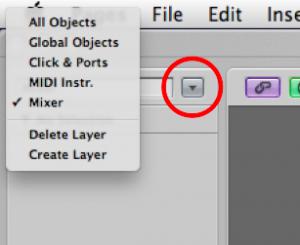
Schritt 3 - Time to Transform
Wir können Objekte zueinander sehr leicht eine Verbindung in die Umwelt. Einfach indem Sie die Ausgabe eines Objekts (in der oberen rechten Ecke des Objekts) und Ablegen der Kabel auf ein anderes Objekt wird ein Kabel von einem zum anderen.
Wenn Sie den Channel-Strip-1 zu verbinden, um Channel-Strip-2 und bewegen Sie den Lautstärkeregler auf der ersten Kanalzug werden Sie feststellen, dass Sie jetzt die Lautstärke-Fader auf dem zweiten Kanal Streifen zu.
Für unsere Crossfader wir wollen, dass die Veränderungen, die wir machen, um die Lautstärke-Fader auf einen der Channel-Strips, auf der anderen Kanalzug rückgängig gemacht werden. Also, wenn Kanal Bandes 1 der Lautstärkeregler auf dessen höchstem Niveau ist, ist Kanalzug 2, im Wesentlichen stumm ... Hier ist, wie wir das tun.
Neu
Kabel die Ausgabe von Channel-Strip-1 auf die Transformer. Jetzt Kabel den Ausgang des Transformators von Channel-Strips 2.
CS1
It should look something like this:
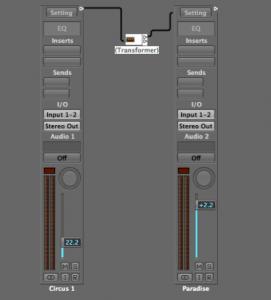
Schritt 4 - Die Umkehrung der Daten
Doppelklicken Sie auf die Transformer klicken, um es anzuzeigen. Wenn dies das erste Mal in die Umwelt dies mag ein wenig entmutigend, aber keine Sorge, dieses Bit ist nicht kompliziert, und Sie brauchen nicht zu tief, um diese zum Laufen zu bringen.
Ein Transformer kann, wie der Name schon vermuten lässt, nehmen ihm empfangenen Daten und verwandeln es in eine andere Art von Daten. Zum Beispiel könnten wir möchten MIDI-Noten-Events oder Volumen-oder Pan-Daten in etwas anderes verwandeln.
In diesem Fall, wenn verlassen wir die Bedingungen Zeile leer sind wir nicht heraus zu filtern alle Daten, die in den Transformer. Wir müssen jedoch auf den Wert der Volumendaten, sie rückgängig zu ändern. Dies ist unter Data Byte 2 im Bereich Operations wider.
Klicken Sie auf die DB2 Dropdown-Menü und wählen Sie umgekehrt.
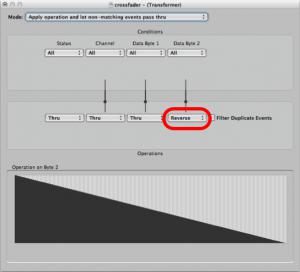
Nun bewegen Sie den Lautstärkeregler am Kanalzug 1 und du wirst diesen Kanal Band 2 der Lautstärkeregler bewegt sich in die entgegengesetzte Richtung beachten! Wir haben einen Crossfader!
Schritt 5 - Round-Tripin "
Wenn Sie die Lautstärke anzupassen Fader-Kanalzug ausprobieren 2 werden Sie feststellen, dass nichts passiert mit dem Lautstärkeregler am ersten Kanalzug. Dies liegt daran, das Volumen Fader Daten werden nicht aus dem Channel-Strip geschickt.
Kabel die Ausgabe von Channel-Strip-2 auf die Transformer
CS2
Nun versuchen Sie die Volume-Fader entweder auf der Channel-Strips und du wirst sehen, es funktioniert gut.
Schritt 6 - Erstellen der Crossfader
Obwohl es gut funktioniert, ist es kein Spaß Ziehen des Volume-Fader auf einen der Channel-Strips zu verblassen zwischen zwei Tracks zu überqueren. Lassen Sie uns einen größeren Crossfader.
Neu
Jetzt ist es ganz an Ihnen, das Aussehen der Fader zu wählen. Sie können jederzeit später ändern, indem Sie den gewünschten Style im Inspector.
Sie können die Größe neu den Fader, indem Sie das Quadrat in der rechten unteren Ecke des Objekts.
Make sure to cable from the new Horizontal Fader's output to one of the channel strips.
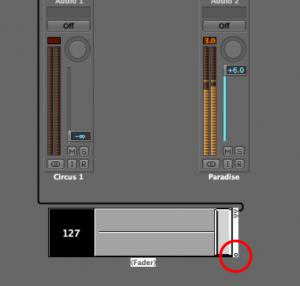
Wir haben nun eine voll funktionsfähige Crossfader!
Schritt 7 - Machen Sie eine schwimmende Crossfader
Sie können nun wollen Ihre neue Crossfader aus der Umwelt nehmen in den Arrangierbereich. Wir brauchen, um Ihre Umgebung in ein schwebendes Fenster zu machen, aber zuerst off-Link-Modus wiederum in das Environment-Fenster.
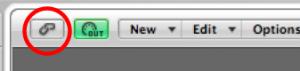
Nun, stellen Sie den Crossfader in der Spitze des Umwelt-Fenster. Auf dem grauen Hintergrund der Umwelt-Fenster mit der rechten Maustaste klicken und stellen Sie sicher, dass Protect Positionen und ausblenden Kabel angekreuzt und auch Frameless Schwebendes Fenster zu.

Sie können nun die Größe der Gleitumgebungen Fenster, so viel oder so wenig wie gewünscht zu zeigen und haben Zugang zu den Crossfader, wenn Sie in Ihrem Arrangierbereich.
Möchten Sie mehr erfahren Logic Environment Tipps & Tricks ? Klicken Sie hier !


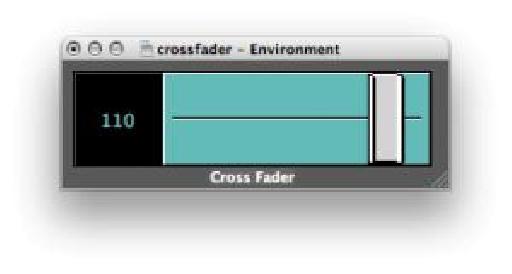

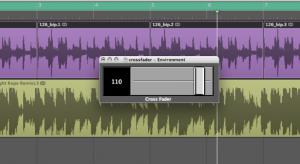
 © 2024 Ask.Audio
A NonLinear Educating Company
© 2024 Ask.Audio
A NonLinear Educating Company
Discussion
I would love to see a blog post about the most effective way to create and manage controller assignments with zone groupings etc! I get how to do it but I haven't figured out a solid workflow method for storing and recalling my controller assignments. I think it would help a lot of people out... especially since I haven't ever seen the controller assignment window addressed in any tutorials thus far.
Thanks, you guys rock!
Thanks! I really enjoyed doing that TNT Randomizer. In fact I made a souped up version which can be downloaded here:
http://www.macprovideo.com/forum/logic/logic-pro-express&id=22544
There are loads of features I'd love to see in the Environment. Here are two which spring to mind in my early morning state:
- GUI of objects to be more like that in Mainstage2.
- Objects that can process Audio data... this would be amazing... and Huge!
I like the idea of a Controller Assignments blog tip... I'll have a think about that because it is potentially a huge topic.
Thanks Eric!
Is there any way to automate that crossfader object (or ANY object in the environment)?? I can't find ANY literature about that, and it makes me think...
WHAT THE HELL ARE ENVIRONMENTS GOOD FOR IF YOU CAN'T AUTOMATE THEM??
Thanks for the informative post!
Ryan
I actually wrote the post ;-p
Yes you can record movement of faders in the Environment as automation data.
I should write a post on this... although cool stuff like this is covered in Steve H's TNT2 (& I suspect to be release TNT3):
https://www.macprovideo.com/tutorial/logic304
and if you search the www.macProVideo.com forums you'll find it discussed too.
Anyway, back to your question: The normal way to do this is to create a transformer. Open the Transformer and leave all the conditions and operations settings as they are. Only change the mode to Track Automation splitter (true -> top cable).
Now cable the output from your 'last environment object, e.g. the CrossFader in this case to the transformer.
Take the top output cable from the transformer into a new channel strip. In this case I'd recommend creating a blank new audio track.
Finally cable the audio channel strip's output to the crossfader. Done.
In most other environments all you'll need to do is create the transformer and output it to the channel strip.
Thanks
Rounik
Getting a smooth transition is a bit tricky. I'd try making use of the delay line and a transformer or two to add a value that will be delayed a certain number of times before it reaches the Cross fader... but even this may produce a step-like effect, rather than a truly smooth effect.
Also, when using "live" objects like the delay line, Logic's transport must be in "play" mode...
I'd recommend checking out Steve H's TNT tutorials for more info on the Environment... and bear in mind that Logic isn't really designed to be used as a live DJ tool - although it can be in many ways.
Pop by the macProVideo.com forums if you'd like to chat more about the Environment. Perhaps we can figure something out for this...
Cheers
R
http://c.foulc.free.fr/crossfader.jpg
i added clearer ways,
exponential crossfading
and dividing (not to get to +6dB)
cheers :)
Thanks! Really glad you found this article inspiring!
I love what you've done with your environment too. Great idea.
If you're interested in more Logic Environment trickery & magic - have you checked out the Logic TNT2 and Logic TNT3 series?
Also, there's this thread here with some excellent environments for you to download and modify to your heart's content!
http://www.macprovideo.com/forum/logic/logic-pro-express&id=22544
Thanks again! Appreciate your comment :)
Thanks for the well-written post on this. I'm slowly coming to terms with working with objects like this in the Environment.
My question is whether it's possible once you've created the fader object to function as a cross-fader to control the fader object with an external control surface--for example a fader on a keyboard controller. I would imagine there's a way to do this, but I haven't quite figured it out yet. Any thoughts on this would be greatly appreciated, and thanks again for this post and the many other great posts you've written for the site.
Tedd
Thanks. It is possible to do what you want!
First step is to go to the Clicks & Ports Layer in the Environment. Now move the slider/fader on your MIDI Controller.
Notice the MIDI message being sent to Logic (look at the Monitor object or even the Transport's MIDI In area).
The first two values are most important. They show the MIDI Channel and then the CC number.
Next, create a new fader and set its Input controls to match the values above. Then make sure its output value matches of the input of the Crossfader. (Don't use CC 7 or 10 (volume or pan) - it'll lead to a bag of hurt ;-)
Next you need to connect the new fader to the cross fader and then connect from the input notes or input view object to the new fader. This will allow the MIDI value coming in to control the new fader, which in turn will control the cross fader.
Hope this make sense.
R
Thanks so much! Very clear and easy to understand, I had it working within minutes. Thanks again for all your tutorials and contributions to the site, I'm learning a lot.
Tedd
No problem and glad it was easy enough to follow.
Hope you keep enjoying MPV :)
Oops, I might've spoken too soon. When I cable the new fader from the input view in Clicks & Ports to the cross-fader object it works fine--the slider on my MIDI keyboard controls the cross-fader object as desired. However, when I play my MIDI keyboard I find that I'm triggering both software instruments that are being controlled by the cross-fader, resulting in a layered sound. Not sure if there's a workaround for this, but figured I'd ask. Thanks again for the advice--very clear and easy to follow.
Tedd
No problem. Probably easier to watch the Logic TNT2 and TNT3 videos as use of a transformer will give you so much flexibility when working in the Environment.
However, for now, try setting the New Fader's Filter to ALL. That should work - but I'm not near Logic right now to double-check.
:)
Thanks! It totally worked. Also, if the filter is set to "other" it seems to work as well. In fact, I'm a little confused as to why it works with the filter set to "All"--that would seem to mean that the filter would block all MIDI information from getting to the fader, meaning that the control change info from the keyboard's slider wouldn't get to the fader to adjust it's level. It works, though, so I'm satisfied.
I have started to check out some of the TNT videos on transformer objects--very interesting (and occasionally complicated) stuff. Thanks again for taking the time to answer, sorry about all the follow-up questions.
Tedd
Want to join the discussion?
Create an account or login to get started!