There are three different kinds of markers in Logic Pro X and how they interact can certainly be confusing, but they each have a specific purpose and can work well together once you understand them.
Standard Markers
Standard Markers are your most useful and versatile markers for navigating through your project. In Pic 1, you can see them both in the Marker Global Track and in the Marker List.
They can be created in both the Marker Global Track and the Marker List by going to the desired Playhead position and clicking the + sign. They can be colored by selecting them and pressing Option-C to open the color palette. Their position can be moved in either place as can their length. They can also be created in the same way with a key command.
Once created, you can use them to navigate in your project by key commands.
I simply cannot imagine working efficiently in Logic Pro X without them and the Go To Position key command. They can be converted to either Arrangement Markers or Scene Markers. See Pics 3 and 4.
So what the heck are those anyway?
Arrangement Markers
Arrangement Markers were added mostly for use with Logic Pro X’s fantastic Drummer feature. If I add a Drummer track, Logic automatically creates two Drummer regions. However if I click the + sign in the Arrangement Global track repeatedly, it creates song form sections, which I can assign to Intro, Verse, Chorus, Bridge or Outro. As with Standard Markers, they can be positioned lengths adjusted, renamed, and colored, as I have done in Pic 5.
If I then Control-click in the Workspace grid, I can choose Populate with Drummer regions and you can see the result in Pic 6.
If I click move or delete an Arrangement Marker all the regions will be moved or deleted accordingly. That can be a very handy thing for working with my project structure, but it can be a bad thing as well. Fortunately, if I hold the mouse button down on the name Arrangement in the Arrangement Global Track, I can suspend that behavior.
So now, that I have created my Drummer regions and arranged them, I can simply delete the Arrangement Markers and use only my Standard Markers or create Standard Markers from the Arrangement Markers by holding the mouse down on the word Marker in the Global tracks and choosing that option. Then I can simply hide the Arrangement track or delete the Arrangement Markers. See Pic 7.
Pretty well integrated, right?
Scene Markers
Scene Markers are designed for those of us who work to picture and want markers that hit right on a picture cut. The process is similar to other marker functioning: hold the mouse down on the word Movie in the Movie Global track and choose Create Marker Set from Screen Cuts. See Pic 8.
When this was originally implemented however, there was a big flaw that I made Apple aware of—because apparently nobody in the development team composed to picture for a living. This created SMPTE locked markers directly on the cut, but experienced film composers know that if you have music that hits right on the cut, it will seem a little early because of the way our brain processes images and sound. In the old days, we wanted the music to be 3–6 frames late but in this post-MTV era, it is more like 1–3 frames.
Apple’s solution was to give us the ability to convert the Scene Markers to Standard markers in the Marker List, as you see in Pic 9. Now we have unlocked markers that we can adjust based on the picture cuts but not enslaved to them. We can make our positional adjustments and use the Standard Markers or then, convert them back to Scene Markers.
Again, terrific integration, so thank you, Apple.
I hope this provides you with some insight as to how all three of these kinds of markers can work together to help you with workflow in Logic Pro X.
Learn everything you could want to know about Logic Pro X here.


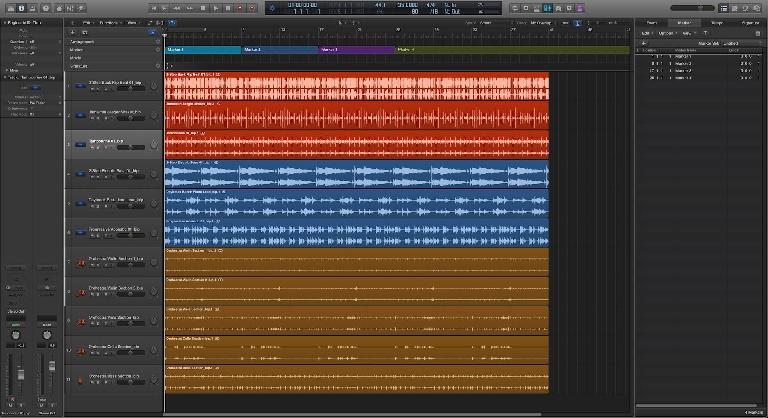
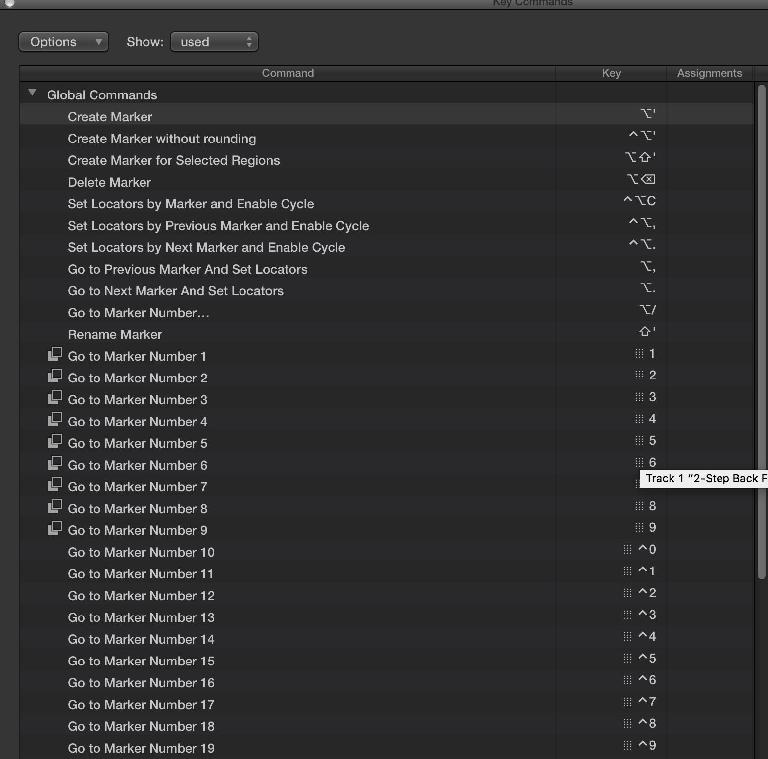
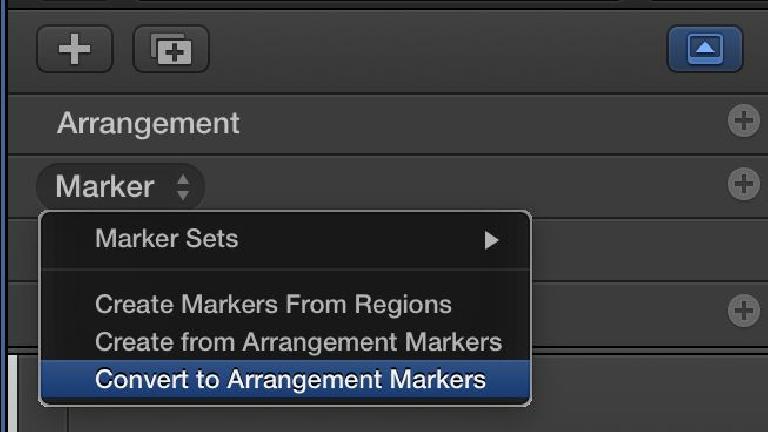
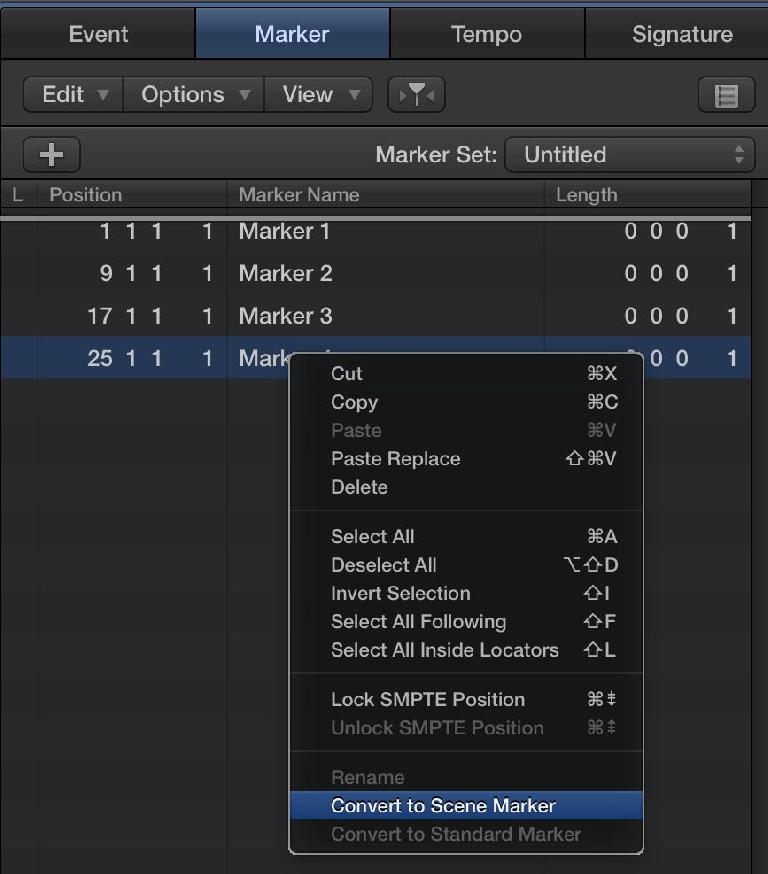
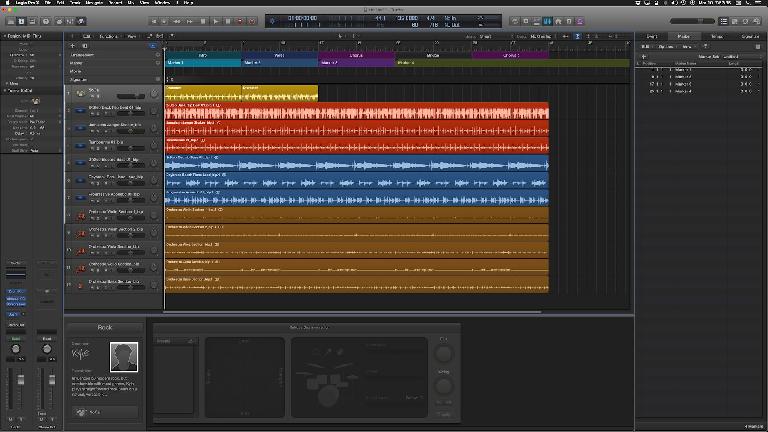

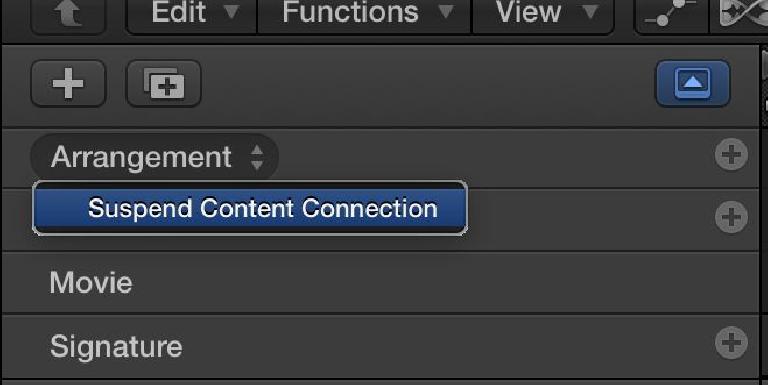


 © 2024 Ask.Audio
A NonLinear Educating Company
© 2024 Ask.Audio
A NonLinear Educating Company
Discussion
Want to join the discussion?
Create an account or login to get started!