Last time we added a bit of Pulse Width Modulation to our oscillator via an LFO. In this final part we're going to add the LFO to our filter. Here's where we left off.
Currently we have a separate envelope controlling our filter. We can choose the amount of envelope by using the pre-existing ENV control built in to the Multimode Filter macro. We need to somehow merge our LFO with this envelope information. To do this we need to customize our filter macro. Let's have a look!
Step 1 - Enter The Filter!
Inside the Structure View double-click on the Multimode Filter macro.
Inside you'll see the structure of the filter. Scary! This is a bit more complex than our previous macro structures. At the end of the day Reaktor is all about signal path. All we have to do is work out what we need to change.
Step 2 - Disconnect The Envelope
As we need to merge our LFO with our envelope we need to find where the envelope is coming in. You can see the port and envelope amount modules here.
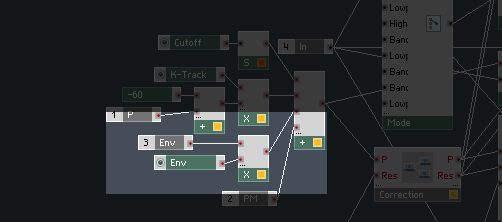
Essentially we need to disconnect these to start with. Select the Multiply module.
...and delete it.
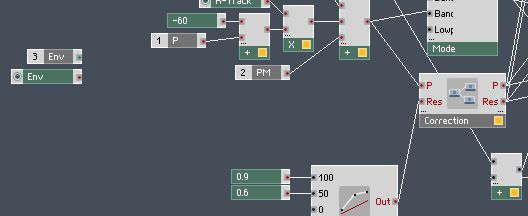
Step 3 - Create The LFO Ins
Create a new Port. Control-Click the Structure View and choose Built-In Module > Terminal > In Port. Name the port LFO.
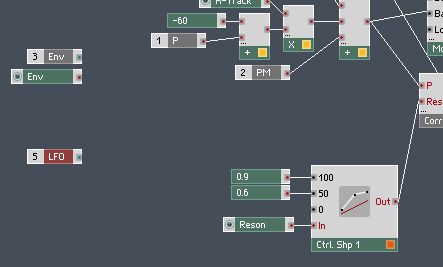
Create a new Knob by choosing Built-In Module > Panel > Knob. And set the parameters in the Function panel. Name it LFO.
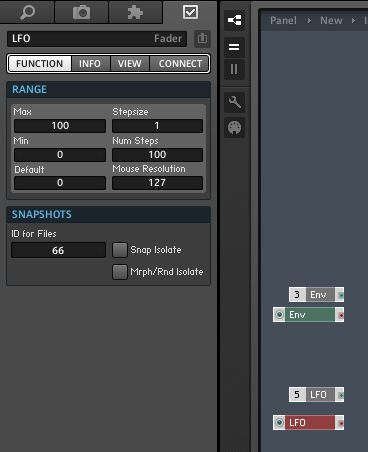
Step 4 - Blend The Modulation
We're going to blend the modulation sources using a simple mixer. Choose Built-In Module > Signal Path > Amp/Mixer.
Here it is. You'll notice it only has one input!
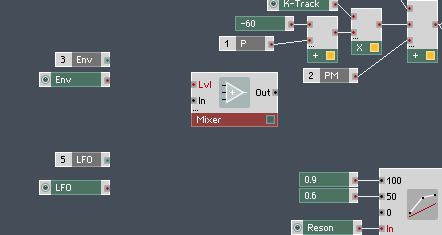
First up connect the Env port to the in of the mixer.
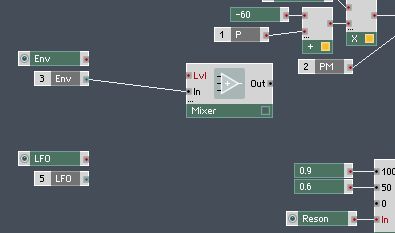
To create another input hold Command (or Control on a PC) and drag a cable towards the three dots above the green stripe.
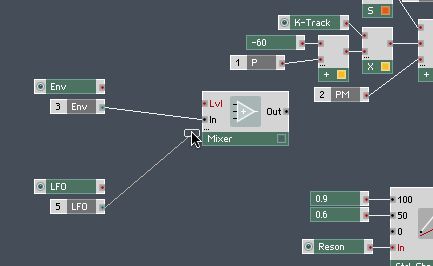
When you hover over them a new channel is created.
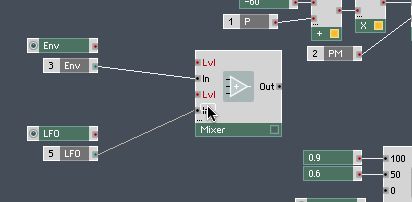
Step 4 - Convert The Amount Signals
Now this may seem weird using an audio mixer to blend modulation data but it works. All we need to do is convert our knobs to the right kind of data to control the blend.
Because the mixer works in Logarithmic values we need to convert our knobs output values from Linear to Logarithmic. We do this using the Log. (A) module. Don't ask!!!
Choose Built-In Module > Math > Log. (A).
Place a Log. (A) module between the Knobs for Env and LFO and cable to the Level ports.
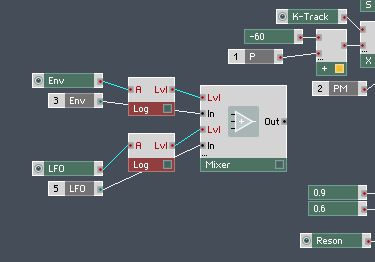
Step 4 - Convert The Signals Back To Events
Now we need to convert the signal coming out of the mixer from an Audio type to an Event type. We do this with the A to E module. Choose Built-In Module > Auxiliary > A to E.
This type of conversion from audio data to event data is pretty common in Reaktor. Wire the output of the mixer to the new module.
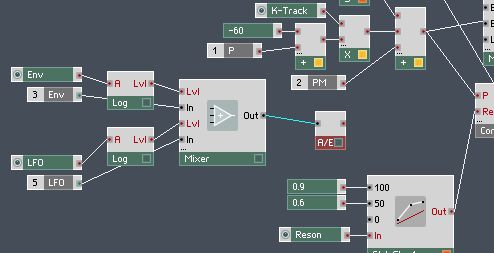
Now hold Command (or Control on a PC) again and drag the output to the Add module to create a new input.
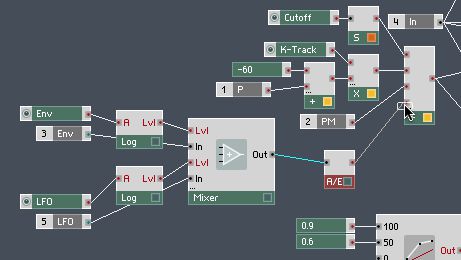
Step 5 - Hook Up The LFO
Now go back to the Instrument structure and connect the LFO to the LFO port on the filter.
Using the Edit Panel button move your LFO knob into position.
You should now be able to blend the Filter Envelope and the LFO together. Here's what it sounds like.
And there you have a simple subtractive synth. Hope this opened some avenues to explore Reaktor. Have fun!




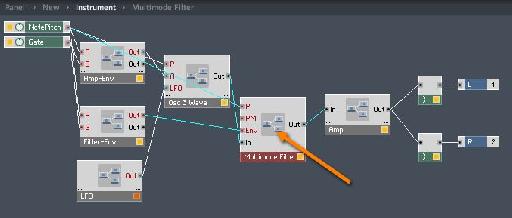
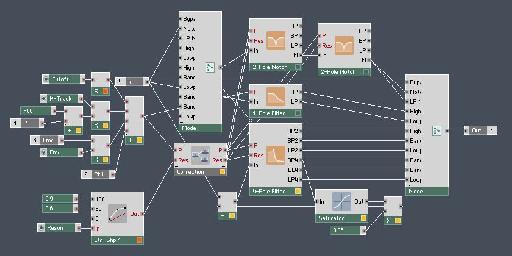
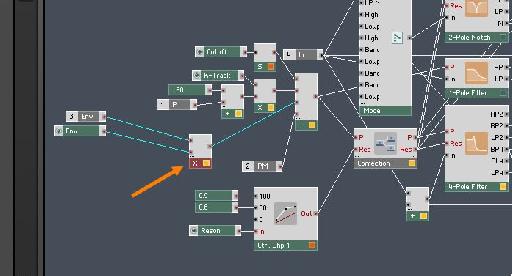
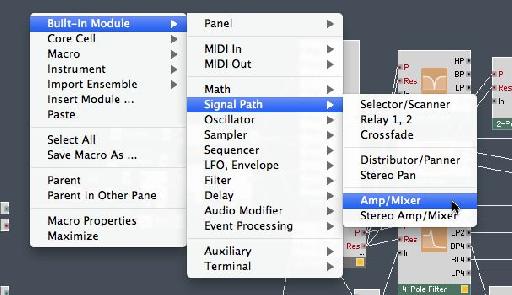

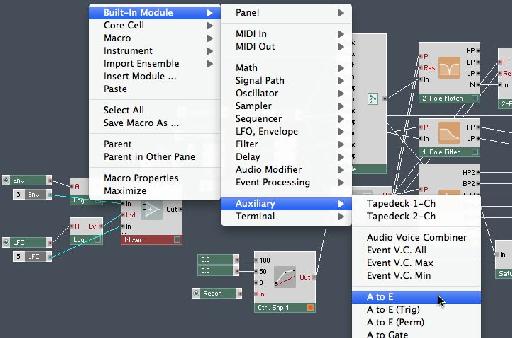
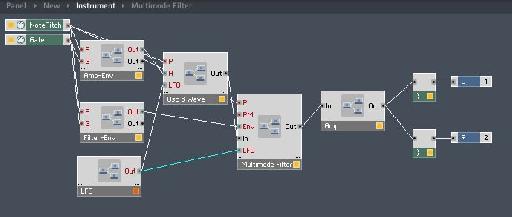
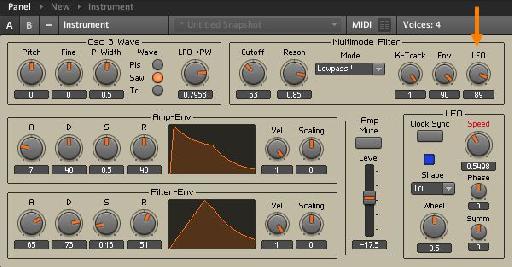
 © 2024 Ask.Audio
A NonLinear Educating Company
© 2024 Ask.Audio
A NonLinear Educating Company
Discussion
Want to join the discussion?
Create an account or login to get started!