Most people go straight to the pitch bend wheel when they want to bend a sound. We'll be using pitch bend in this article, but I want to show a couple of other methods for making flexible sounds. While we'll be using the ES2 synthesizer, there are dozens of other instruments which share the same parameters. We'll first look at the most obvious method: Pitch Bend. Then we'll look at Glide/Portamento, and finally, Glide/Portamento with Legato. If you follow along with the lesson, you'll end up with a pitch bent riser, and an Electro House bendable lead sound.
Step 1 - Pitch Bent Riser: Choose preset and set bend range
Let's make a cool sounding riser in Logic's ES2. Add a new software instrument track if you haven't already, and choose the ES2. By default ES2 is set to bend notes up or down by two notes, but the fun begins when you change the bend range to extreme values. ES2 allows you to bend notes by as much as 3 octaves in both directions for a total bend range of 6 octaves. Under the Synth Pads section of ES2's presets choose “Sunrise on Titan,” then set the Bend Range to 36 for up, and link for down.
The Bend range.
Step 2 - Pitch Bent Riser: Create region and add Notes
Right click an empty spot in the arrange area of the ES2 track, and select “Create Empty MIDI Region.” You can also use the pencil tool to draw in an empty region. Stretch the region out to 8 bars by dragging its bottom right corner.
Right-click to create empty MIDI region. (N.B. If you don't know how to view the right-click menu as Darren has, ask him "how" in the comments below :)
Double-click the region to open it, and draw in a chord or note, and stretch its length all the way out to the full 8 bars. I drew in a C minor chord starting at C2.
A C minor chord.
Step 3 - Pitch Bent Riser: Bend the sound
Now in the bottom left corner of the Piano Roll, click the Hyper Draw button. Pitch Bend is MIDI Controller Data, or CC (Continuous Controller) data. Hyper Draw is Logic's CC data editor. A new display area will open at the bottom of the Piano Roll.
Open Hyper Draw.
Click the small downward pointing arrow at the top of this area, and select Pitch Bend from the list.
Select Pitch Bend from the Hyper Draw list.
Zoom out if you have to so you can see the entire 8-bar region. Draw your first point into the Hyper Editor and drag it all the way down and to the far left wall of the region. A second point is already created... Drag it all the way up and to the far right of the region. Play the part now... It should start deep and end high.
The drawn in HyperDraw data.
Here's a sample of how it sounds:
You can also edit CC data in the Hyper Editor directly in the Arrange Window. You can enable it via the Hyper Draw menu in the Arrange Window's local View menu.
Step 4 - Electro House Bender: Glide
Now add another new software instrument track and select the ES2 again. From the presets menu, select “Analog Saw Init” from the Tutorial Settings menu.
Analog Saw Init.
Play the sound first. Doesn't sound like much right? Now go straight to the Glide and set it straight up to around 640ms.
Adjust the glide value to 640ms.
Play some short notes, then the same notes an octave or two up. Sound familiar?! Portamento (or Glide in Logic's case), bends the notes up or down to the next note you play automatically. The time it takes for the notes to bend into each other is set with the glide knob (that's why the value is in milliseconds).
Here's how it sounds:
Step 5 - Electro House Bender: Legato
Now let's click the Legato button on this same Analog Saw preset.
The Legator button enabled.
Play some short notes again, then an octave up. They don't bend into each other anymore. Play the same notes again, but hold the last note down, and while holding it, play a note an octave up.
Nice! You can now play a riff/melody normally as long as the notes never play simultaneously. When you're ready to bend, simply keep the prior note held before you play the next note! Add a little reverb and a slight distortion, and you've got a pretty useable sound on your hands with only a few clicks.
And here's how it sounds:
Hope you enjoyed the tip!


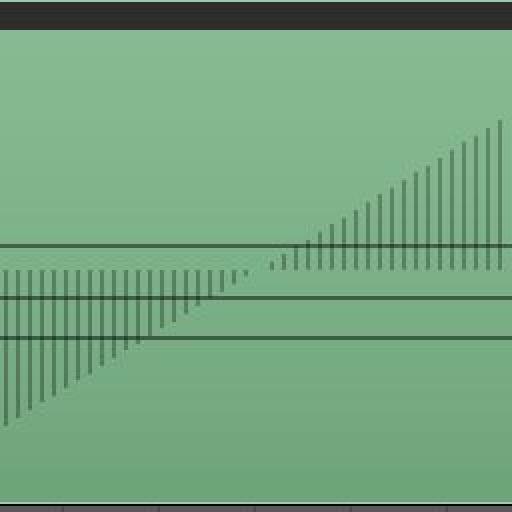
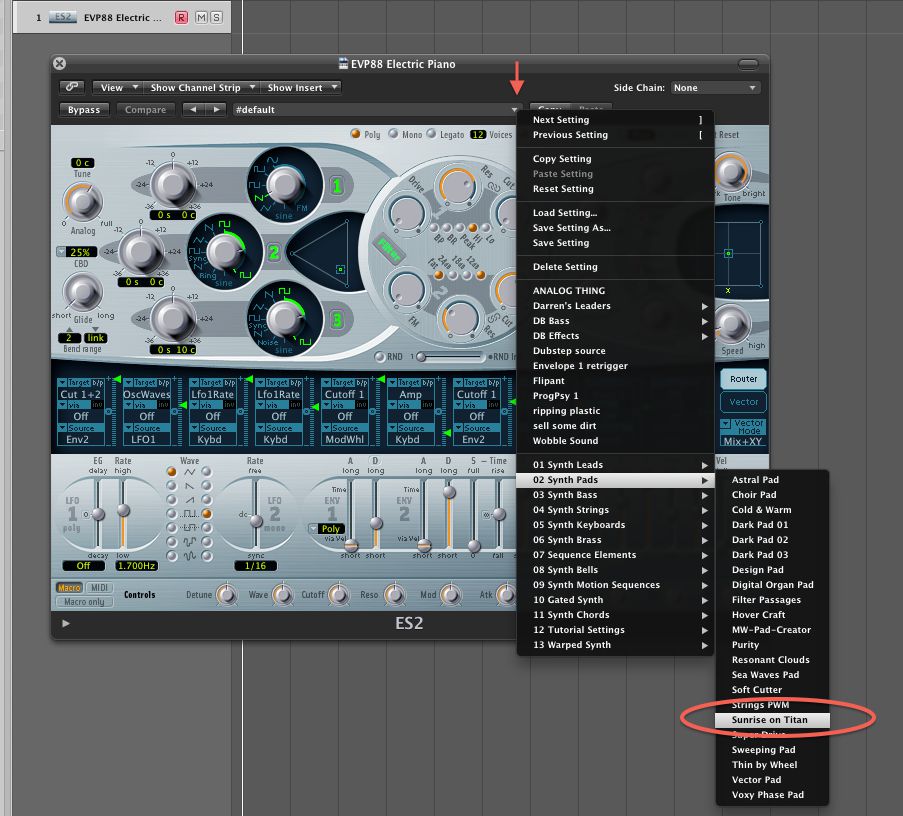
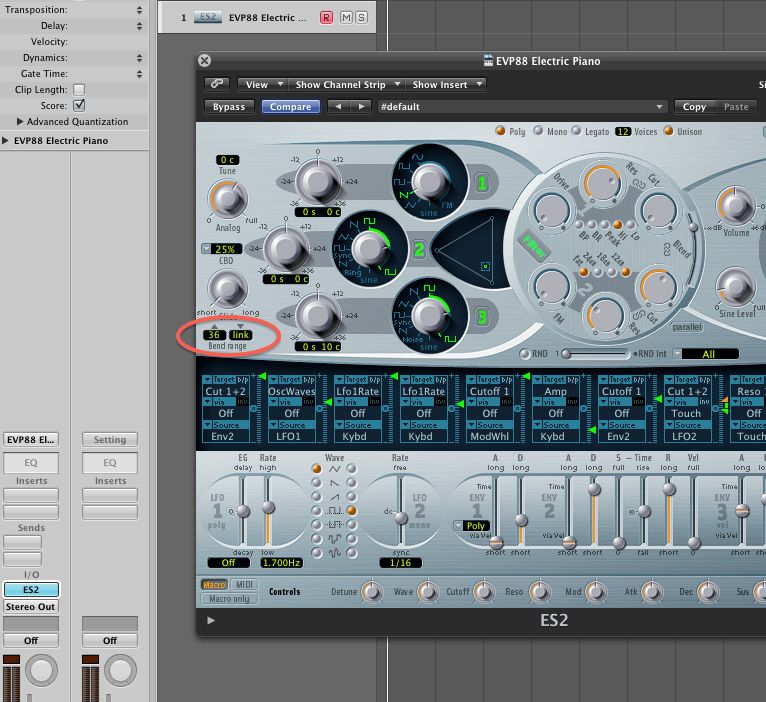
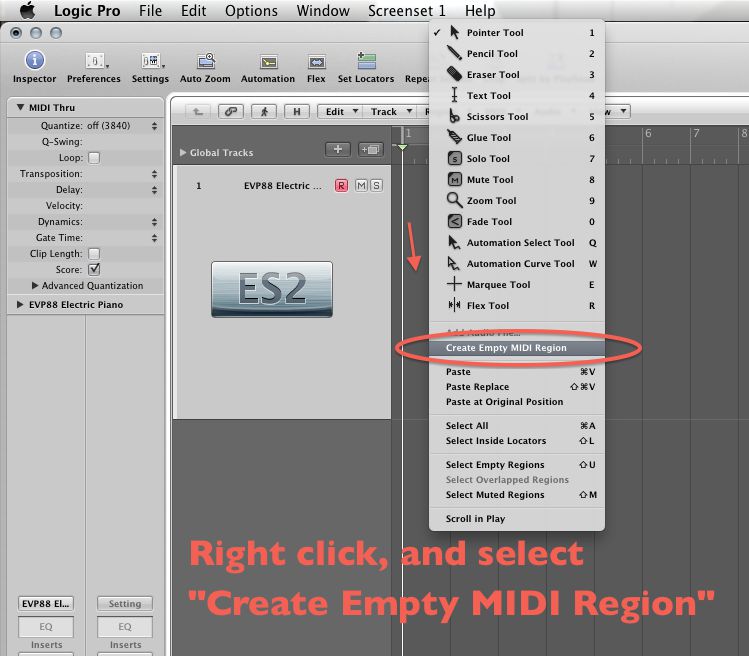
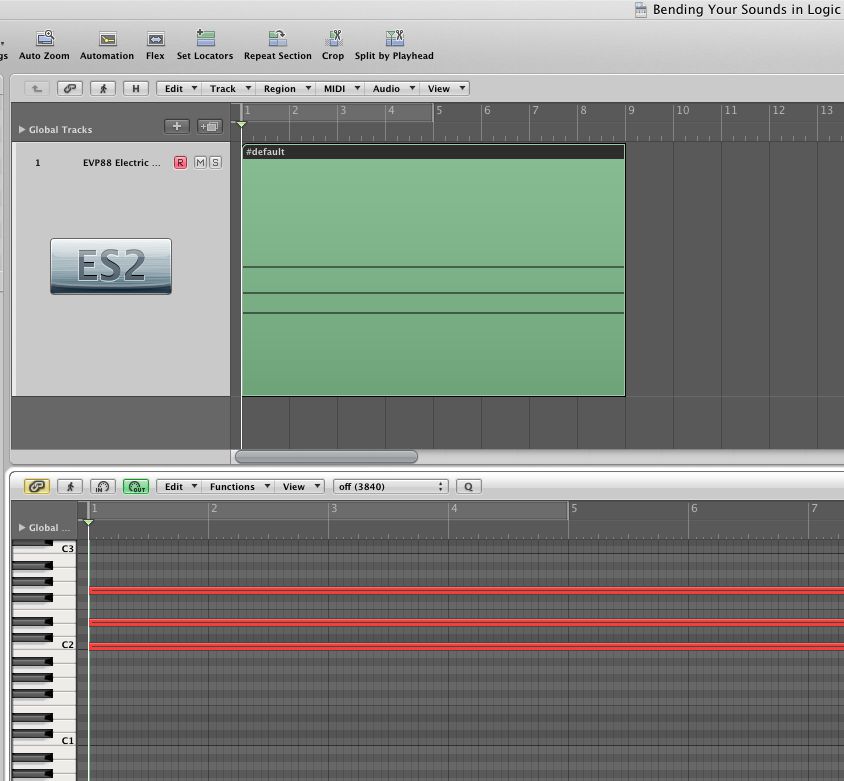
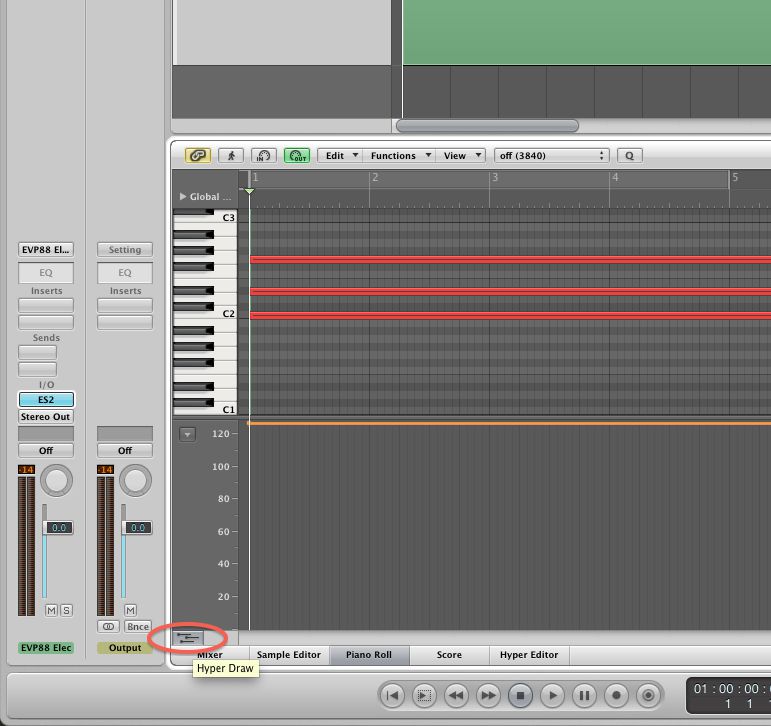
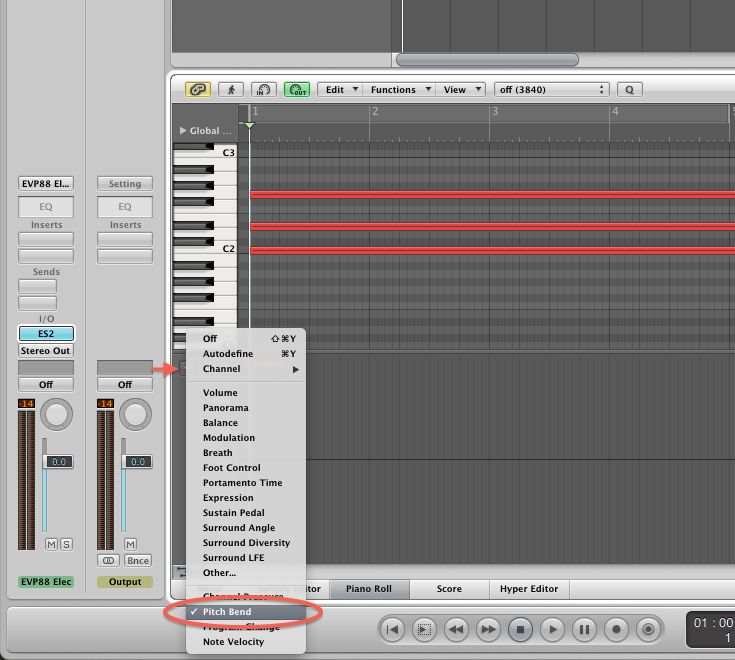
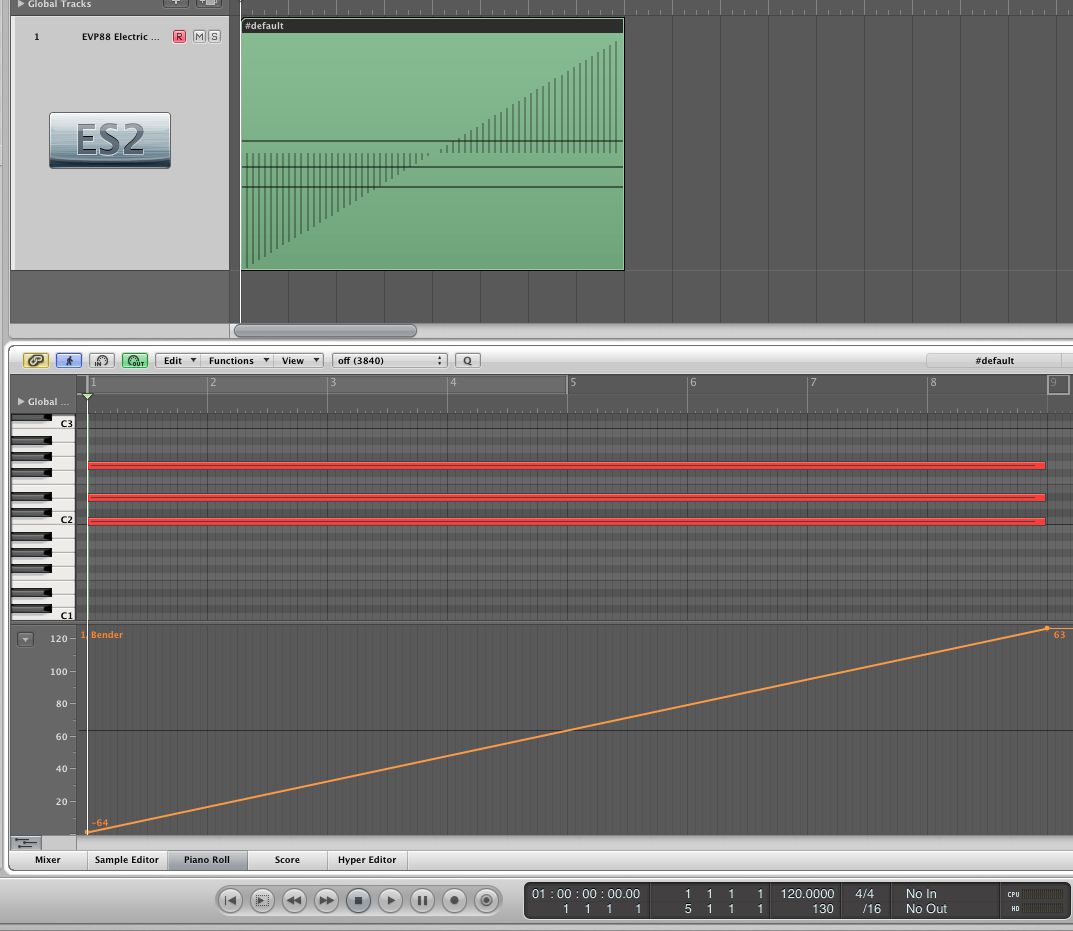
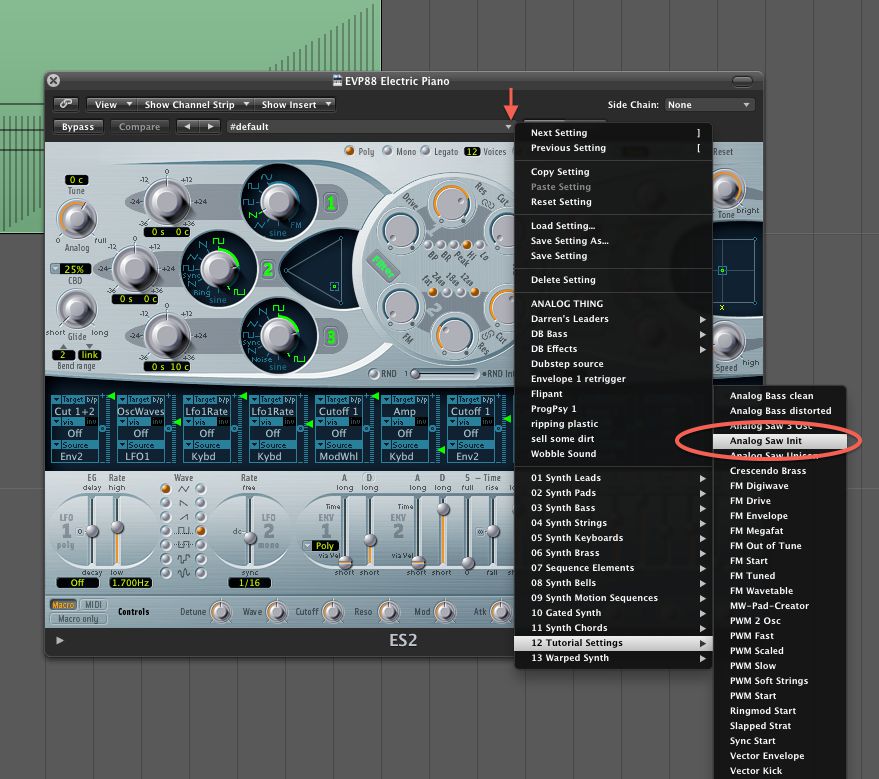


 © 2024 Ask.Audio
A NonLinear Educating Company
© 2024 Ask.Audio
A NonLinear Educating Company
Discussion
Want to join the discussion?
Create an account or login to get started!