Massive is an awesome synth from Native Instruments. It has been the King of the Wobble for quite a while in Dubstep music, and has made itself known in just about every dance music genre there is.
Massive's user interface is deceptively simple. You can see the routing fairly easily from the Oscillators to the Filters to the Effects section and Amplifier section. The really intimidating part of the synth can be the modulation area. How do we assign modulation sources so that they are controlling the parameters of the synth?
Step 1 - Know your Envelopes
One modulator that we know is assigned is the Envelope controlling the amplifier. Envelope 4 is assigned to the Amp, but certainly can be assigned to control other parameters as well. To check out the settings of the different modulators, simply click any one of these tabs:
The blue tabs are envelopes that we can assign, and the green tabs are LFOs. We can check their settings by simply selecting these tabs and making adjustments. Try selecting the tab for Envelope 4, and look at its settings:
These are very advanced envelopes. We see an attack, decay, and release level, but we are also given something new in the sustain section - Sustain Loop, and Morph.
Step 2 - Crazy Sustains
The Morph function allows for us to create a crazy shape to the path of our sustain. Set the S Loop knob to about 1 o'clock. This determines how long the sustain stage is going to take to play through a shape.
Now go to the Morph menu boxes, and choose 'Curve 1', this will show as 14. Set both of the boxes to 14 for now so we get a good look at the shape.
Now assign the Sustain section to loop this shape 2 times. We should have a setting that looks like this:
Hold a note down, and listen to the crazy volume changes.
If you choose different shapes in each of the Morph menus, the sustain area will crossfade between the different shapes.
Step 3 - Assigning a Modulator
Be sure to set Envelope 4's decay back up before moving on. We want to hear the effect an LFO is going to have on panning.
Go to the tab called '5 LFO'. Drag the tab to the blank square window under the pan parameter.You should see a green '5' under the Pan parameter.Drag up on the 5. You will see a green line move to the right on the pan knob, and a grey line to the left:

This indicated the effect of the LFO on the panning of the instrument. Hold a note down on your keyboard to hear the effect.
Step 4 - Know your LFOs
Massive's LFOs are very interesting, and offer a lot of options when it comes to LFO waveshapes. We are given the usual suspects - sine, sawtooth, square, and triangle. We can also select any of a number of interesting curve types from the pulldown menu above the LFO curve shapes.
Massive LFOs can also be used as other types of repeating modulators. They can be Steppers, Performers, or Standard LFOs. These settings are set under the pulldown menu 'LFO' Above the LFOs internal envelope:
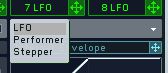
Performer - This mode plays through a series of LFO shapes in sequence. It can have two different sequences playing at the same time.
Stepper - This is a simple step-based sequencer that plays a different parameter value for each step.
Try these different modes out, and the panning effect will change for each mode type.
Massive has an extremely intense set of modulation parameters available. Try putting these modulators on parameters for filer cutoff, and for effect parameters. You will not be disappointed.



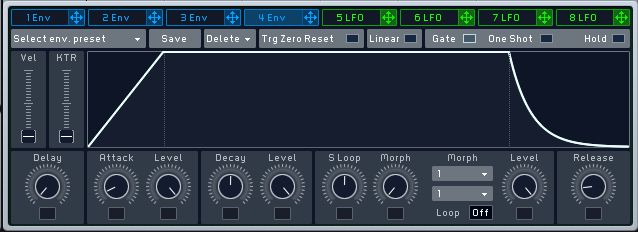
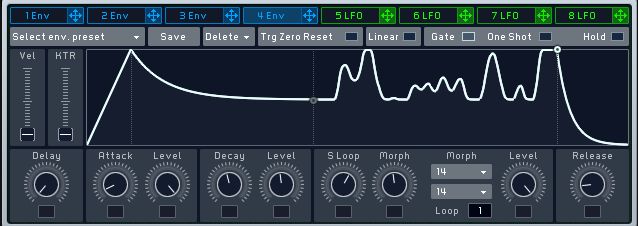
 © 2024 Ask.Audio
A NonLinear Educating Company
© 2024 Ask.Audio
A NonLinear Educating Company
Discussion
Want to join the discussion?
Create an account or login to get started!