It's no secret that Ableton Live is a fantastic piece of software for live performance and real time tweaking. In fact this is arguably it's key strength. One thing that Live is particularly adept at is assigning external controllers to it's internal parameters.
In fact, Live is so talented in this area you can actually make new connections to your external controllers in real time, without effecting playback. You can also assign one external controller to multiple parameters within your Live project. Let's get into the technique needed to achieve some of these tricks...
Choosing the Right Hardware Controller
Before you start mapping your controllers and getting into some serious tweaking, it's essential that you have the right piece of hardware for the job. There are literally thousands of suitable MIDI controllers on the market but some are obviously better suited to the task than others.
Companies such as Akai are actually building Ableton specific controllers while other manufacturers like Novation have technologies such as 'Automap' that give the user visual feedback on an applications internal parameters with minimal set up time needed.
Whichever controller you go for ask yourself a few questions : Does the controller have enough knobs and sliders for my needs? Do I need a display? Is the device buss powered and ultimately, am I comfortable with the product?
Remember you'll be using this device a lot so the most important factor is that you enjoy using it. Try as many controllers out as you can and remember they may differ wildly in price but at the end of the day they do similar jobs.
Editing Live's MIDI Map
With your new controller hooked up to your computer and Ableton Live launched (I'm using version 8 here), you are ready to start mapping your first controllers. First up you need to activate Live's MIDI Learn Mode.
This mode is accessed by using the 'Edit MIDI Map' feature and this can be activated using either the menu item of the same name or perhaps more conveniently by using the simple 'MIDI' button in the very top right hand corner or Live's main interface.
Once activated everything that is 'mappable' will be illuminated in a very eye-catching blue. This makes it extremely clear what you are able to manipulate and what you are not. To be honest most of Live's parameters can be mapped so you shouldn't hit too many walls here.
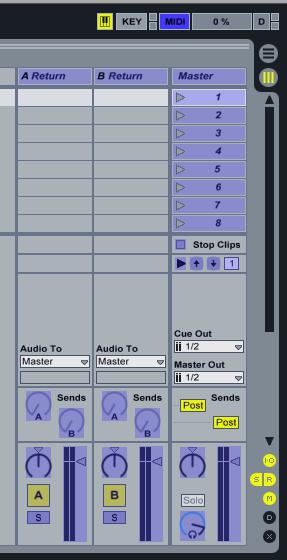
Assigning the Controls
With the MIDI map activated and everything illuminated you are ready to start mapping controls. It's a really simple process, so no steep learning curve to worry about here.
Simply hit the parameter you want to edit in Live and then move to your controller and tweak the physical knob, button or slider you want to use to control it. You should instantly see the link created and once the MIDI map mode is de-activated the controller should work perfectly.
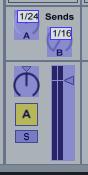
Assigning Multiple Controllers
You can repeat this as many times as you like and the link will be stored with any project or template. You can also control multiple parameters with the same controller by simply repeating the process with the same knob or slider.
You'll now find that when you move your single knob or fader that all the parameters you have assigned in this process will move at once. A very neat trick especially for the Live performer.
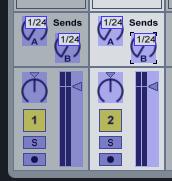
On a final note, it's also worth thinking about what type of physical controller you are going to use with the parameter you have in mind. This is because some controllers work better than others with different parameter types. For instance a button will work very well when bypassing an effects plug-in but not so well for a level control in the mixer. A small amount of experimentation is all that is needed to master this aspect.
Need more tips and tricks for Ableton Live? Post a comment below and check out these tutorials too.




 © 2024 Ask.Audio
A NonLinear Educating Company
© 2024 Ask.Audio
A NonLinear Educating Company
Discussion
Want to join the discussion?
Create an account or login to get started!