Have you ever asked yourself, “Why is my project file size so big?” Well, Ableton have made the process of solving such a riddle incredibly simple and I am going to share the secrets with you right now! You just use the File Manager.
The File Manager. It’s what the pros use!
In Live, go to the menu bar and choose View -> File Manager. This will open a panel on the far right of the program display. This is where the magic happens.
Here you can choose to manage the Set, the Project, or the User Library. The set refers to Live Set that is currently open. The project is the Project File that the Live Set is in. There can be more than one Set in the Project File, so use caution when you make changes.
After choosing to manage the set or project you will be brought to the management page.
Project Location – This is the physical location of the project on the disc.
Project Contents – The size of everything combined is displayed. Then there is a list of contents – Live Sets, Live Clips, Preset Files, Media Files and Defects.
You can click “Show” for any of the contents and Live will display them in a nice neat list in the Browser window. Very helpful.
If Live doesn’t know where something is, but should, because it is somehow involved in the project it will be displayed here. You will also be able to search or locate the files if you want or need to.
If you project uses files that are not in the main project’s folder you will get the message “This project uses external files. Live can collect them for you and copy them into the Project Folder.”
There will be a helpful list of things located outside the main Project Folder, not only that, but how large those files are. For example, in the picture below the project contains “3 files form elsewhere (6.3 MB)”. These are going to be loops or one shots. If I am going to be sending this to someone else or archiving this project, I would choose to “Collect into Project”.
This project also has “1 File from a Factory Pack (855.5 MD)”. This is a pack that comes with the Suite version of Ableton Live. If I am archiving or sharing this with a friend who is also a Live user with the same pack, I wouldn’t collect this. It’s too big and redundant in that case.
If I am sending to someone who might not have the same Live pack, I would freeze and flatten the channel that is using the pack. That way I would have an audio file I can send that will be much smaller in size and something that anyone can work with.
BE CAREFUL: This section won’t tell you if you are using a Kontakt Instrument and give you the option to collect it, for example. Just keep that in mind for any third-party samplers and VSTi. Freeze and Flatten is your friend in those cases.
This is extremely helpful for reducing Set and Project file sizes.
You will be presented with a list of Recordings, Freeze Samples, Consolidated Samples, and Other Files which are in the Project folder but are not being used. Usually, for me, there are a number of freezes and consolidated “takes” that I no longer need and I can erase them.
It is always a good idea to have Live list them for you in the Browser where you can easily audition them to see if there is something worth keeping even though it’s not being used at the moment.
BE CAREFUL: If you are using these files in other Projects, you might delete them forever. Use caution!
Packing & Making Live Packs
This is where you can create a Live Pack. Live’s compression is top notch for Live Sets and Projects. I highly suggest using this feature for archiving and sharing.


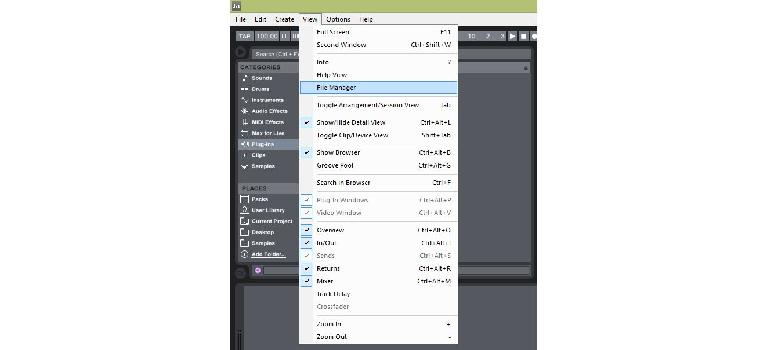
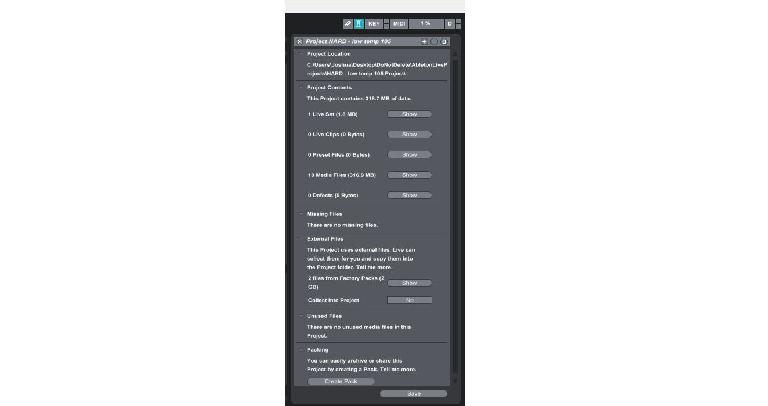
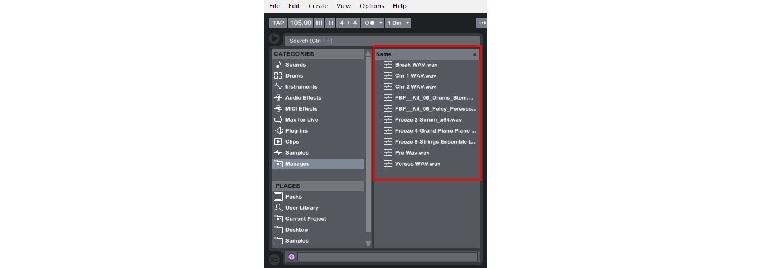
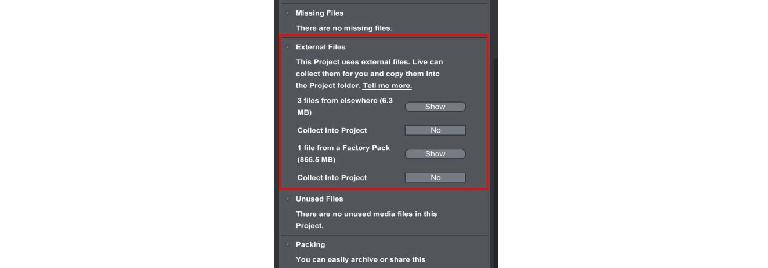
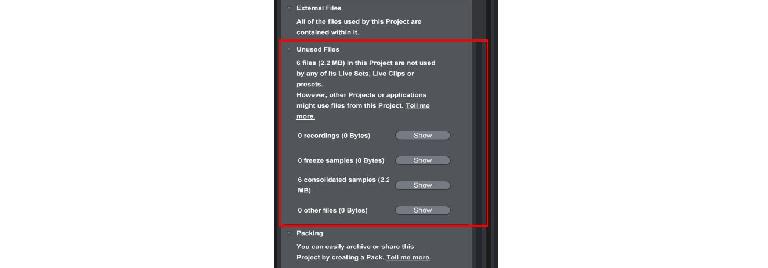
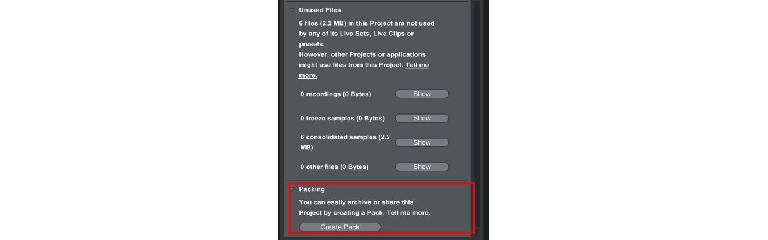
 © 2024 Ask.Audio
A NonLinear Educating Company
© 2024 Ask.Audio
A NonLinear Educating Company
Discussion
Want to join the discussion?
Create an account or login to get started!