Tip 1
To quickly create a pattern without having to manually program it by hand, open the Piano Roll window for any channel and from the Tools menu, select the Riff Machine option. This provides a selection of generator types including chords, arpeggios, groove and the ability to manipulate levels. Click the Throw Dice button to create a new melody or beat, depending on what kind of instrument you have loaded, and then Accept to render the pattern to the Piano Roll.
Tip 2
From the same drop-down menu, locate the Chord submenu. Select this and you will see a long list of preset chord types available. Selecting any of these will place it into the Piano Roll. It's a good way to use complex chords in your music that you may not be able to play by hand or reliably build using the mouse. Make your playing sound professional when you haven't really played anything at all!
Tip 3
From the title bar of the Piano Roll editor window, you can see a hierarchical display of what you are currently working on. Click on the parameter name furthest to the right to reveal a menu that lets you toggle between the available controller types. If you select channel volume for example, changes to volume can be painted into the controller area at the base of the window. This applies to any available parameter.
Tip 4
If you hold the Alt key and click on any MIDI note in the Piano Roll editor, you will reveal a control window for that individual note. Using this you can make incredibly precise settings for a note including pan, velocity, pitch and mod as well as a start time and duration. Take complete control of your MIDI parts with this handy tool.
Tip 5
Select one or more notes and then from the Tools menu choose Arpeggiate. From the resulting window, click on the file browser button to load a preset file from FL Studio's library. You can then make edits to the preset using the controls in the arpeggiator window. Other handy programming tools in this menu include flam, strum, randomize and scale levels.
Tip 6
In the pattern window, you can click on the two buttons at the top right-hand corner to reveal a micro piano editor and a micro controller window in which you can make quick edits to any steps without having to open a separate window. In the controller area, moving the slider along the base flips between different controller types like velocity, pan, release and mod X and Y.
Tip 7
In the Playlist window, if you select one or more instances of a pattern painted into a track, you can use the edit menu's Snap submenu to alter the resolution used to snap clips to the musical grid. This is a quick way to quantize the positions of the clips on the timeline, or get creative and use more unusual values.
Tip 8
In the Browser, go to the Current Projects > Patterns section and you can click on any pattern to reveal the various types of data associated with it and quickly access them. Here for example we have got MIDI notes and volume data entered and by clicking on their names we can open them in new windows.
Want to learn more FL Studio tips and tricks? Check out this 1hr 30 minute video course by Andrew Aversa:
https://www.askvideo.com/course/fl-studio-101-introducing-fl-studio


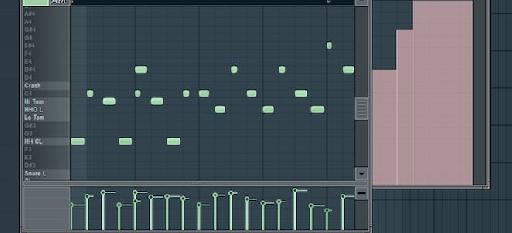
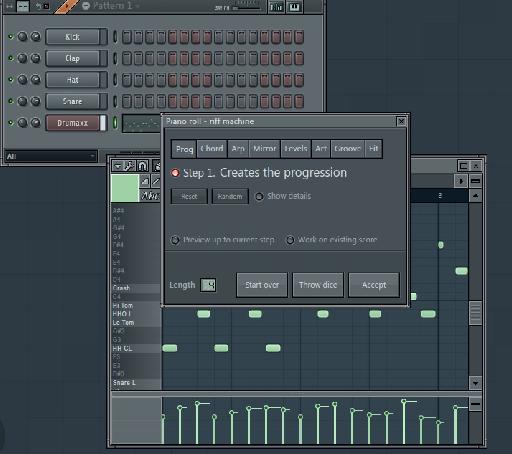
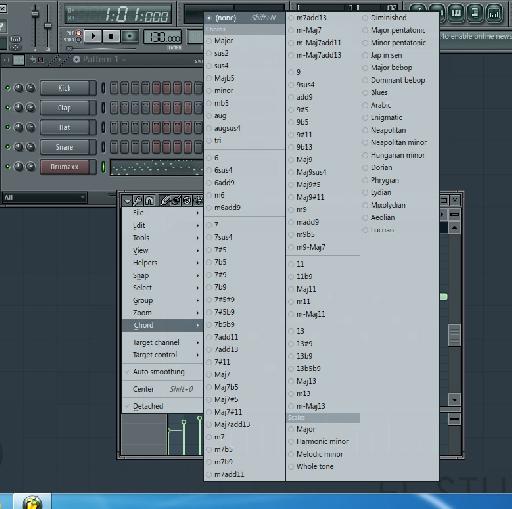
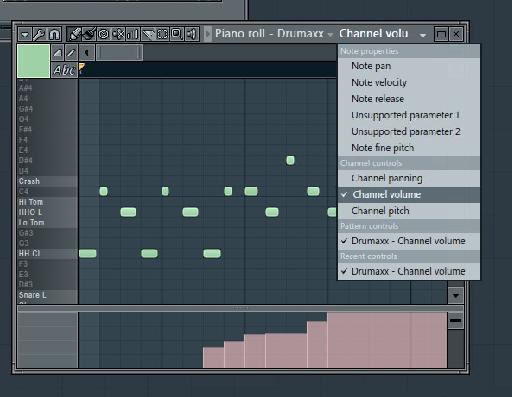
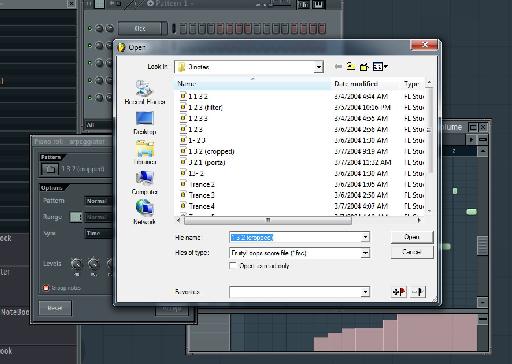
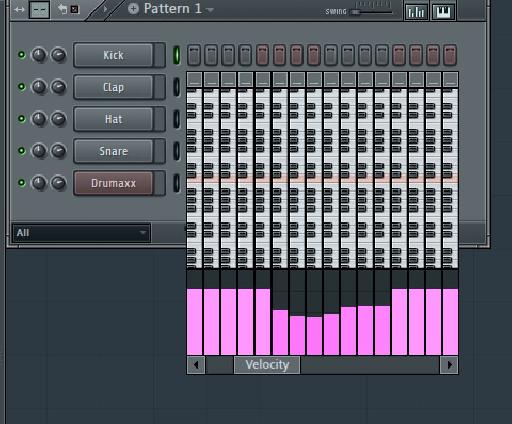
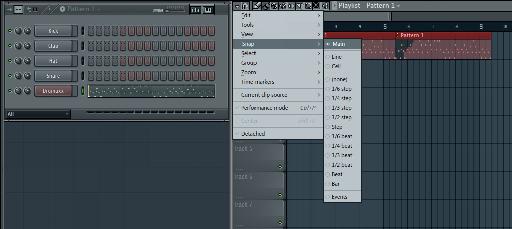

 © 2024 Ask.Audio
A NonLinear Educating Company
© 2024 Ask.Audio
A NonLinear Educating Company
Discussion
Want to join the discussion?
Create an account or login to get started!