Keeping your sessions organized and backed up is not just important, it's critical. However, it's the kind of thing you need to get into the habit of doing. I've developed a system that has worked for many years. By following the same easy organizational paths, I can plug in a drive from five years ago and easily find a session, its audio, session icons, backups and bounces. I happen to use Pro Tools, which is specifically what I will discuss here, but this type of organizing can work for any relevant DAW project.
1 - First Things First
When first creating a new project, it makes sense to create a master folder for it. In Pro Tools 10 and 11, select Create Blank Session, then choose your Audio File Type, Bit Depth, Sample Rate, I/O Settings, and whether or not you want Interleaved. Then hit the blue OK button.
At this point, the Save screen appears, where you can name the session using Save As: (currently untitled).
2 - VIP
This is the important step. You then navigate to your hard drive under the Devices column on the left and highlight your drive that you want the session to reside on, which then selects it. In my case, the drive is a portable one called G DRIVE. Next, hit the blue New Folder button on the lower left side of the screen. A New Folder dialog box will appear, where you will name your new master session (ASK AUDIO MASTER). I happen to use capital letters for most everything, just so they stand out, but you certainly dont have to. Then hit Create.
3 - You're Not Done Yet
So now you've named a master folder ASK AUDIO, which resides on the drive of your choice. But if you just hit “Save As: BAD ASS TUNE”, your song 'bad ass tune' will randomly be in the ASK AUDIO folder. Instead, to keep things organized, select New Folder again. In the New Folder dialog box, name your master song folder BAD ASS TUNE.
Hit Create, and then in the Name The Session > Save As:, name the song BAD ASS TUNE V.1, and hit the blue Save button.
4 - Open Canvas
Once you've done that, the Pro Tools session will open with a blank canvas, entitled BAD ASS TUNE V.1. From here, you can create all your relevant session tracks and get to work, knowing that your work is organized!
5 - Follow the Path
The reason you've created two new folders, is that the first folder was the master session folder, ASK AUDIO MASTER, where you will place all the songs in that particular project. The second folder was simply to hold the song you were working on, BAD ASS TUNE. Within the BAD ASS TUNE folder will be Pro Tools session icon itself (BAD ASS TUNE V.1, V.2, V.3, etc.) and the session File Backups, as well as any Clip Groups, Video Files, WaveCache folders, bounces, etc.
6 - Save As
Each time you make any important relevant changes to the song, an overdub, edit, group of mix moves, etc., save as the next version. So if I've done some major arranging and cutting of guitar parts, I will go to the Pro Tools > File > Save As and rename the song in order, V1, V2, V3, V4, etc. This way, any time I ever go back to that session, even years later, I will always open the latest version and know that was the last way I left it. There's been sessions with lots of changes that get up to 20 versions! But hey, I know exactly which one was last!
7 - Color Labels
Wow, for us Mac users, the coming of OS X Mavericks (10.9) and OS X Yosemite (10.10) has brought about the replacement of color labels with tags. In previous OS X versions, you could color a folder or group of folders with a label. Now, these Tags are small dots of color next to the folder, something I've personally found almost useless. Its very hard to glance at a group of folders (sessions) and follow the new color tags. However, there are programs out there such as the free Xtra Finder that returns the incredibly useful labels.
My method of using them is to color a current, unfinished Master folder Green. That means, at a quick glance, I know there's a song not done or session unfinished within that folder. Then, within the Master folder, I will color unfinished songs Purple. I will also color any Bounces folder Red. Note that in Pro Tools 10 and under, you will need to create your own Bounces folder, which should reside within the master song folder, for example BAD ASS TUNE > BOUNCES.
When I've finished a song completely, I will remove the Purple label, so I know it's done (or you can color finished songs in another color, etc). When the whole project is completed, I will then remove the Green label.
The point of all these colors is that with a quick glance, I can find the master session folder on my hard drive (GREEN), then note any unfinished songs (PURPLE), then find any bounces (RED). When the songs and projects are completed, there will be no colors, except I do leave the Bounces folder Red, even after everything is done.
As you might imagine, staying organized is important. By creating and using a system of folders and colors, you can find anything, anytime, on any drive!


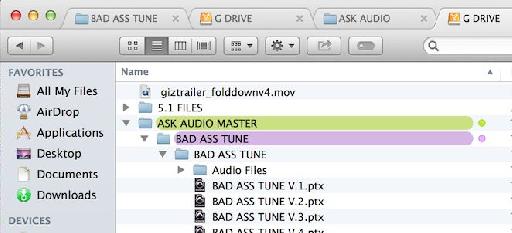
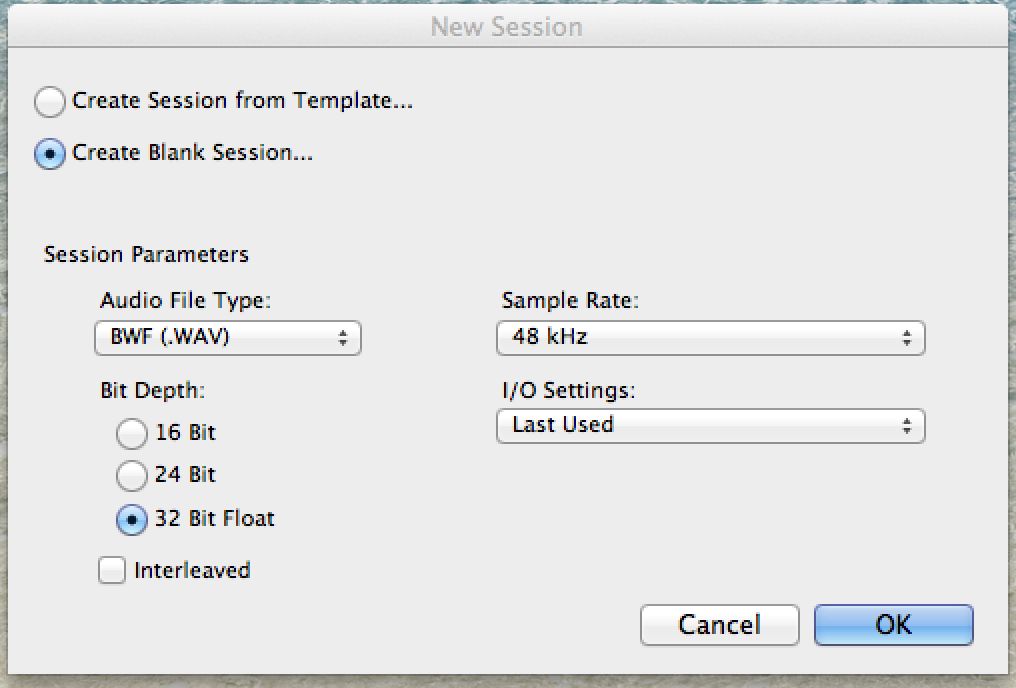
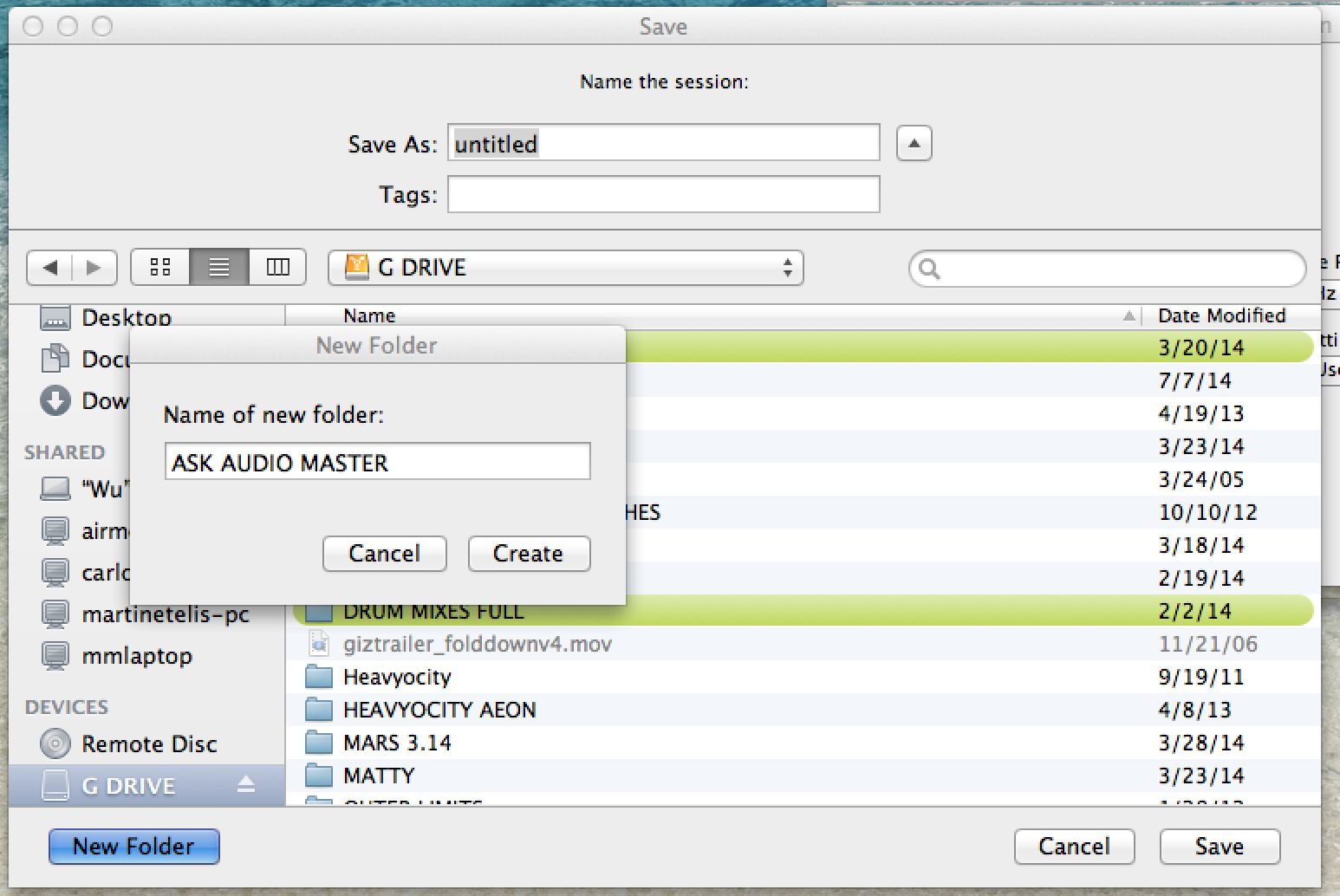
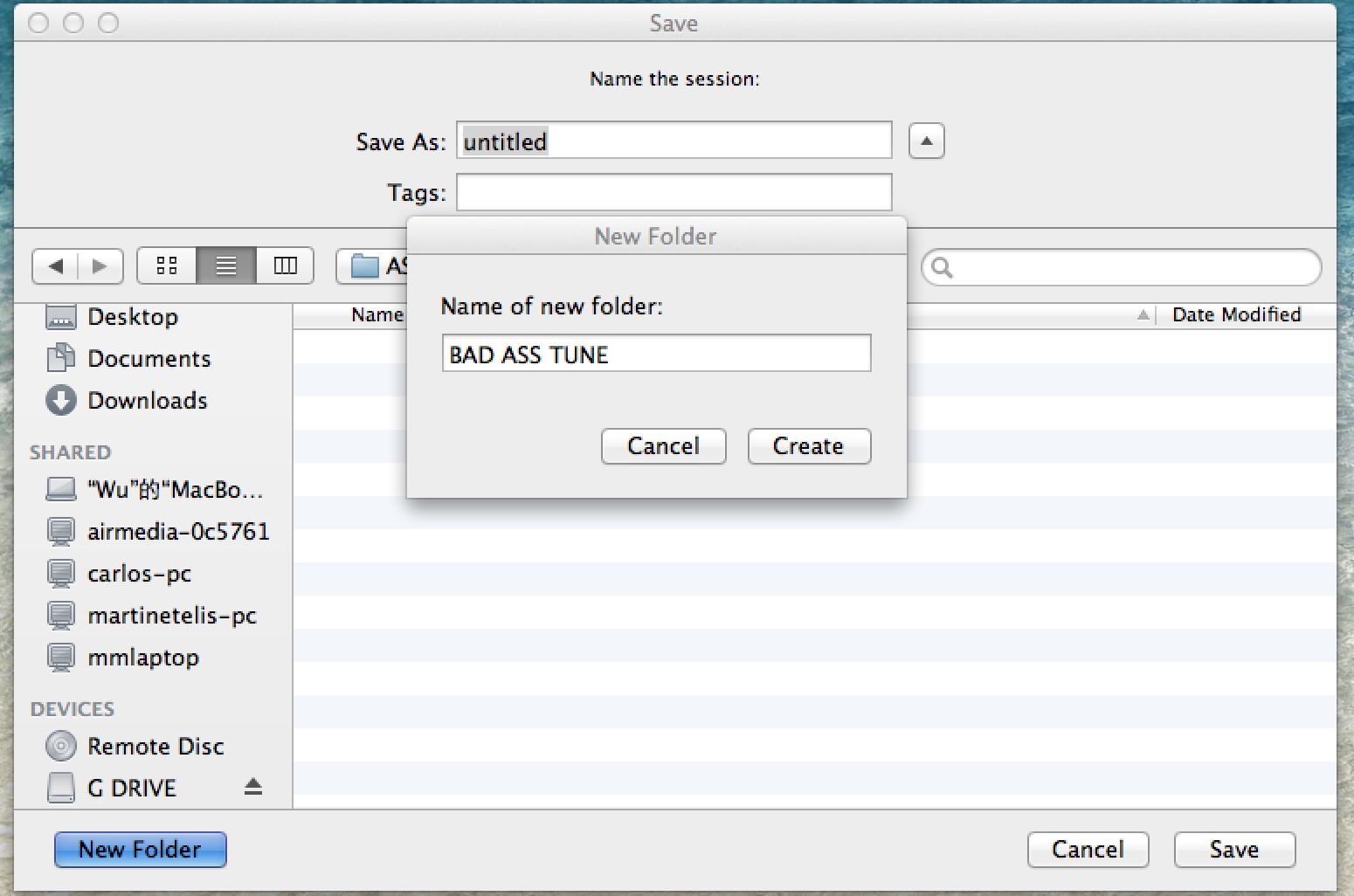
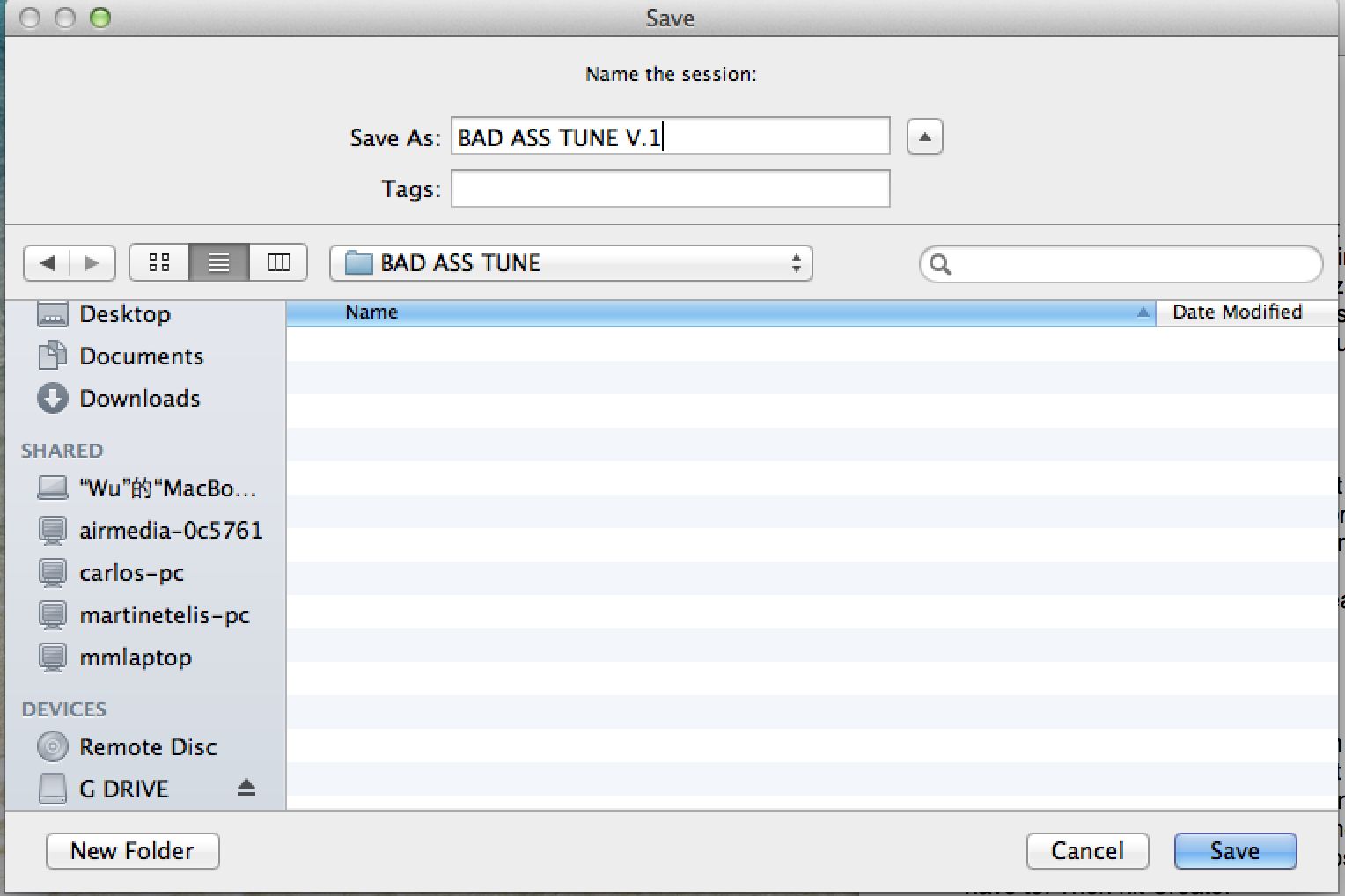
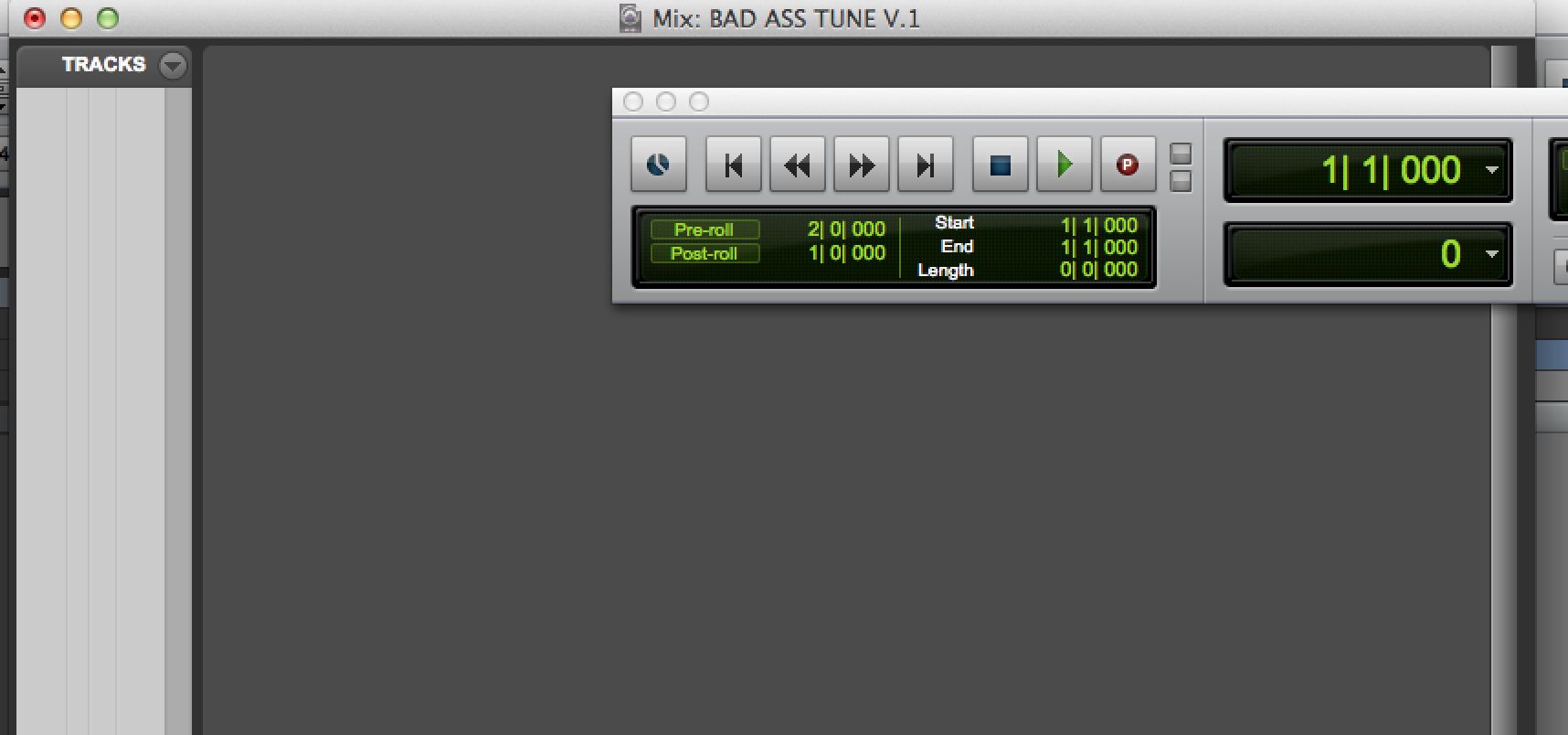
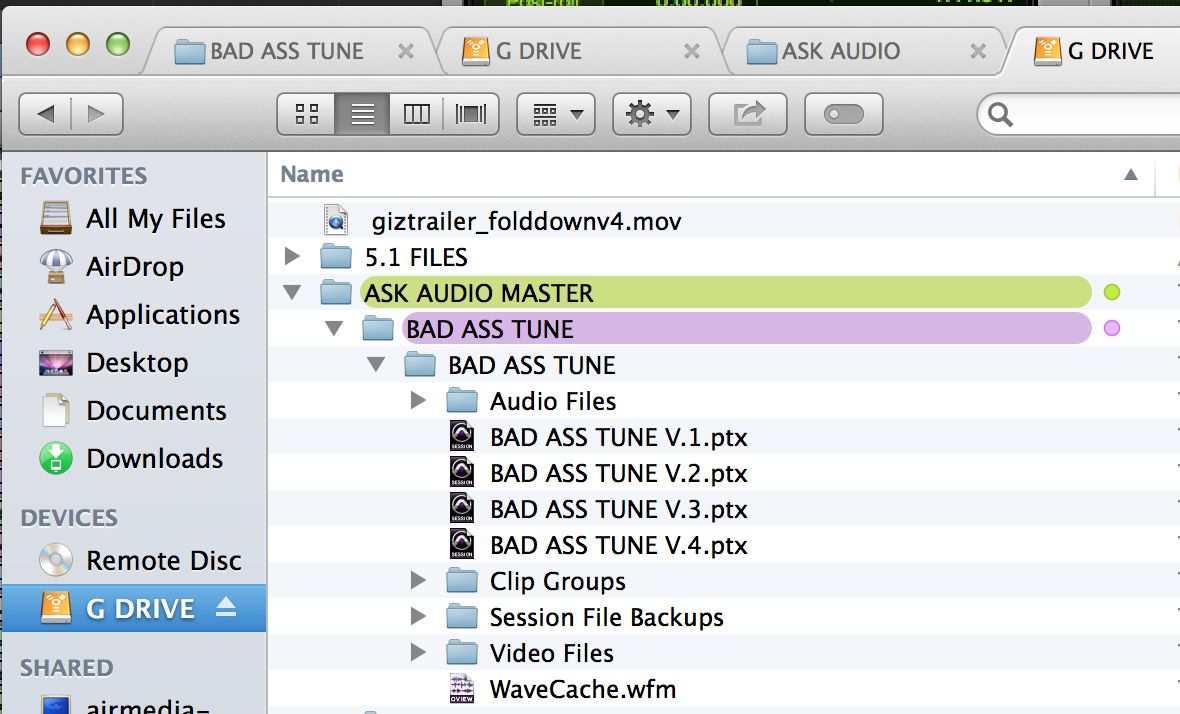
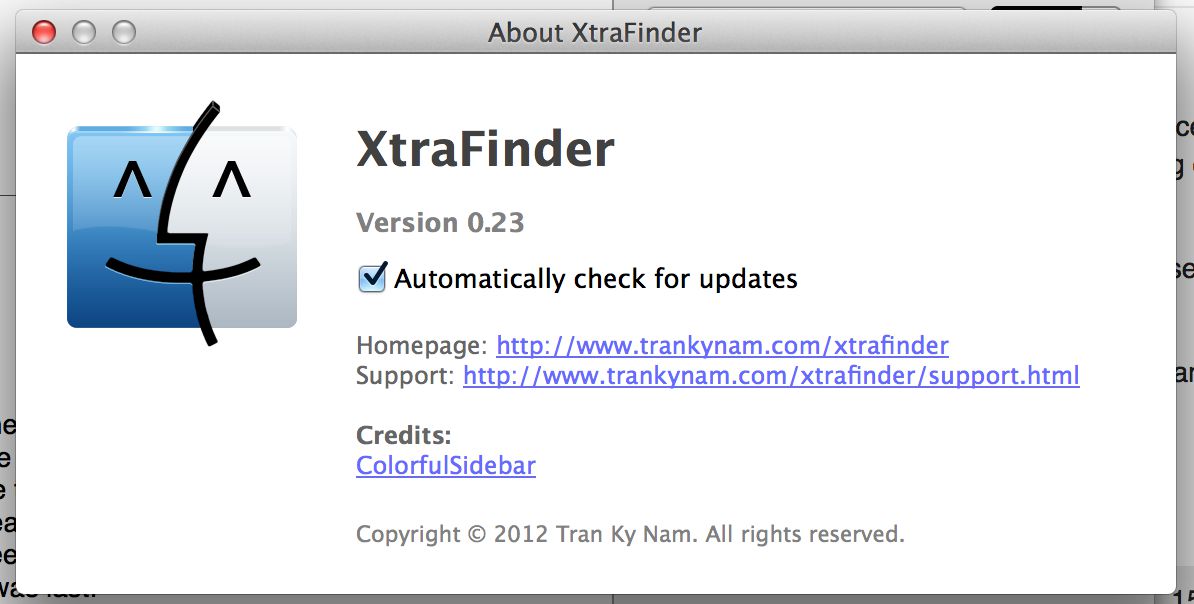
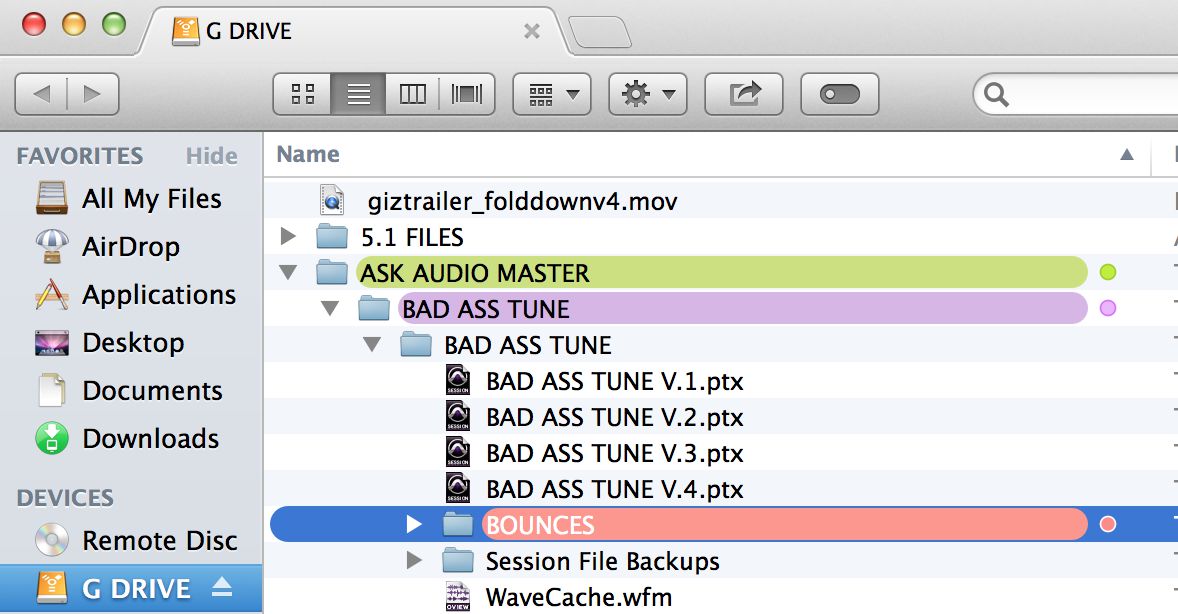
 © 2024 Ask.Audio
A NonLinear Educating Company
© 2024 Ask.Audio
A NonLinear Educating Company
Discussion
Want to join the discussion?
Create an account or login to get started!