1. Using the Audio Header
大多数Tracktion的
2. Start and End Points
有在左侧两个三角形。第一个,轮廓,然后旁边的一个充满白色的。第一三角形表示一个片段的开始点。如果你点击了这一点,并拖动它向左或向右,你
这种工作方式相同与上标题的右边的最后三角形。这改变了音频片段的结束点。
现在,让我们
3. Snapping Audio Clips
如果你想捕捉你的编辑网格,请确保您在右下方的属性使捕捉。或者你也可以使用快捷键
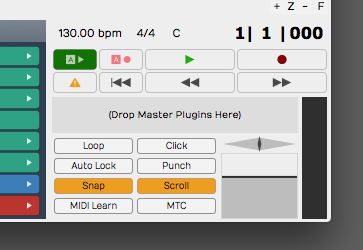
如果禁用此功能,您可以用更精细的细节上的音频剪辑编辑。
4. Slip Editing
现在,让我们
现在,让我们
5. Adding Fades
下的音频剪辑的标题是淡入编辑工具。抓住这些并拖动以创建一个淡入或淡出的声音。
您可以更改音频剪辑属性褪色外形上的Tracktion用户界面的底部。
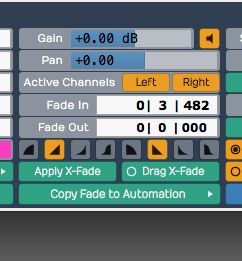
6. Speed Up and Speed Down
另一个有关的技巧是Tracktion增加是,你可以这样褪色更改为加快或加速下跌的工具为好。
用鼠标右键单击渐变工具上的音频剪辑,然后在弹出式上下文菜单中选择加快。现在听到如何变淡了和球场你的声音,给你那经典的乙烯加速效果。多么酷啊!
7. Splitting Clips
这里
Conclusion
那
For further tips and tricks with Tracktion, check out the following video course Tracktion 101.


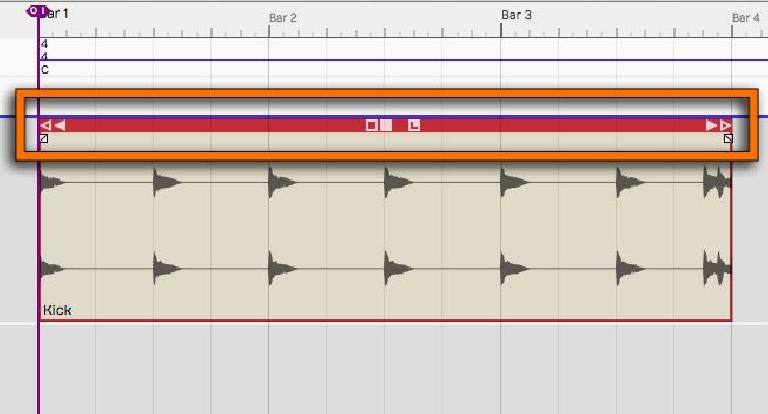
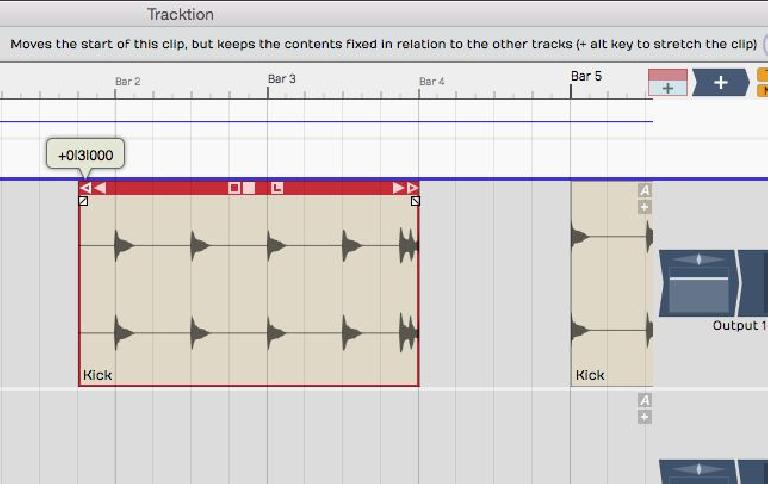
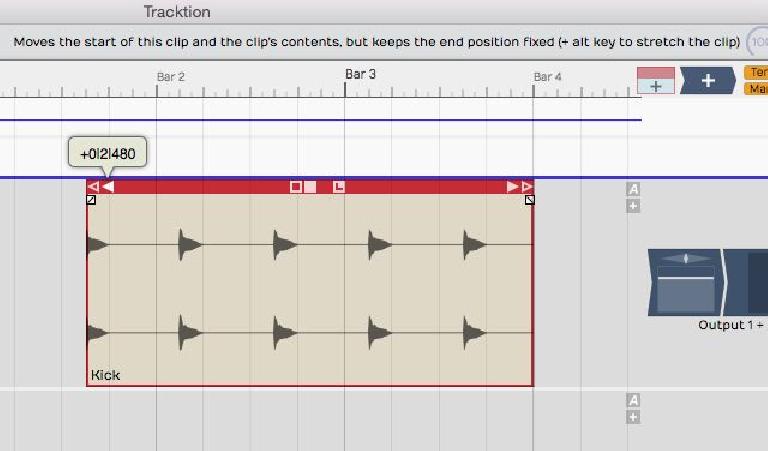

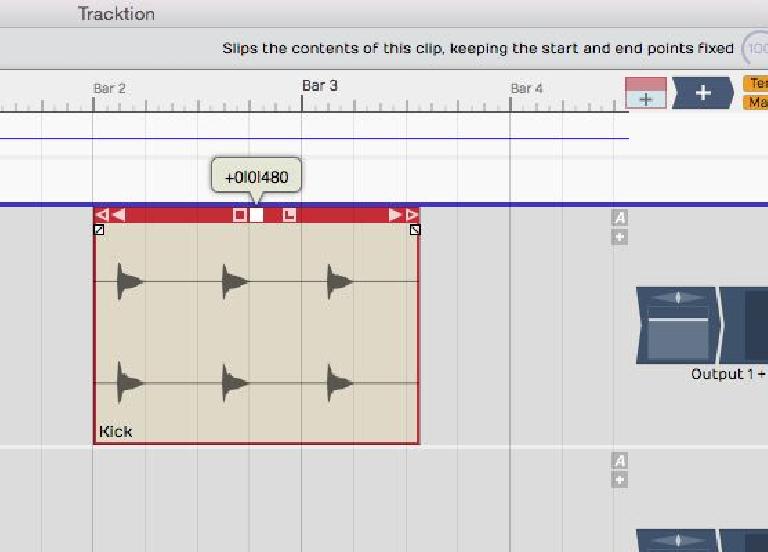
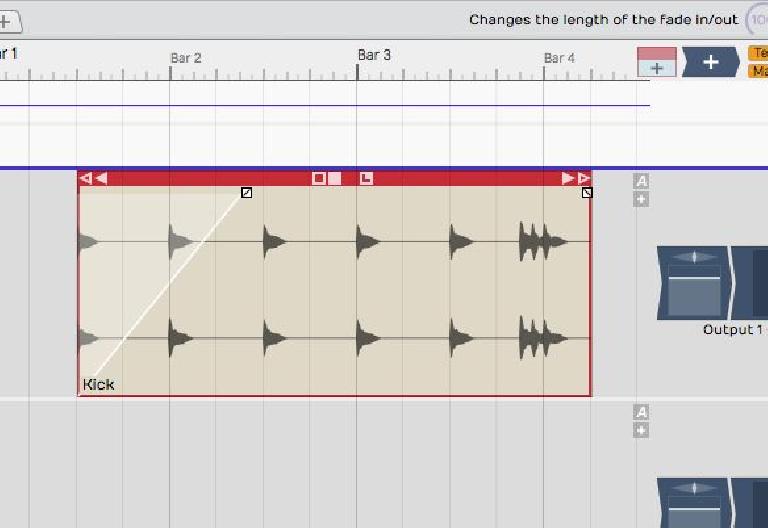
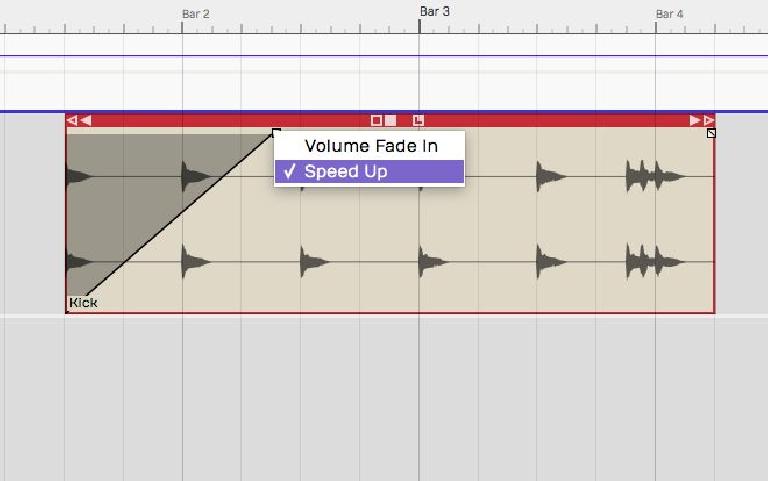
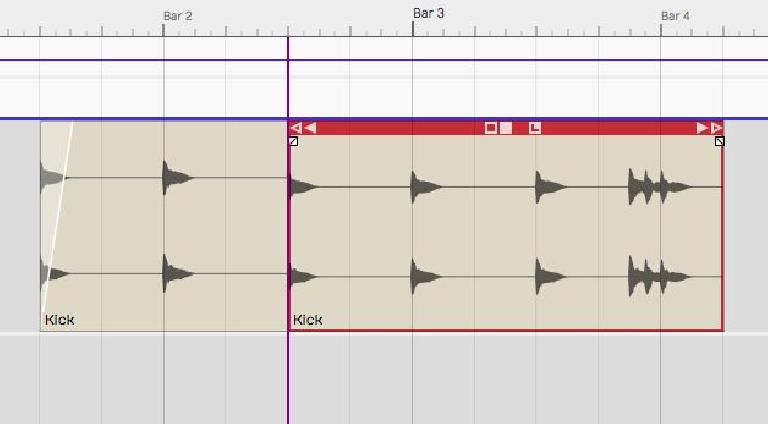
 © 2024 Ask.Audio
A NonLinear Educating Company
© 2024 Ask.Audio
A NonLinear Educating Company
Discussion
Want to join the discussion?
Create an account or login to get started!