1. Using the Audio Header
TRACKTION 대부분의
2. Start and End Points
왼쪽에 두 개의 삼각형이 있습니다. 첫 번째, 개요,이 채워진 흰색 하나 다음. 제 삼각형 클립의 시작 지점을 나타낸다. 이 클릭하고 왼쪽 또는 오른쪽 중 하나를 드래그하는 경우
이 헤더의 오른쪽에있는 마지막 삼각형과 동일하게 작동합니다. 이 오디오 클립의 종점을 변경한다.
지금하자
3. Snapping Audio Clips
그리드에 편집 스냅하려는 경우 오른쪽 하단의 속성에 스냅을 사용하는 것이 있는지 확인하십시오. 아니면 바로 가기를 사용할 수 있습니다
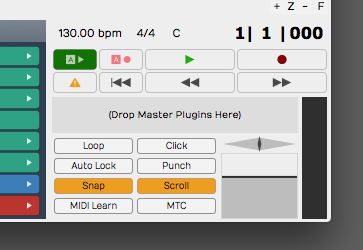
당신이하지 않으면, 당신은 당신의 오디오 클립에 미세한 세부 사항을 편집 할 수 있습니다.
4. Slip Editing
지금하자
지금하자
5. Adding Fades
오디오 클립의 헤더에서 페이드 편집 도구입니다. 이러한 잡아에 페이드를 만들거나 오디오에 페이드 아웃에서 드래그합니다.
당신은 TRACKTION 사용자 인터페이스의 하단에있는 오디오 클립 속성에서 페이드 모양을 변경할 수 있습니다.
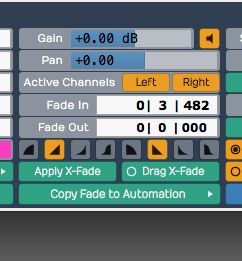
6. Speed Up and Speed Down
TRACKTION 추가 또 다른 깔끔한 트릭을 사용하면 속도 향상이 페이드를 변경하거나뿐만 아니라 도구를 다운 속도를 높일 수 있다는 것입니다.
오디오 클립에 페이드 도구를 마우스 오른쪽 버튼으로 클릭하고 팝업 상황에 맞는 메뉴에서 속도를 선택합니다. 이가 퇴색하고 당신에게 그 고전적인 비닐 속도 향상 효과를 제공, 오디오를 투구하는 방법을 이제들을 수 있습니다. 그것은 얼마나 멋지다!
7. Splitting Clips
이리
Conclusion
그


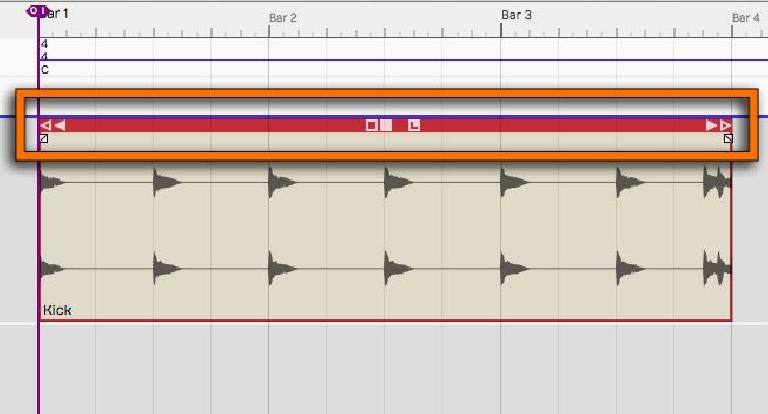
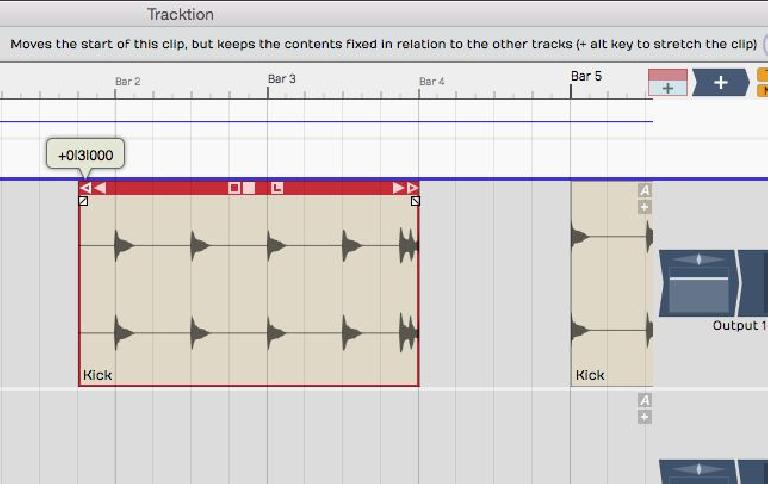
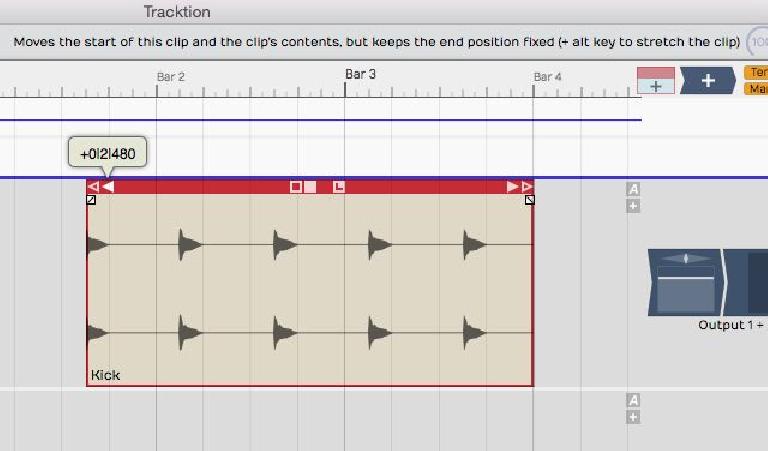

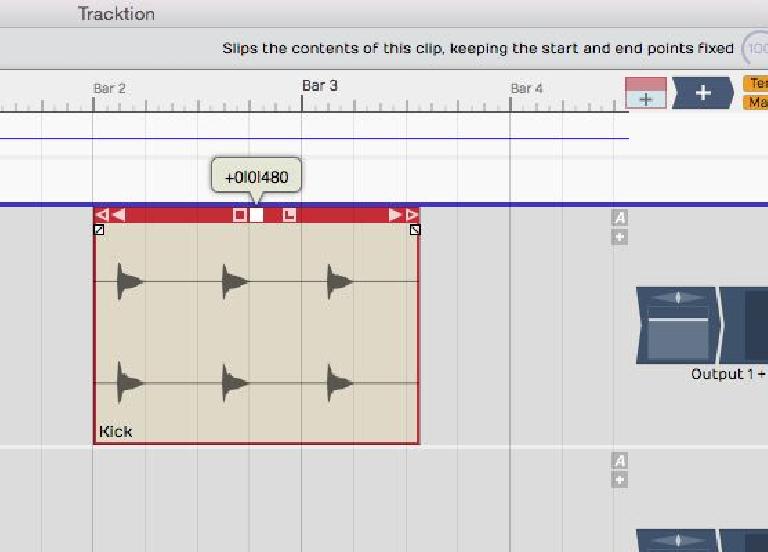
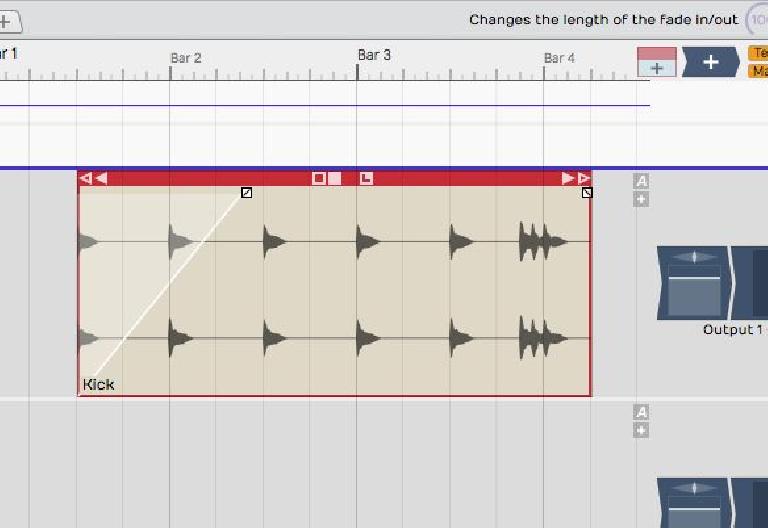
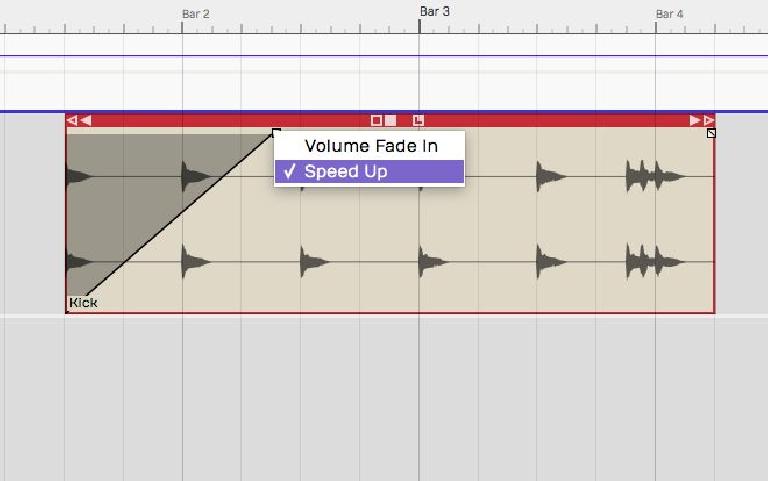
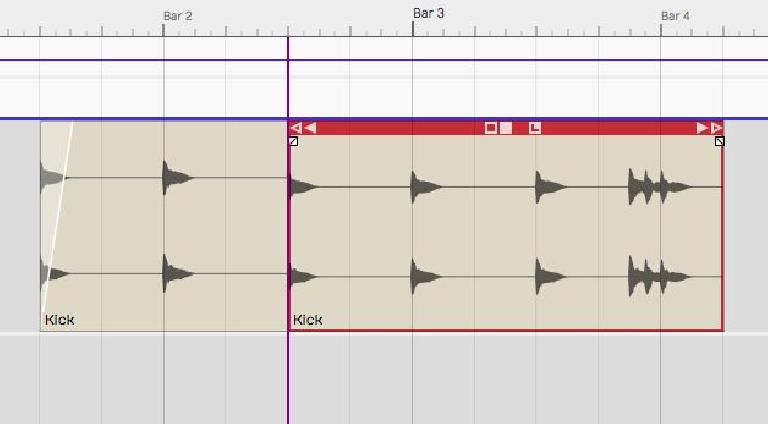
 © 2024 Ask.Audio
A NonLinear Educating Company
© 2024 Ask.Audio
A NonLinear Educating Company
Discussion
Want to join the discussion?
Create an account or login to get started!