#1 - Old and New
The browser is now fully drag-and-drop capable which means no more opening a separate window to create a device. Simply drag and drop anywhere in the rack, or inside a Combinator. The longstanding alternative methods for device creation are however still present, if you prefer to use them. You can still right-click anywhere in an empty space in the rack to call up the contextual menu, or go to the Create menu at the top of the screen. Both options will give you access to the list of available devices, sorted by category. Commonly accessed devices are even listed first to save time.
#2 - Auto Focus
You will probably have the browser open most of the time when you're working on projects, though it can be minimized to hide it almost completely. If you click on any patch or sample load button in a project, be it in the rack or the mixer, the browser will automatically switch to displaying the patch folder for that module, or the Song Sample section if you've chosen a sample load button. So it can be quicker to use the module button than to navigate in the browser in some situations.
#3 - Where Are My Samples?
Song sample management has moved from the Tool window to the Song Samples section of the browser. All samples that you record yourself or are associated with one of the instruments like the NN-XT, NN-19 or ReDrum are shown in this section. You can preview any sample from here and also open it in the sample editor, delete, duplicate or export it from a project. Audio that you track into the sequencer is treated differently and can be edited there, and bounced or exported from the sequencer also.
#4 - Browse Smarter
The text search field in the browser is contextual. If you click the patch or sample load button on a module, say an NN-19, the browser will search for NN-19 patches. If you then enter a search term it will search for files of that name relating to the NN-19. You can see there's a filter placed on the search because of the orange bar at the top of the browser. However if you clear this orange bar, or select the Factory Sound Bank or another folder before searching, Reason will display all files that match your search term, regardless of module type.
#5 - All Is Not as It Seems
You can drag and drop any patch onto its related module to instantly load that patch. However if you drag a patch for one module onto a different module, what will happen is that the existing module will be replaced and all auto-routing taken care of. So you're not actually forcing one module to open a patch of a different module (which isn't possible), but the fact that Reason just sorts it all out for you saves having to deal with error messages. Bear in mind that your original module will be swapped out if you do this.
Learn more about Reason 8 here.


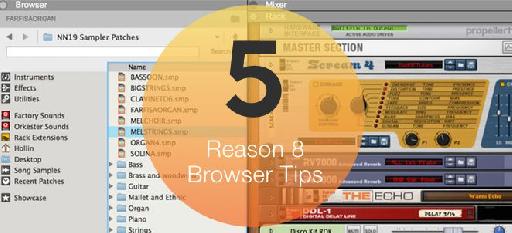

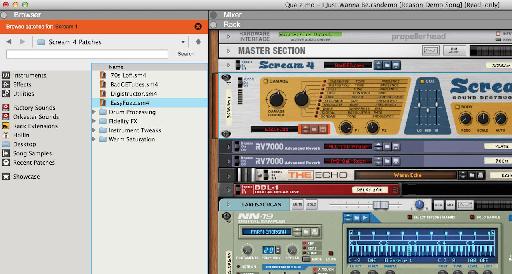
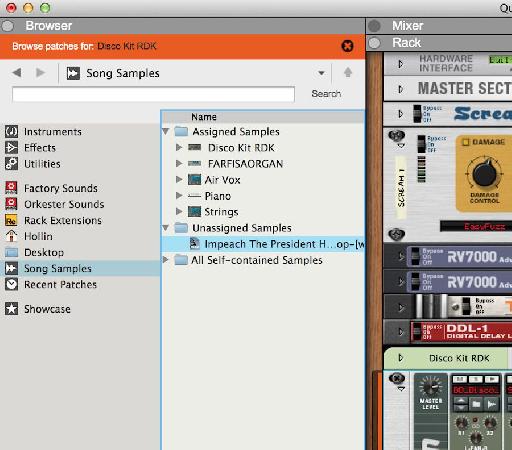
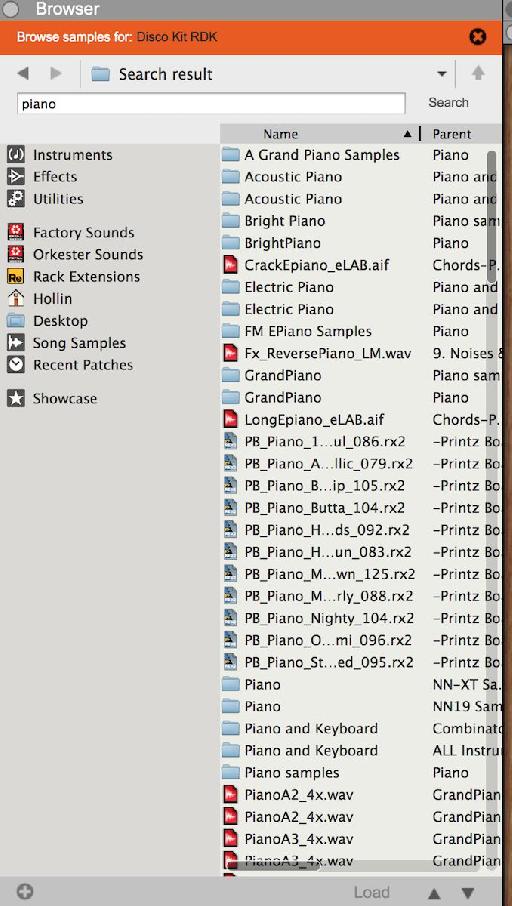
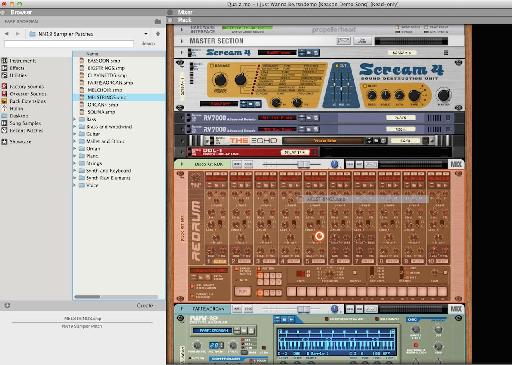
 © 2024 Ask.Audio
A NonLinear Educating Company
© 2024 Ask.Audio
A NonLinear Educating Company
Discussion
Want to join the discussion?
Create an account or login to get started!