음악 영감이 자리에 여러분의 아이디어를하기 전에 clunky 소프트웨어 인터페이스를 탐색할 필요보다 더 아무것도 없어 파업 때. 다행히도, iPad에 대한 GarageBand는 많은 '인터페이스 간섭'거리의 소요 및 음악과 함께 그대로에 손을 얻을 수 있습니다.
가장 큰 문제는 음악을 만들 때, 그것이 마우스와 표준 키보드를 사용하거나 터치 스크린을 사용하여 빠르고 이냐? 터치 스크린은 빠른 키보드 단축키를 수행할 수있는 능력이 부족하지만, 신속하게 이러한 탭, 핀치, 닦은 등 제스처를 통해 기능을 수행할 수있는 능력에 이득
이제 IOS 애플 리케이션과 터치 스크린 인터페이스가 찾다가 여전히 그래서 우리가 상호 작 용할 수 있으며 향후 우리의 정제 및 컴퓨터와 통신하는 방법에 많은 변화가있을 것입니다 의심. 그 동안에, 여기 당신이 주변에 가서 당신은 더 적은 소란과 함께보다 신속하게 음악을 만드는 데 도움이됩니다 iPad 바로가기 좋아하는 GarageBand 5입니다.
팁 1 - 어디에서 재생을 시작합니다
당신은 눈금자을 두드리고 또는 드래그하여 헤드를 재조 정할 수 있는지 여부를 파악 할 수 있습니다. 해당 위치에서 재생을 시작하려면 헤드 함께 어디를 두 번 도청을 시도합니다.
추가 보너스 팁 때, 터치 악기보기에 당신이 타임 라인을 확대하기 위해 눈금자를 확대 꼬집어 수있을 때.
팁 2 - 트랙 컨트롤 표시 / 숨기기
믹서 탭 (트랙보기의 오른쪽 상단)에 탭은 선택된 트랙에 대한 컨트롤을 표시하고 모든 트랙 컨트롤을 표시하거나 숨길 수 있습니다.
그러나,이 팝업에 도착 최소한 2 도청 소요됩니다. 트랙 컨트롤 표시 / 숨기기에 빨리 방법은 슬쩍 오른쪽에 / 트랙 컨트롤을 통해 각각 떠났다.
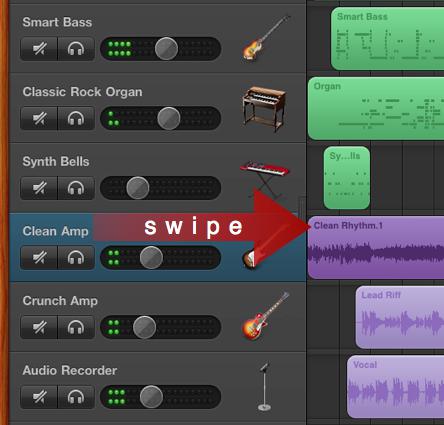
팁 3 - 악기보기 터치로 이동
일단 트랙보기에서 일반적으로이 컨트롤 막대에서보기 버튼을 두드리고있는 악기의 설정으로 포함 전환합니다.
또 다른 방법은 트랙의 아이콘을 더블 도청하는 것입니다. 당신은 즉시 iPad의 위로 팔을 cm의 그 몇 가지를 이동하지 않고 그 터치 악기에 대한보기 페이지로 이동됩니다!
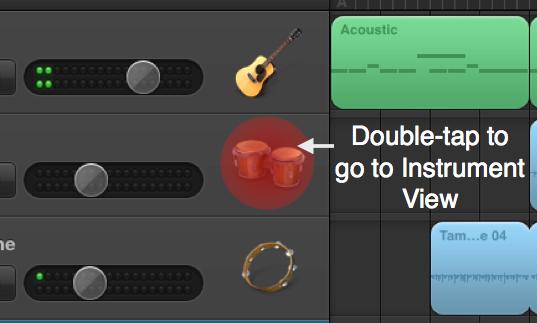
팁 4 - 볼륨 조절
트랙보기에서 두 0dB로의 볼륨 레벨을 재설 정할 수있는 트랙의 음량 슬라이더를 누릅니다.
또한, 그것의 볼륨 레벨 100 %를 설정하는 마스터 볼륨 슬라이더를 두 번 도청. 불행히도, 다시 두 번 눌러서 다시 0dB 또는 이전 설정으로 볼륨 레벨을 재설정하지 않습니다 ... 당신이 노래의 전반적인 수준을 빠르게 향상하려는 경우지만, 이것은 유용합니다.
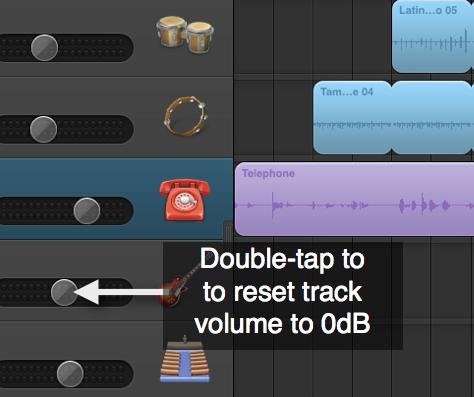
팁 5 - 출근 솔로 및 음소거 제스처
이것은 iPad에 대한 GarageBand에서 가장 사랑 몸짓 (및 Mac에서 논리) 중 하나입니다! 자, 당신은 트랙보기에서 솔로 노래의 첫 네 트랙을 원하는 말한다. 정상적인 경로는 각 트랙에 대한 솔로 버튼과 취소 솔로 반복 프로세스를 활용할 것입니다. 그 8 개인 도청의 ...
A much more satisfying trick is to swipe up or down along the solo or mute buttons for those tracks. This gives you the ability to swipe mute or swipe solo multiple tracks in one fell swoop!
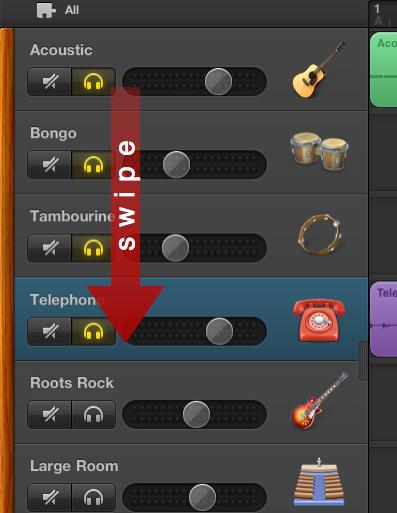
당신이 공유 iPad 팁 및 유용한 정보에 대한 GarageBand있다면 우리는 그들을 듣고 싶어요. 당신이있다면 GarageBand 관련 질문 (iPad 또는 Mac) 아래 우리에게 주석을 드롭!


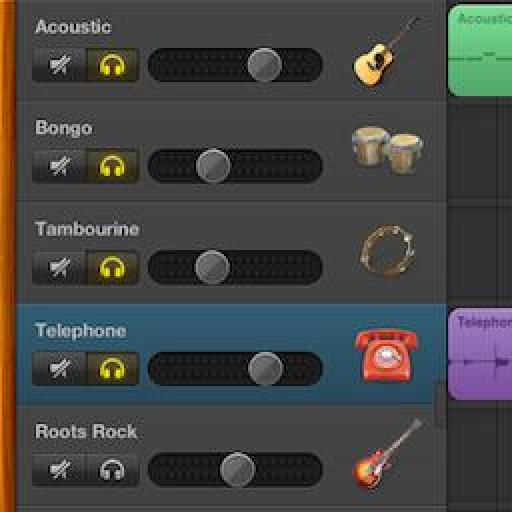
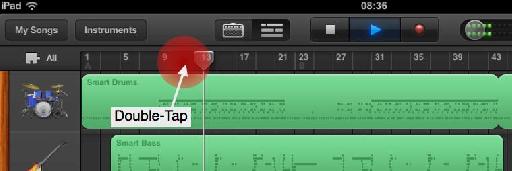
 © 2024 Ask.Audio
A NonLinear Educating Company
© 2024 Ask.Audio
A NonLinear Educating Company
Discussion
2. I can't figure out what
the Merge Recordings function does
on the drum track.
3. is there a way to choose the
chords in the smart instruments?
4. if you are powering a usb keyboard
keyboard from the ipad via cable
the ipad will stop sending juice to the keyboard
2. I'll get back to you about Merge recordings for drum tracks when I'm next near my iPad!
3. You can choose the scale for smart instruments.
4. Which USB Keyboard are you using with the iPad?
:)
By merge recording do you mean that while recording in GarageBand for iPad that the section repeats? This allows you (especially when recording drums) to record multiple sounds one at a time. E.g. On the first pass record the kick, then the snare, then third pass the hi hats, etc.
Thanks! There is only one way to merge tracks currently... And that's to export your entire project to an AAC file - however, currently it's not possible to import an AAC file into GB for iPad via iTunes... I'm hopefully an update will appeR to fix that... Again, it's very possible to export your song in a format that will (once an update appears) be editable within GB for Mac.
Unfortunately, it's not possible to rename tracks in GB for iPad yet :(
Anyone tried it yet?
I've tried a few methods to import songs created in GB for Mac into GB for iPad... so far no luck. Can you post the link to this video please. Thanks.
I believe this is the "Auto-Lock" feature on the iPad. So return to the Home screen and tap on 'Settings > General > Auto-Lock
here you can set the time after which the iPad turns off.
:)
Thanks for the link though :)
If you have any questions or need any software help ask here or on the MPV forums.
http://www.macprovideo.com/forum/
:)
Best,
Rounik
The Jigsaw icon has been removed in the latest update for GB for iOS... you're not missing any functionality by it not being there :)
I have a little question: is there a way inserting a blank space at the beginning of a allready recorded song, so I can record a intro? Dragging all tracks is very difficult (impossible) because there are too many small blocks in each track. Or is it possible to convert all blocks in one block. This would make dragging much easier.
Thanks for reply.
Christian
It depends how many bars space you need at the beginning?
1. Tap the + button in the Timeline. This will allow you to create a new section.
2. Tap on The blue arrow next to the new section and manually choose how long this section should be (e.g. 2 bars).
3. Go back to the song sections menu and tap on the "Edit" button. Now drag the new short section to the begging of the song (above the other sections).
Done!
:)
I couldn't find Edit-button. What I did :
1. Created a new section B
2. Duplicated section A (recorded song)
3. Section C (=copy section A) comes after section B
4. Deleted section A
5. Section B comes in front of song (now section C)
6. I recorded intro in section B
Problem: now I can only replay section B, and section A is not following automatically. How can I fix this, and if not, where can I find the song section menu and the "edit"button?
Christian, a learning GB user...
I've replied on the MPV forums so I can use images to help the process :)
follow this link:
http://www.macprovideo.com/forum/audio/garageband/39813
Cheers!
R
A happy GB-user...
Have a great day too and enjoy GB for iPad!
Best,
R
Regards,
Christian
I don't think so unless you render/bounce/export each track down to individual audio files and reimport them into a new song. But that way you'll lose the "easy to edit" MIDI data.
You can always export your song and then load it up in GarageBand for Mac where you'll discover more effects, instruments, loops and editing functionality.
:)
:)
Thanks!
Unfortunately, I've not come across a way to select multiple regions across different tracks.
The only workaround I can think of (which would be unsuitable for most purposes) would be to merge tracks and then split the one track. The problem with this is you lose the ability to edit and mix each track individually after they've been merged.
Best,
R
Other little question: intending to buy iPad 3 or 4. Can I transfer GarageBand app and all my songs from my first iPad to the new one without losing or changing things?
Thanks for reply.
Sure. You can easily sync GB for iOS via iTunes on your Mac/PC or download it from the iTunes store.
Also, you can export each of your songs from GB to iTunes from your iPad 1... then import then on your iPad 3... or 4 :)
Follow these instructions to share files from your Mac to your iPad:
1. Plug your iPad into your Mac.
2. Select your iPad under "Devices" in the iTunes Library column.
3. Click on the "Apps" tab at the top of the iTunes interface and scroll down to the 'File Sharing" section.
4. Select GarageBand (or other compatible app) and choose "Add". Then select the file from your computer you wish to share with that app on your iPad.
Hope this helps
Rounik
Did the import-export of GB via iTunes. At a certain moment, synchronising my old & new iPad, I lost my GB-app, had to download back GB-app via iTunes. But somewhere, somehow I lost all my songs...I allready had the last takes imported in iTunes, so that's OK. However I can't find the history (earlier takes) of my songs. HELP!!!
I'm afraid I lost everything, though I hope you can help me out...Thanks for your reply.
Christian
I'm sorry to hear that... I've not come across this issue before... it seems that when your gb app was deleted the app data was deleted too... in which case, I'm not sure if it is possible to recover this data.
one method that may work is to connect your ipad to your mac and restore your previous backup:
http://support.apple.com/kb/HT1414?viewlocale=en_US&locale=en_US
hope this helps?
Rounik
Want to join the discussion?
Create an account or login to get started!