O Marquee Tool é um dos tesouros escondidos Logic. Se você não explorou a ferramenta marquee antes, você vai ser agradavelmente surpreendido com o quão versátil é e quão rápido ele pode ajudar você a atingir determinadas tarefas durante a edição, arranjos e mixagem. Na versão 9 foi silenciosamente atualizado para torná-lo uma ferramenta super. É sempre a minha ferramenta de Command e agora tenho nenhuma necessidade de desperdiçar cliques extra de meu mouse chamar a ferramenta tesoura. Na verdade, eu muitas vezes me pergunto como cheguei perto em Logic sem ele!
Dica 1 - Jogue de Posição
Tools Pro converte em Logic desejam frequentemente clique em uma área de Organizar e ter a reprodução começar a reprodução a partir desse ponto. Ao invés de navegar para um local usando o teclado ou clicar no Bar Soberano para definir a posição playhead, basta um único clique em qualquer lugar na área Arrange com a ferramenta Marquee. Uma linha vertical fina é criado. Pressione Play no Transporte Logic para iniciar a reprodução a partir dessa posição.
Click on the background using the Pointer tool to reset the Marquee selection.
Ponta
A ferramenta Marquee é melhor conhecido por sua maneira conveniente de selecionar uma área dentro de uma região. Vamos dar uma olhada em como que funciona eo que você pode usá-lo.
Use a ferramenta Marquee para arrastar sobre uma área de uma região. Será destacada. Iniciar a reprodução e apenas uma selecção que irá ser jogado! Uma dica adicional é a utilização do Locators Definir Chave Comando de Regiões / Eventos / Marquee. Este será o ciclo de seleção de moldura e fornece uma maneira muito conveniente para a audição apenas a parte do Arrange você quer!
Se você quiser usar a área de seleção Marquee só para cortar, copiar, apagar e mudo conforme descrito abaixo, você pode desativar a opção para o Logic para iniciar a reprodução a partir da selecção Marquee. Simplesmente o controle do mouse (botão direito do mouse) no botão Play no transporte and Play desmarque Seleção Marquee.
Ponta
There's a section of a region you want to cut out. What would you normally do? Change the Pointer tool to the Scissors tool? Then cut the region at two separate points? No need with the Marquee tool:
Drag a Marquee selection within a region and using the Pointer tool click in that selection area. The region is now split at the beginning and end points of the Marquee selection!
Além disso, digamos que você deseja remover essa parte da região por completo. Crie uma seleção Marquee como acima e pressione a tecla Delete ou Backspace. A área selecionada desaparece.
Por que parar aqui quando podemos fazer melhor ... Pretender silenciar uma seleção de uma região sem excluí-lo? Arraste para criar uma seleção Marquee e pressione a tecla M no teclado para dividir e mudo a área selecionada de uma só vez!
Ponta
Working with Automation in Logic can be very enjoyable. However, if you're working through a long piece of dialogue creating four nodes around a segment to adjust the volume or any parameter on that area can soon become time consuming. Enter the marquee Tool!
Permitem a automação na sua pista. Escolher o parâmetro que você deseja automatizar. Arraste uma seleção Marquee sobre a área desejada e clique ou arraste a linha entre a criação de quatro nós (duas de cada lado da Seleção Marquee) e, simultaneamente, ajustar o valor do parâmetro para essa seção somente.
Ponta
Novo em Logic 9 é a capacidade de a ferramenta Ponteiro para fornecer automaticamente ferramenta Fade e / ou Marquee funcionalidade da ferramenta, dependendo de onde o ponteiro está na área Arrange.
To enable the Marquee Tool Click Zone open Logic's Preferences:
Logic Pro > Preferences > General
Sob a guia de edição permitir que o Marquee Zona Clique Tool.
Agora posicione a ferramenta Ponteiro sobre a metade inferior de uma região (ou uma faixa). O cursor se transforma em ferramenta Marquee. Mover o cursor sobre a metade de cima ou de uma região ou uma faixa e você tem a sua ferramenta de ponteiro para trás.
O Marquee Tool realmente é um fenômeno de fluxo de trabalho Logic. Espero que você goste de usá-lo.
Olav Basoski vai fundo em todas as "maravilhas" da ferramenta Marquee e muito, muito mais em seu excelente tutorial, Logic 406: Truques Olavo Electronica de fluxo de trabalho .


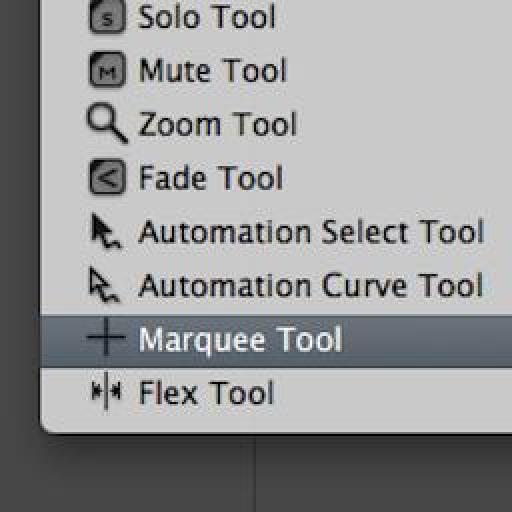

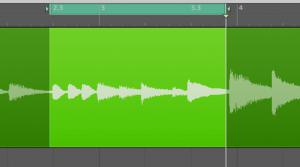

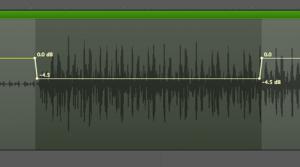
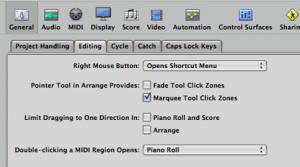
 © 2024 Ask.Audio
A NonLinear Educating Company
© 2024 Ask.Audio
A NonLinear Educating Company
Discussion
Cheers,
Steve
:)
Rounik
marquee tool is not working over track region... after selecting in preferences
via general, editing, selecting marquee tool click zones....
In what way is it not working after selecting 'Marquee Tool Click Zones'? Please describe what happens and which of the tips/steps you are following from the blog post.
Thanks.
is there a way that cycle mode automatically selects the region, or area that you have selected with the marque tool, and then playing it in a loop.(not only one time)
sort of like what protools does when you select a region or an area with the selector tool.
the loop automatically is set within that region or area you selected.
thanks,
jorge
Yes! I use the Key command "Set locators by Regions/Events/Marquee" to adjust locators to whatever I have selected.
The turn the cycle mode on ("C") and it'll loop the selected area, region or marquee selection.
Thanks
Rounik
I have come from PT environment and have found P L 9 a very hard change to grasp. In PT you can select across multiple midi tracks and you will get a high lighted area that is also shown in the transport bar. You can then change that area by numerical input choosing exact in and output points. Can this also work with PL9. Havent had any success using the locator high light facility.
It doesn't work quite in the same way. However, there are some incredibly powerful tools for MIDI editing.
Selecting multiple regions / note events you can the open the Event List and drag / input the numerical values for precise adjustment.
This article I wrote may be of help:
http://www.macprovideo.com/hub/logic-pro/quick-tip-logics-event-list-editor
Best,
Rounik
I have had this question for a while and just suffered until one of my students today complained as well;
How do you clear the marquee selection WITHOUT clicking on another object. I know that a blank arrange background would be the best, but anytime that you are zoomed in, there is a good chance that there are no blank background areas on the screen to click on. ESC won't clear it. I couldn't find a key command that does it.
When the marquee's time in up, how can I gracefully exit it without clicking on something else (that I don't want to select).
Paul
There is one way I know of (by key command) to clear the Marquee selection:
Shift-Command-A
(deselect all)
In fact, Shift-U (select empty regions) can also be used in certain projects.
Hope this helps :)
Posting another question on the mpV forums right now.
Paul
Want to join the discussion?
Create an account or login to get started!