움직이는 텍스트 도구는 논리의 숨겨진 보물 중 하나입니다. 전에 천막 도구를 탐험하지 않은 경우, 당신은 유쾌하게 그것이 얼마나 다목적 깜짝 놀랄거야, 그리고 얼마나 빨리 당신이, 편집 및 혼합 정렬하는 동안 특정 작업을 달성할 수 있습니다. 버전 9 그것 슈퍼 도구를 만들기 위해 조용히 업데이 트되었습니다. 항상 내 명령 단추로 누른 다음 도구이며 이제 내 마우스를 가위 도구를 호출 추가 클릭을 낭비하실 필요가 없습니다. 사실, 난 종종 내가없이 논리에 의해 어떻게 왔는지 궁금해!
팁 1 - 위치에서 재생
프로 도구 로직으로 변환하는 것은 자주 배열의 영역을 클릭하고 그 시점에서 헤드 시작 재생을하고 싶습니다. 오히려 키보드를 사용하여 장소로 이동하거나 헤드 위치를 설정하는 바 눈금자에서 클릭하면보다 간단하게 움직이는 텍스트 도구로 정렬 영역에서 아무 곳이나 한 번 클릭합니다. 얇은 수직선이 만들어집니다. 해당 위치에서 재생을 시작하는 로직의 교통에서 재생 버튼을 누르십시오.
Click on the background using the Pointer tool to reset the Marquee selection.
팁
그것이 지역 내의 영역을 선택하는 편리한 방법의에 대한 움직이는 텍스트 도구는 더 잘 알려져 있습니다. 의 그 작동 방법에 대해 살펴보고 당신이 그것을 어떻게 사용할 수 봅시다.
지역의 영역을 통해 드래그 움직이는 텍스트 도구를 사용하십시오. 그것은 강조 표시됩니다. 재생을 시작하고 해당 선택이 재생됩니다! 추가 팁은 지역별 / 행사 / 움직이는 텍스트로 키 명령 세트 탐지기를 사용하는 것입니다. 이것은 당신이 원하는 배열 중 일부를 오디션에 정말 편리한 방법을 제공주기 천막의 선택과 것입니다!
당신은, 잘라내기, 복사, 삭제하고 아래에 설명된대로 음소거로 움직이는 텍스트 선택 영역을 사용하려는 경우, 당신은 논리에 대한 움직이는 텍스트 선택에서 재생을 시작하는 옵션을 비활성화할 수 있습니다. 간단히 제어 버튼으로 클릭 (마우스 오른쪽 클릭) 전송 및 취소 플레이 움직이는 텍스트 선택에서 재생 버튼을.
팁
There's a section of a region you want to cut out. What would you normally do? Change the Pointer tool to the Scissors tool? Then cut the region at two separate points? No need with the Marquee tool:
Drag a Marquee selection within a region and using the Pointer tool click in that selection area. The region is now split at the beginning and end points of the Marquee selection!
또한,하자가 모두이 지역의 일부를 제거하려면 말한다. 위에서 움직이는 텍스트 선택을 만들고 다음 삭제 또는 백스 페이스 키를 누릅니다. 선택한 지역은 사라집니다.
우리는 하나 더 갈 수있을 때 왜 여기 그만두고 ... 당신은 그것을 삭제하지 않고 영역의 선택을 음소거하려면? 움직이는 텍스트 선택을 만들고 하나의 선택된 영역을 분할하고 음소거하려면 키보드에서 M 키를 누르면 드래그가 급습을 떨어 졌어요!
팁
Working with Automation in Logic can be very enjoyable. However, if you're working through a long piece of dialogue creating four nodes around a segment to adjust the volume or any parameter on that area can soon become time consuming. Enter the marquee Tool!
당신의 추적에 대한 자동화를 설정합니다. 당신이 자동화하고자하는 매개 변수를 선택합니다. 원하는 지역에 움직이는 텍스트 선택을 드래그과 네 개의 노드를 (두 움직이는 텍스트 선택의 양쪽에) 만들고 동시에 해당 섹션의 매개 변수 값을 조정하기 위해 사이의 라인을 클릭하거나 드래그합니다.
팁
로직 9 새로운 자동으로 포인터가 배열 지역에서 어디에 있는지에 따라 페이드 도구 및 / 또는 움직이는 텍스트 도구 기능을 제공하기 위해 포인터 도구의 능력입니다.
To enable the Marquee Tool Click Zone open Logic's Preferences:
Logic Pro > Preferences > General
편집 탭에서 움직이는 텍스트 도구를 클릭 영역을 설정합니다.
이제 지역의 아래쪽 절반 (또는 트랙) 위에 포인터 도구를 위치. 커서가 움직이는 텍스트 도구로 바뀝니다. 상반신 또는 지역이나 트랙 위로 커서를 이동하고 다시 마우스 포인터 도구를했습니다.
움직이는 텍스트 도구는 정말 논리 흐름 현상입니다. 당신이 즐거운 시간을 보내시기 바랍니다.
Olav Basoski은 움직이는 텍스트 도구의 '놀라운'에 깊고 훨씬, 훨씬 더 그의 훌륭한 튜토리얼에 간다 Olav의 일렉트로 니카 워크플로우 트릭 : 로직 406 .


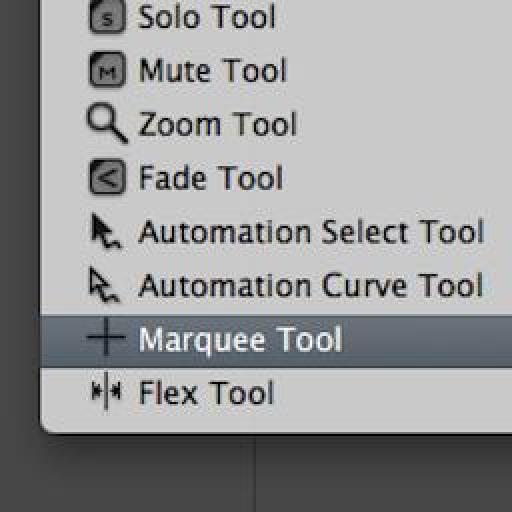

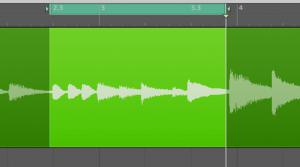

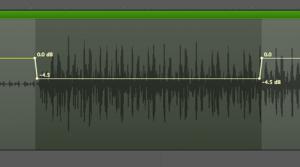
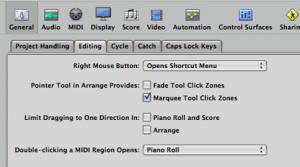
 © 2024 Ask.Audio
A NonLinear Educating Company
© 2024 Ask.Audio
A NonLinear Educating Company
Discussion
Cheers,
Steve
:)
Rounik
marquee tool is not working over track region... after selecting in preferences
via general, editing, selecting marquee tool click zones....
In what way is it not working after selecting 'Marquee Tool Click Zones'? Please describe what happens and which of the tips/steps you are following from the blog post.
Thanks.
is there a way that cycle mode automatically selects the region, or area that you have selected with the marque tool, and then playing it in a loop.(not only one time)
sort of like what protools does when you select a region or an area with the selector tool.
the loop automatically is set within that region or area you selected.
thanks,
jorge
Yes! I use the Key command "Set locators by Regions/Events/Marquee" to adjust locators to whatever I have selected.
The turn the cycle mode on ("C") and it'll loop the selected area, region or marquee selection.
Thanks
Rounik
I have come from PT environment and have found P L 9 a very hard change to grasp. In PT you can select across multiple midi tracks and you will get a high lighted area that is also shown in the transport bar. You can then change that area by numerical input choosing exact in and output points. Can this also work with PL9. Havent had any success using the locator high light facility.
It doesn't work quite in the same way. However, there are some incredibly powerful tools for MIDI editing.
Selecting multiple regions / note events you can the open the Event List and drag / input the numerical values for precise adjustment.
This article I wrote may be of help:
http://www.macprovideo.com/hub/logic-pro/quick-tip-logics-event-list-editor
Best,
Rounik
I have had this question for a while and just suffered until one of my students today complained as well;
How do you clear the marquee selection WITHOUT clicking on another object. I know that a blank arrange background would be the best, but anytime that you are zoomed in, there is a good chance that there are no blank background areas on the screen to click on. ESC won't clear it. I couldn't find a key command that does it.
When the marquee's time in up, how can I gracefully exit it without clicking on something else (that I don't want to select).
Paul
There is one way I know of (by key command) to clear the Marquee selection:
Shift-Command-A
(deselect all)
In fact, Shift-U (select empty regions) can also be used in certain projects.
Hope this helps :)
Posting another question on the mpV forums right now.
Paul
Want to join the discussion?
Create an account or login to get started!