1: Understand The Limitations Of Mastering
Mastering can improve overall fidelity, augment or diminish specific sonic aspects and punch-up the density with compression. However, as most tracks are submitted as two-track stereo, any positive change for one aspect may negatively impact another. You may wish to hear more ride cymbal, but it will also boost sibilance (the letter S) in the vocals. Changing the EQ of the mix will change the balance as well. In order to submit mixes as close to the finished product as possible, you need to…
2: Compare your mix to the pros
Find CD quality audio from finished, commercial works that sound close to your ideal. Play your mix and the CD simultaneously and switch back and forth while listening. Listen for spectral balance; is your mix brighter, boomy or muddy in comparison? Listen to the sound of each instrument in solo and compare it to the pro recording. Use a moderate volume permitting you to carry on a conversation with someone seated beside you without raising your voice.
3: Use a full range, well-balanced monitoring system
Just because you have a pair of NS-10 monitors, that doesn't mean you hear everything. You need a pair of neutral sounding un-hyped speakers, preferably with a subwoofer to perceive everything in your mix. Make sure they are positioned at least three feet from the walls and your room doesn't “ring” at certain frequencies. Listen while sweeping a signal generator plug-in to determine if some frequencies sound louder than others. If there is unevenness, your mixes will likely reflect the inverse of the acoustic anomalies. If you cannot afford professional grade speakers and acoustics, get a good pair of headphones with an extended (but not hyped) bottom end. Headphones are especially good for checking your stereo imaging, as you should be able to locate where the sound appears in the stereo field.
4: Use a phase meter on the stereo buss
Stereo means more than “using two mics.” You should be able to locate each sound in the stereo field. If it has no center, or if it sounds like it is behind you, the mix is likely out of phase. That may be a cool effect in headphones, but if you listen to it in mono, the sound will disappear. Remember 1 + (-1) = 0. If you have a piano or an acoustic guitar in stereo, panned wide, put the channels in solo then look at a phase meter plug-in like PhaseScope in Pro-Tools. Doing this will make sure your mix has the same balance in mono or stereo.
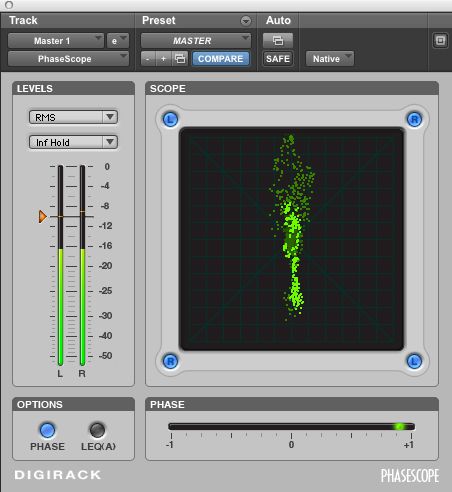
Insert this PhaseScope plug-in on the stereo buss to make sure your mix is in phase.
The circle represents an oscilloscope with Lissajous patterns. You should expect the mix to be displayed around a vertical axis, meaning it is well centered. A thin vertical line is mono. If you see any activity on the horizontal axis, something is out of phase. It will correspond to events in the audio, so it's pretty easy to see and hear what's causing it. If you hear a cymbal crash or stereo piano note at the same time the horizontal axis flares up or the phase line at the bottom flies to the left, you have probably found the problem. Play the same section again with that channel in solo to confirm it. Correct the phase by using a phase or micro delay plug or narrow your pan settings.
5: Send the files in the maximum resolution used in the original recording
If your multi-track session was a 24-bit / 48 kHz or higher WAV, render your mix file in the same format and label it as such. If your CD will be made from files of multiple sample rates, include an advisory of that or put them in separate folders. Do not master from an MP3 unless it is all you've got.
6: Do not use a Maximizer or Peak Limiter on the source files
Leave at least 2 to 3 dB of headroom on the rendered file. You can mix with buss compression if you wish to hear its effects, but leave the final compression off when rendering. Distortion in the source file is a bell that cannot be un-rung. Don't become a casualty in the loudness wars (hint: we all lose).
7: Clean but don't clip the head and tail
Leave at least 250 ms of dead air before the first note. It's good to have some ambiance before the song begins but remove any noise or count-offs if you can. Leave a full ring out at the end, but remove any movement noise or amp buzz if you can. You will get a cleaner board fade if the mastering engineer does it after the compression, just tell him where on the clock to start and end the fade.
8: Have your text together
You need this for the master metadata: CD title, artist listing, song titles in order, UPC and ISRC codes, special index spacing, and examples of track crossfades. Titling information appears on CD players with alphanumeric displays, which will also work for radio broadcasts. The ISRC codes are unique serial numbers assigned to each song, which are used for tracking airplay and digital distribution. The UPC code is the bar code on your CD packaging necessary for most retail distribution. Please check all your spelling and grammar because the mastering engineer must assume misspelling is intentional these days. Text will not show up on your computer or iTunes unless the project has been registered at gracenote.com. US residents can get their own ISRC user code at usisrc.org.
9: Choose the form of delivery you want
There are four common forms of master delivery: PMCD, DDP, WAV and Mastered for iTunes. A PMCD (pre-master compact disc) is a playable CD from which an identical copy is made into a glass master for pressing CDs. I use top quality media, set a slow burn rate on the CD burner and run an error check on the finished disk. I make two identical disks in one package so that if there's a microscopic flaw in one disk, it is highly unlikely to occur in the same place twice. The box also contains PQ codes (printout of mastering data). A DDP master (Disk Description Protocol) formats the master as a folder of digital files, one long continuous stereo file of the entire CD and four smaller files, which contain text and timing information. It's used to send masters to pressing plants halfway around the world via the Internet. WAV files are simply 16-bit / 44.1 kHz WAV files from which MP3s are made by distribution services like CD Baby. Mastering for iTunes uses their own codec (conversion software) to render superior fidelity and dynamic range for MP3s. See: http://www.apple.com/itunes/mastered-for-itunes.
10: Leave sufficient lead time to get a reference disk and / or master
You want to hear the finished product before you press and want to keep a spare master on hand because the plants don't often return your master when they are done.



 © 2024 Ask.Audio
A NonLinear Educating Company
© 2024 Ask.Audio
A NonLinear Educating Company
Discussion
Most people send mixes peaking at -0.1dB RMS, as this is so common misconception to get mix peaking as close to 0.0 dB as possible. The thing is most digital DAW's meters are not perfect, and even when meter shows you -0.01dB, you don't have a guarantee you are not clipping master bus ...
So here it comes 'magic number' -6dB or -3dB peaking mixes - it's just for safety reasons to keep you master from digital overs. One of solution is to ask for 32 bit mixes, another - request for 'magical number':) -3dB peaking mix..
[url removed]
Want to join the discussion?
Create an account or login to get started!