Logic Pro中是功能最丰富的数字音频工作站有一个。正因如此,你可以用它多年,仍经常发现新的花样。在这篇文章中生病显示一些不太知道的技巧和窍门,这将有助于几乎所有的制作人,作曲家,或编辑器。
1.重复区域是不开始在酒吧
因此,在工作区放置你已通过的区域手在音乐barsbut一个特定的点不在startand现在你想赘述。你可以按住Option键点击拖动的区域用肉眼排队起来,或者使用命令-R的重复?虽然等待命令-R仍冻不会把地区的正确的位置!?继承人一个方便的小费完成这个看似简单的任务。切换到选框工具,并突出显示包含要重复的区域吧(S),然后用复制的标准的Mac命令(Command-C键)。现在,仍然使用选框工具,单单击要重复从并按下Command-V启动栏的位置。完美!所包含的酒吧(S)内的区域被设置恰恰属于他们的地方。你甚至可以继续按Command-V,因为你需要制作多个副本。
从选择区域2.播放,即使骑自行车
现在,你应该知道, 空格键可以让你开始或停止播放的逻辑。如果你想从一个选定的区域,虽然玩?此外,如果一个周期设置和?只是记得你按下空格键,播放将开始从你已选择的区域之前添加Shift键。如果你经常使用选框工具,你可以通过简单地选择该地区,并压着打做到这一点。
3.将播放头由司
我们大多数人已经知道,使用大于/小于(实际上是逗号和句号)按钮将移动播放头前进/后退了一间酒吧。通常情况下,当编辑时放大,或同时在钢琴卷帘窗,跳一个完整的酒吧太远。难道不就好了抢购部门设置也提出了时间表?许多人使用的播放头创建的措施, 命令-T,或者使用播放头排队音符的位置,所以这可能使生活,如果它这样做容易得多!开关键命令窗口,并在向前分度值右上角的搜索字段类型。单击它在列表中,然后按学习到密钥标签按钮。使用Shift-时期 (同一个按键比符号更大)。你会提醒的是,命令已在使用中穿梭前进。如果你确实使用此功能,找到另一个未使用的命令来指定,但作为一个音乐制作人和混音/母带工程师,我已经很少使用了。选择替换命令。现在搜索倒带通过分度值,并使用Shift键逗号 (相同的密钥小于号)。
4.单MIDI旋钮/滑块控件中选择自动化
只有在你的控制器单一的MIDI滑块,但要控制的任何参数?有一吨的滑块和旋钮的,但不知道或不关心做什么用呢?做这一切与一个单一的控制器呢!逻辑自动化快速访问是给你的。从混合菜单中选择启用自动化的快速访问。点击出现的遗孀分配和自动化Preferences窗口上来了。只需将要使用的控制器,然后按完成按钮。现在,您可以录制正在轨道上当前选择的自动化。
5.更改所有曲目返回阅读自动化
曾经不小心的磁道上的自动化,因为你忘了复位阅读?这还是发生在我身上经常和驱使我坚果!使用键命令Shift键控制指令-R将设置所有曲目阅读防止这种烦恼继续发生。
6.量化自动化
通常情况下,(主要是生产EDM时),量化的自动化可以为收紧的一部分有用的。想要更堵塞的感觉你的滤波器的截止自动化?您可以!首先按你的Mac电脑键盘上的D键打开事件列表。切换到自动选择工具,并把箱子周围的一切,你要量化的自动化。事件列表现在将显示在列表中的所有自动化节点。从事件窗口中的量化菜单中选择喜欢的1/4音符值。
7.区域参数作为一个浮动窗口
使用区域参数很多(像我一样)?在这种良好的窗口,你可以不喜欢的东西量化,移调,门笔记,甚至被蜱,或用延时参数值的音乐轻移地区前进或后退。使用选项-R打开这个窗口,方便接入一个浮动窗口。
8.乙烯/磁带速度的影响
利用淡出工具淡入/淡出音频片段可能是有用的,但你是否知道,而不是改变它可以设置为加速和减速的量呢?单击您要的效果,然后打开区域参数在督察的顶部区域。点击三角形如有必要,打开扩展参数。您可以点击它说两者淡入和淡出,切换他们加快和放慢。变淡所控制的区域速度显示为一个颜色偏红,而不是标准的白色褪色。
9.更换逻辑时间拉伸算法
大多数人都知道,在逻辑的任何音频区域可以被拉伸或按住Option键的同时拖动右下角压缩。那里有一个问题与此逻辑内置算法具有颗粒感低质量的声音。苹果公司已经知道这多年,已经允许第三方开发者完全代替。为的Logic Pro X目前还一对一地替换为这个由声控玩具叫速度。这质朴除了只适用于声控玩具原住民效果捆绑 。
10.写作和曲目显示的注意事项
需要一个特定的轨道上写笔记,但讨厌占用的便签窗口的屏幕空间?点到轨道的督察,并单击鼠标右键。从通道条组件菜单中选择跟踪的注意事项。现在,您可以点击进入轨道名称下方的空白字段写一下笔记。
希望你得到一些使用了这些技巧,并感谢阅读!
检查出的逻辑视频课程范围最大的在线点击这里了解更多!



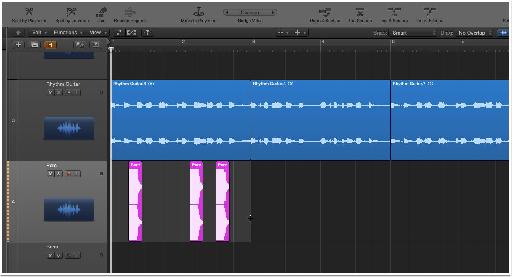
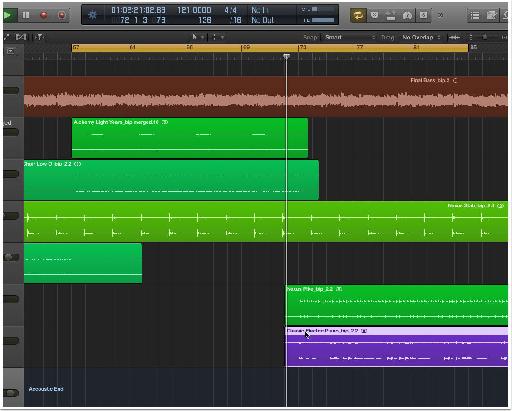
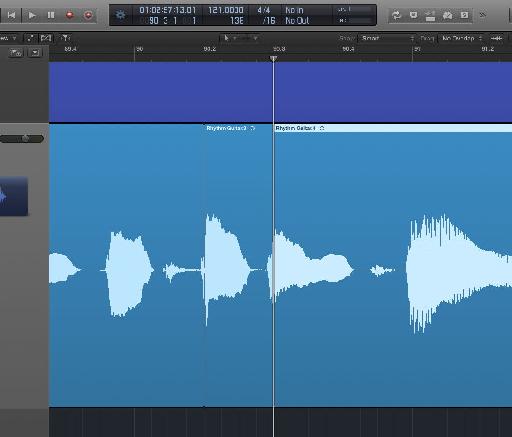
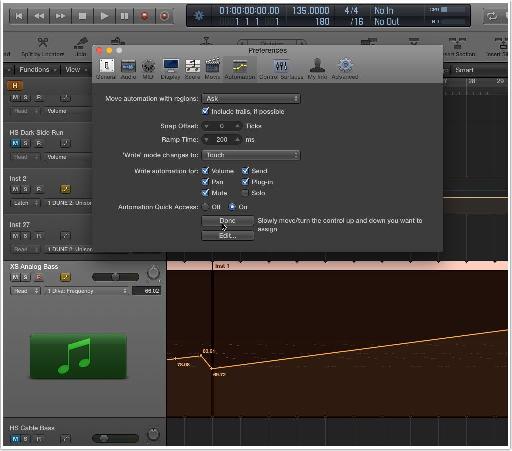

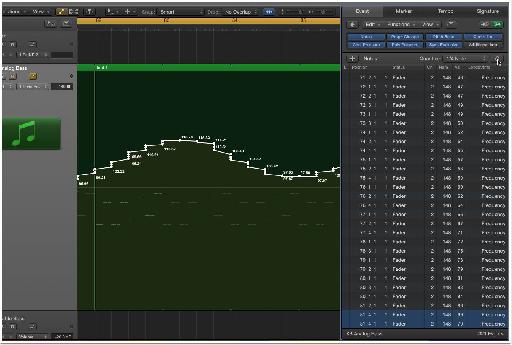
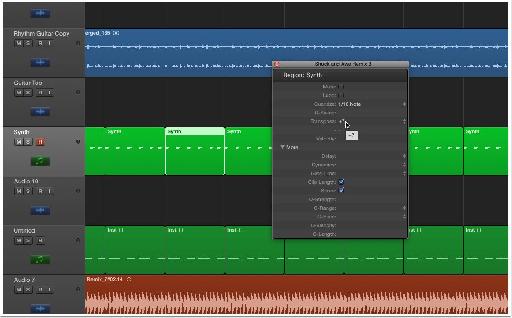
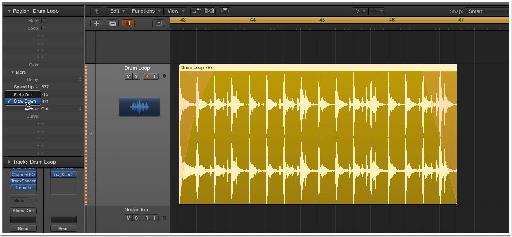
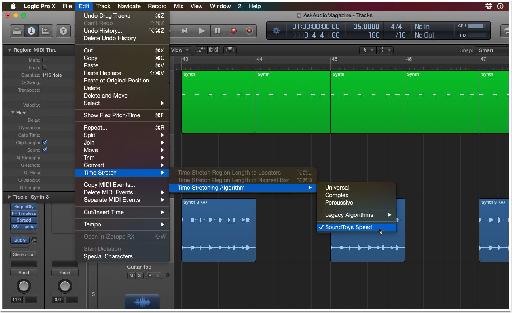
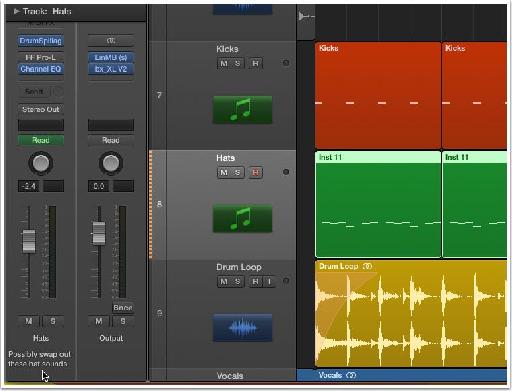
 © 2024 Ask.Audio
A NonLinear Educating Company
© 2024 Ask.Audio
A NonLinear Educating Company
Discussion
Using the combination of shift & spacebar, however, just caused the Logic screen to go white-ish - as when a shortcut key has not been assigned. Recommendations?
Thanks for the reply.
Thanks again for following through on this to resolution!
Want to join the discussion?
Create an account or login to get started!